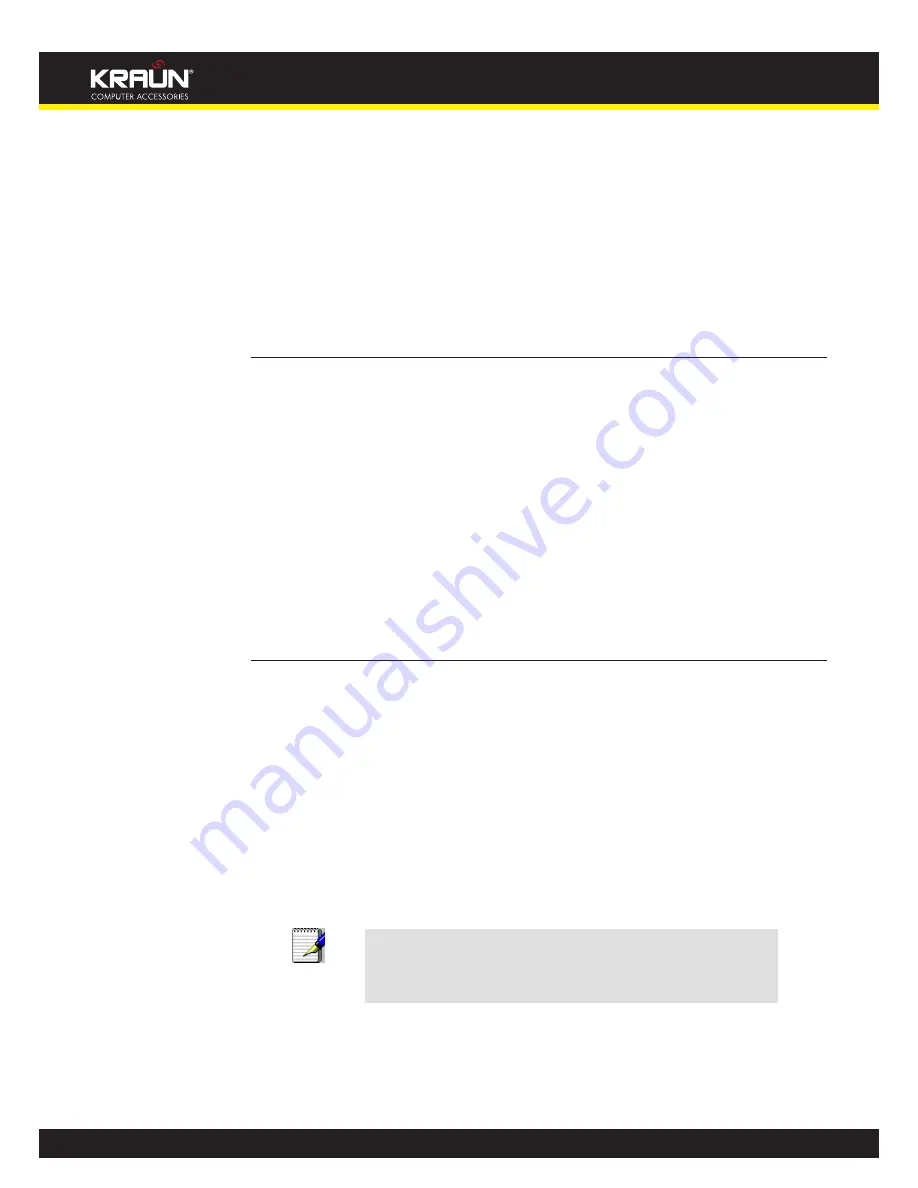
2
Manual
www.kraun.it
Introduction
1
Congratulations on becoming the owner of the Integrated Access Device. You will now be able
to access the Internet using your high-speed DSL connection.
This User Guide will show you how to connect your Integrated Access Device, and how to
customize its configuration to get the most out of your new product.
Features
The list below contains the main features of the device and may be useful to users with
knowledge of networking protocols. If you are not an experienced user, the chapters throughout
this guide will provide you with enough information to get the most out of your device.
Features include:
Internal DSL modem for high-speed Internet access
•
10/100Base-T Ethernet router to provide Internet connectivity to all computers on your LAN
•
Network address translation (NAT) functions to provide security for your LAN
•
Network configuration through DHCP Server and DHCP Client
•
Services including IP route and DNS configuration, RIP, and IP and DSL performance
•
monitoring
User-friendly configuration program accessed via a web browser
•
User-friendly configuration program accessed via EasySetup program
•
Device Requirements
In order to use the Integrated Access Device, you must have the following:
DSL service up and running on your telephone line
•
Instructions from your ISP on what type of Internet access you will be using, and the
•
addresses needed to set up access
One or more computers each containing an Ethernet card (10Base-T/100Base-T network
•
interface card (NIC))
For system configuration using the supplied
•
a. web-based program: a web browser such as Internet Explorer v4 or later, or Netscape v4 or
later. Note that version 4 of each browser is the minimum version requirement – for optimum
display quality, use Internet Explorer v5, or Netscape v6.1
b. EasySetup program: Graphical User Interface
Note
You do not need to use a hub or switch in order to connect more
than one Ethernet PC to your device. Instead, you can connect
up to four Ethernet PCs directly to your device using the ports
labeled Ethernet on the rear panel.
Summary of Contents for KR.XY
Page 33: ...33 Manual www kraun it Click 24 Apply Click 25 Reboot The following page is displayed 26 ...
Page 40: ...40 Manual www kraun it Click 20 Reboot The following page is displayed 21 ...
Page 48: ...48 Manual www kraun it Click 23 Apply Click 24 Reboot The following page is displayed 25 ...
Page 55: ...55 Manual www kraun it Click 26 Apply Click 27 Reboot The following page is displayed 28 ...
Page 73: ...73 Manual www kraun it Click 6 Confirm ...
Page 95: ...95 Manual www kraun it Enter VCI and VPI setting determined by your ISP 3 Click 4 Next ...
Page 111: ...111 Manual www kraun it Now you are ready to Surf the Internet 15 ...
Page 141: ...141 Manual www kraun it Click on 4 Go To Advanced view ...
Page 147: ...147 Manual www kraun it Click 9 Dialing Plan tab Click 10 Go To Advanced view ...
Page 148: ...148 Manual www kraun it Click 11 Add ...
Page 155: ...155 Manual www kraun it Click 4 Add ...
Page 159: ...159 Manual www kraun it Click 4 Add ...
Page 163: ...163 Manual www kraun it Click 4 Add ...
Page 167: ...167 Manual www kraun it Click 4 Add ...
Page 171: ...171 Manual www kraun it Click 4 Add ...
Page 175: ...175 Manual www kraun it Click 4 Edit on Policy Name ext int ...
Page 176: ...176 Manual www kraun it Click 5 Enable of Status Click 6 Apply ...
Page 180: ...180 Manual www kraun it Click 8 Continue Reboot Later ...
Page 228: ...228 Manual www kraun it Click 5 restart Click 6 Restart ...



































