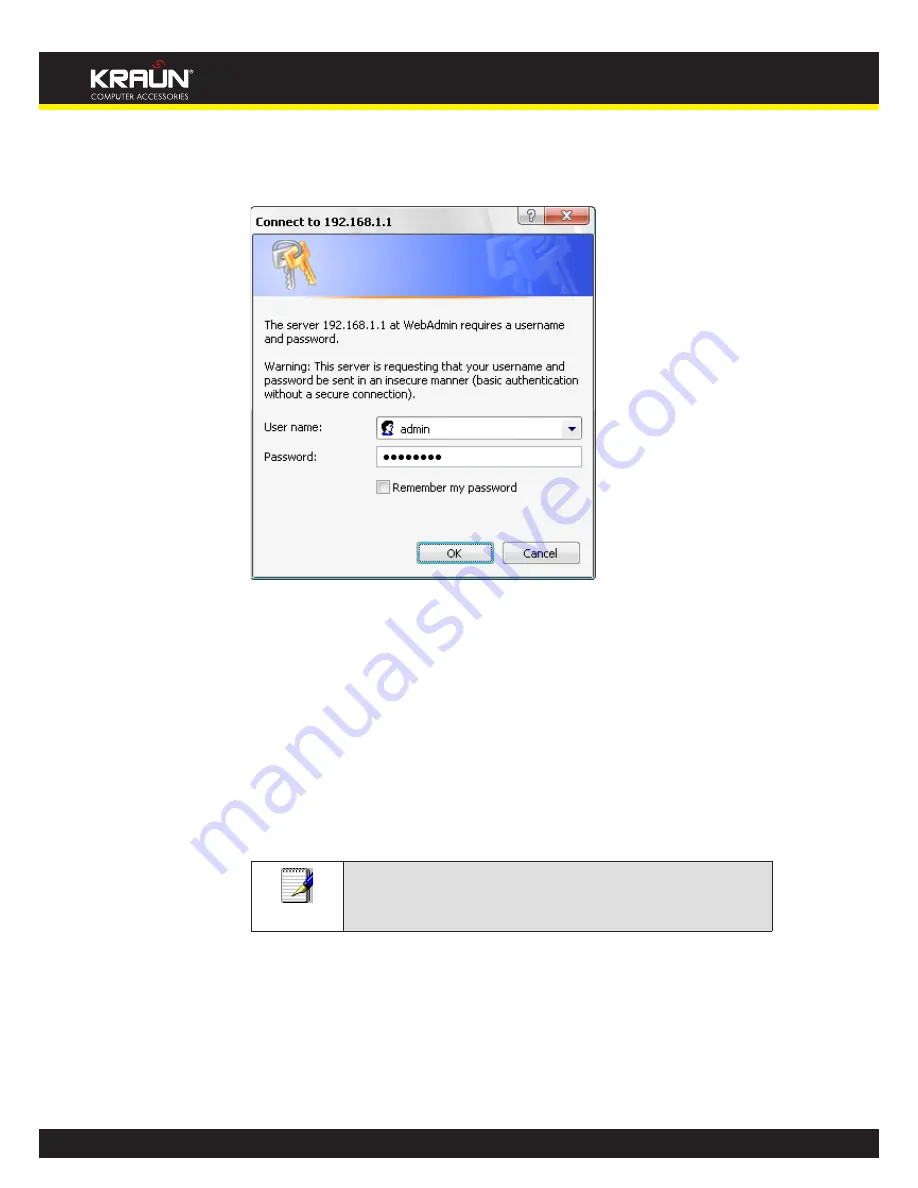
22
Manual
www.kraun.it
The first time that you click on an entry from the left-hand menu, a login box is displayed.
You must enter your username and password to access the pages.
A login screen is displayed:
Login screen
Enter your user name and password. The first time you log into the program, use these defaults:
User Name:
admin
Password:
pass + last 4 digit MAC Address
You can find the MAC Address on the
sticker which is on the bottom side of
the device.
If the MAC Address is 00133373
7475
,
the password is
pass7475
Note
You can change the password at any time or you can configure your
device so that you do not need to enter a password. See Password.
Click on OK. You are now ready to configure your device.
This is the first page displayed each time you log in to the Web pages. This page contains links
to the following pages:
Addressing; links to the
•
Addressing
page that controls your device’s network address. See
Addressing
.
Internet Access; links to the
•
Internet Access
page that controls how your device connects to
the Internet. See
Internet Access
.
Summary of Contents for KR.XY
Page 33: ...33 Manual www kraun it Click 24 Apply Click 25 Reboot The following page is displayed 26 ...
Page 40: ...40 Manual www kraun it Click 20 Reboot The following page is displayed 21 ...
Page 48: ...48 Manual www kraun it Click 23 Apply Click 24 Reboot The following page is displayed 25 ...
Page 55: ...55 Manual www kraun it Click 26 Apply Click 27 Reboot The following page is displayed 28 ...
Page 73: ...73 Manual www kraun it Click 6 Confirm ...
Page 95: ...95 Manual www kraun it Enter VCI and VPI setting determined by your ISP 3 Click 4 Next ...
Page 111: ...111 Manual www kraun it Now you are ready to Surf the Internet 15 ...
Page 141: ...141 Manual www kraun it Click on 4 Go To Advanced view ...
Page 147: ...147 Manual www kraun it Click 9 Dialing Plan tab Click 10 Go To Advanced view ...
Page 148: ...148 Manual www kraun it Click 11 Add ...
Page 155: ...155 Manual www kraun it Click 4 Add ...
Page 159: ...159 Manual www kraun it Click 4 Add ...
Page 163: ...163 Manual www kraun it Click 4 Add ...
Page 167: ...167 Manual www kraun it Click 4 Add ...
Page 171: ...171 Manual www kraun it Click 4 Add ...
Page 175: ...175 Manual www kraun it Click 4 Edit on Policy Name ext int ...
Page 176: ...176 Manual www kraun it Click 5 Enable of Status Click 6 Apply ...
Page 180: ...180 Manual www kraun it Click 8 Continue Reboot Later ...
Page 228: ...228 Manual www kraun it Click 5 restart Click 6 Restart ...






























