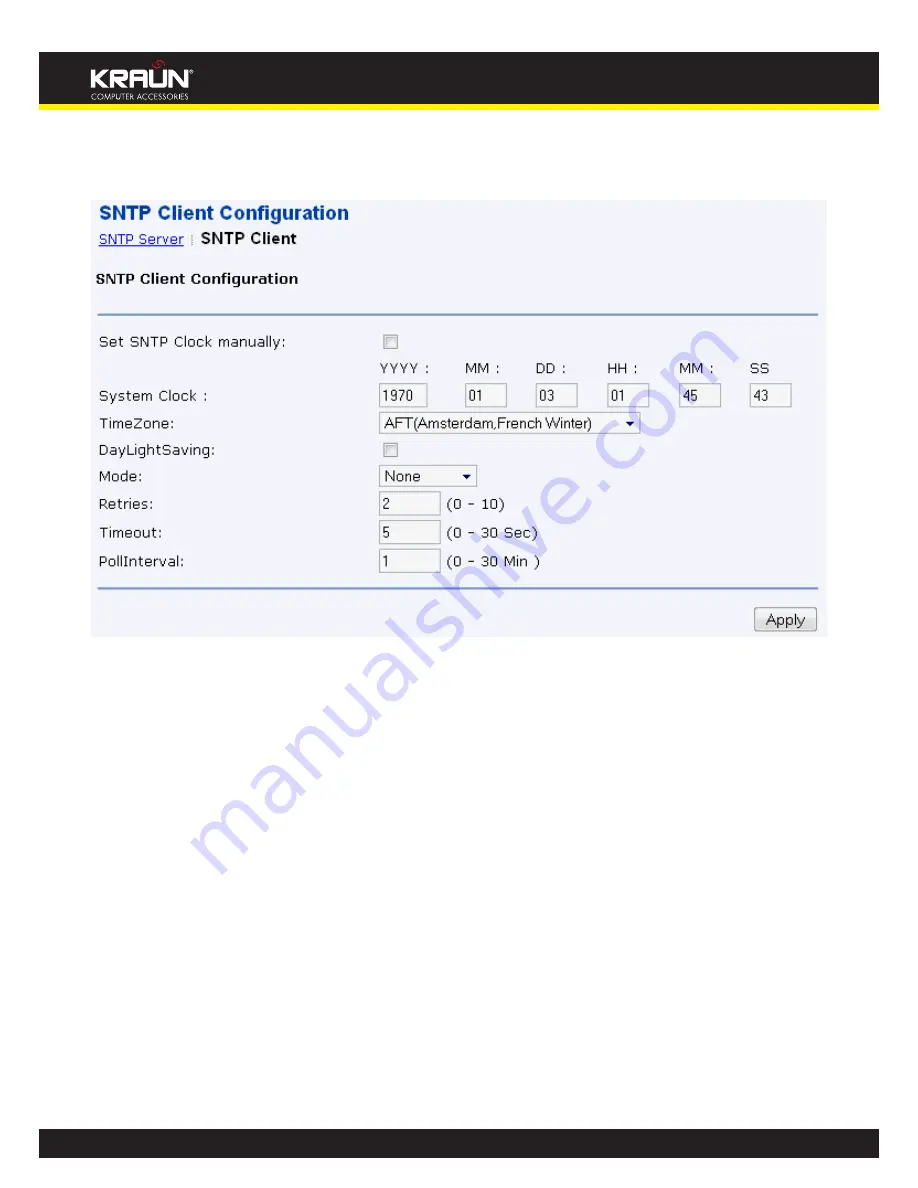
236
Manual
www.kraun.it
If you do not want to synchronize the local time with an internal or external server, you can set
•
the device’s clock manually using SNTP Client page
From the left-hand
5.
Admin
menu, click on
Time Zone
. The following page is displayed:
Parameters on the sntp client page:
•
DayLightSaving:
•
Several polar countries adjust there time by one hour in winters to make
better use of daylight. This adjustment is called daylight saving. Different countries perform
daylight saving on different dates. If daylight saving is required, you can either manually adjust
the system clock on the required date, or you can configure IAD to do that automatically.
Mode:
•
SNTP client operates in one of three time synchronous access modes:
•
broadcast mode:
the SNTP client waits for an NTP server to send out a broadcast
synchronization packet to the client. The client accepts the packet and sets the local time
based on the packet setting. As packets are accepted from servers located on the network,
this mode is generally used to synchronize local clocks.
•
unicast mode:
configures the SNTP client to synchronize with a single NTP server that
has been added to the server association list (either manually or automatically). The client
sends a packet out to a particular server and waits for a response.
•
anycast mode:
allows the SNTP client to synchronize with any NTP server that is
available. The client sends out a broadcast packet, accepts/binds to the first valid response,
synchronizes the local time and automatically adds the responding server to the server
association list. Future synchronization is carried out by sending packets to this server in
unicast mode.
Summary of Contents for KR.XY
Page 33: ...33 Manual www kraun it Click 24 Apply Click 25 Reboot The following page is displayed 26 ...
Page 40: ...40 Manual www kraun it Click 20 Reboot The following page is displayed 21 ...
Page 48: ...48 Manual www kraun it Click 23 Apply Click 24 Reboot The following page is displayed 25 ...
Page 55: ...55 Manual www kraun it Click 26 Apply Click 27 Reboot The following page is displayed 28 ...
Page 73: ...73 Manual www kraun it Click 6 Confirm ...
Page 95: ...95 Manual www kraun it Enter VCI and VPI setting determined by your ISP 3 Click 4 Next ...
Page 111: ...111 Manual www kraun it Now you are ready to Surf the Internet 15 ...
Page 141: ...141 Manual www kraun it Click on 4 Go To Advanced view ...
Page 147: ...147 Manual www kraun it Click 9 Dialing Plan tab Click 10 Go To Advanced view ...
Page 148: ...148 Manual www kraun it Click 11 Add ...
Page 155: ...155 Manual www kraun it Click 4 Add ...
Page 159: ...159 Manual www kraun it Click 4 Add ...
Page 163: ...163 Manual www kraun it Click 4 Add ...
Page 167: ...167 Manual www kraun it Click 4 Add ...
Page 171: ...171 Manual www kraun it Click 4 Add ...
Page 175: ...175 Manual www kraun it Click 4 Edit on Policy Name ext int ...
Page 176: ...176 Manual www kraun it Click 5 Enable of Status Click 6 Apply ...
Page 180: ...180 Manual www kraun it Click 8 Continue Reboot Later ...
Page 228: ...228 Manual www kraun it Click 5 restart Click 6 Restart ...
















































