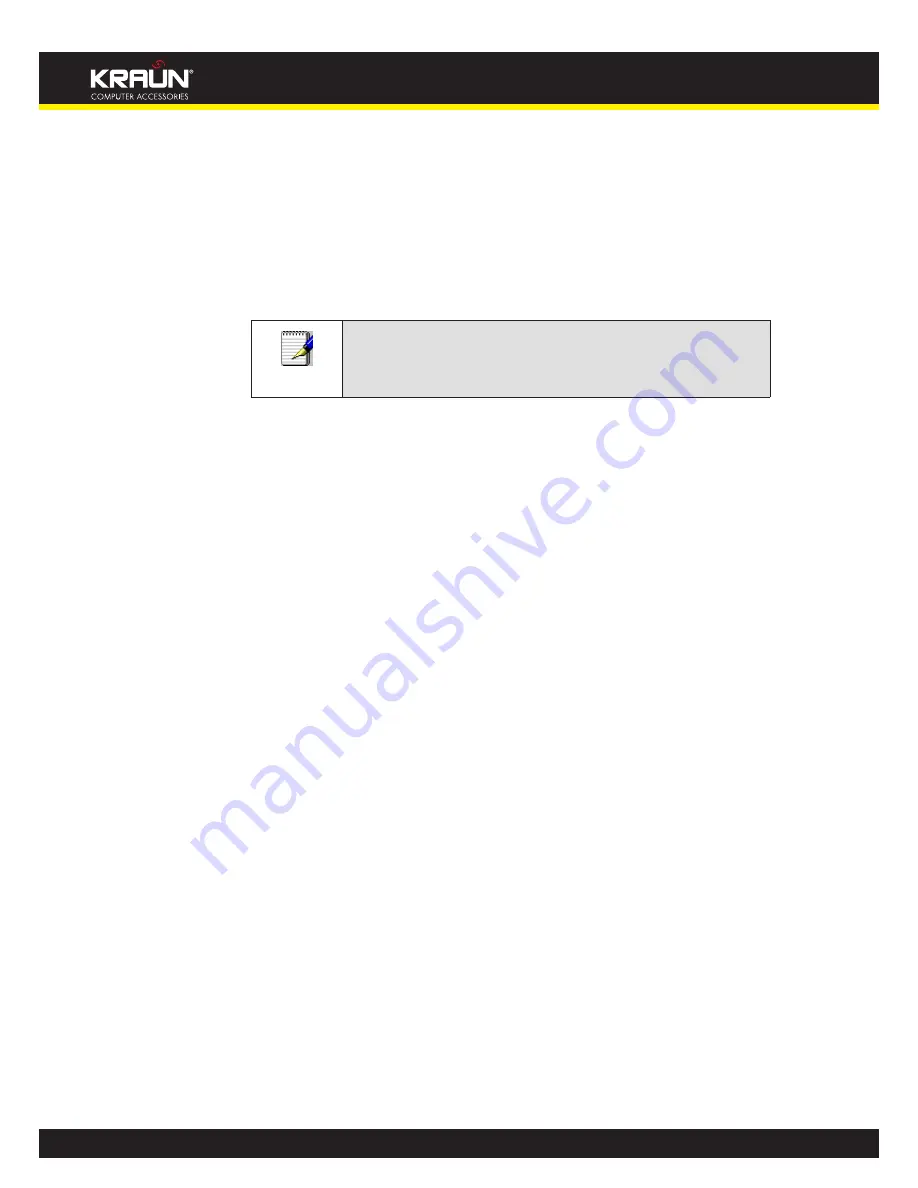
241
Manual
www.kraun.it
Configuring your Computers
This appendix provides instructions for configuring the Internet settings on your computers to
work with the Integrated Access Device.
Configuring Ethernet PCs
Before you begin
By default, the Integrated Access Device automatically assigns the required Internet settings to
your PCs. You need to configure the PCs to accept this information when it is assigned.
Note
In some cases, you may want to assign Internet information
manually to some or all of your computers rather than allow the
Integrated Access Device to do so. See
Assigning static Internet
information to your PCs
for instructions.
If you have connected your LAN PCs via Ethernet to the Integrated Access Device, follow the
instructions that correspond to the operating system installed on your PC:
Windows® XP PCs
Windows 2000 PCs
Windows Me PCs
Windows 95, 98 PCs
Windows NT 4.0 workstations
Windows® XP PCs
In the Windows task bar, click the
Start
button, and then click
Control Panel
.
Double-click the Network Connections icon.
In the
LAN or High-Speed Internet
window, right-click on the icon corresponding to your network
interface card (NIC) and select
Properties
. (Often, this icon is labeled
Local Area Connection
).
The
Local Area Connection
dialog box is displayed with a list of currently installed network items.
Ensure that the check box to the left of the item labeled
Internet Protocol TCP/IP
is checked and
click
Properties
.
In the
Internet Protocol (TCP/IP) Properties
dialog box, click the radio button labeled
Obtain
an IP address automatically
. Also click the radio button labeled
Obtain DNS server address
automatically
.
Click
OK
twice to confirm your changes, and then close the Control Panel.
Windows 2000 PCs
First, check for the IP protocol and, if necessary, install it:
In the Windows task bar, click the
Start
button, point to
Settings
, and then click
Control Panel
.
Double-click the Network and Dial-up Connections icon.
In the
Network and Dial-up Connections
window, right-click the Local Area Connection icon, and
then select
Properties
.
Summary of Contents for KR.XY
Page 33: ...33 Manual www kraun it Click 24 Apply Click 25 Reboot The following page is displayed 26 ...
Page 40: ...40 Manual www kraun it Click 20 Reboot The following page is displayed 21 ...
Page 48: ...48 Manual www kraun it Click 23 Apply Click 24 Reboot The following page is displayed 25 ...
Page 55: ...55 Manual www kraun it Click 26 Apply Click 27 Reboot The following page is displayed 28 ...
Page 73: ...73 Manual www kraun it Click 6 Confirm ...
Page 95: ...95 Manual www kraun it Enter VCI and VPI setting determined by your ISP 3 Click 4 Next ...
Page 111: ...111 Manual www kraun it Now you are ready to Surf the Internet 15 ...
Page 141: ...141 Manual www kraun it Click on 4 Go To Advanced view ...
Page 147: ...147 Manual www kraun it Click 9 Dialing Plan tab Click 10 Go To Advanced view ...
Page 148: ...148 Manual www kraun it Click 11 Add ...
Page 155: ...155 Manual www kraun it Click 4 Add ...
Page 159: ...159 Manual www kraun it Click 4 Add ...
Page 163: ...163 Manual www kraun it Click 4 Add ...
Page 167: ...167 Manual www kraun it Click 4 Add ...
Page 171: ...171 Manual www kraun it Click 4 Add ...
Page 175: ...175 Manual www kraun it Click 4 Edit on Policy Name ext int ...
Page 176: ...176 Manual www kraun it Click 5 Enable of Status Click 6 Apply ...
Page 180: ...180 Manual www kraun it Click 8 Continue Reboot Later ...
Page 228: ...228 Manual www kraun it Click 5 restart Click 6 Restart ...






























