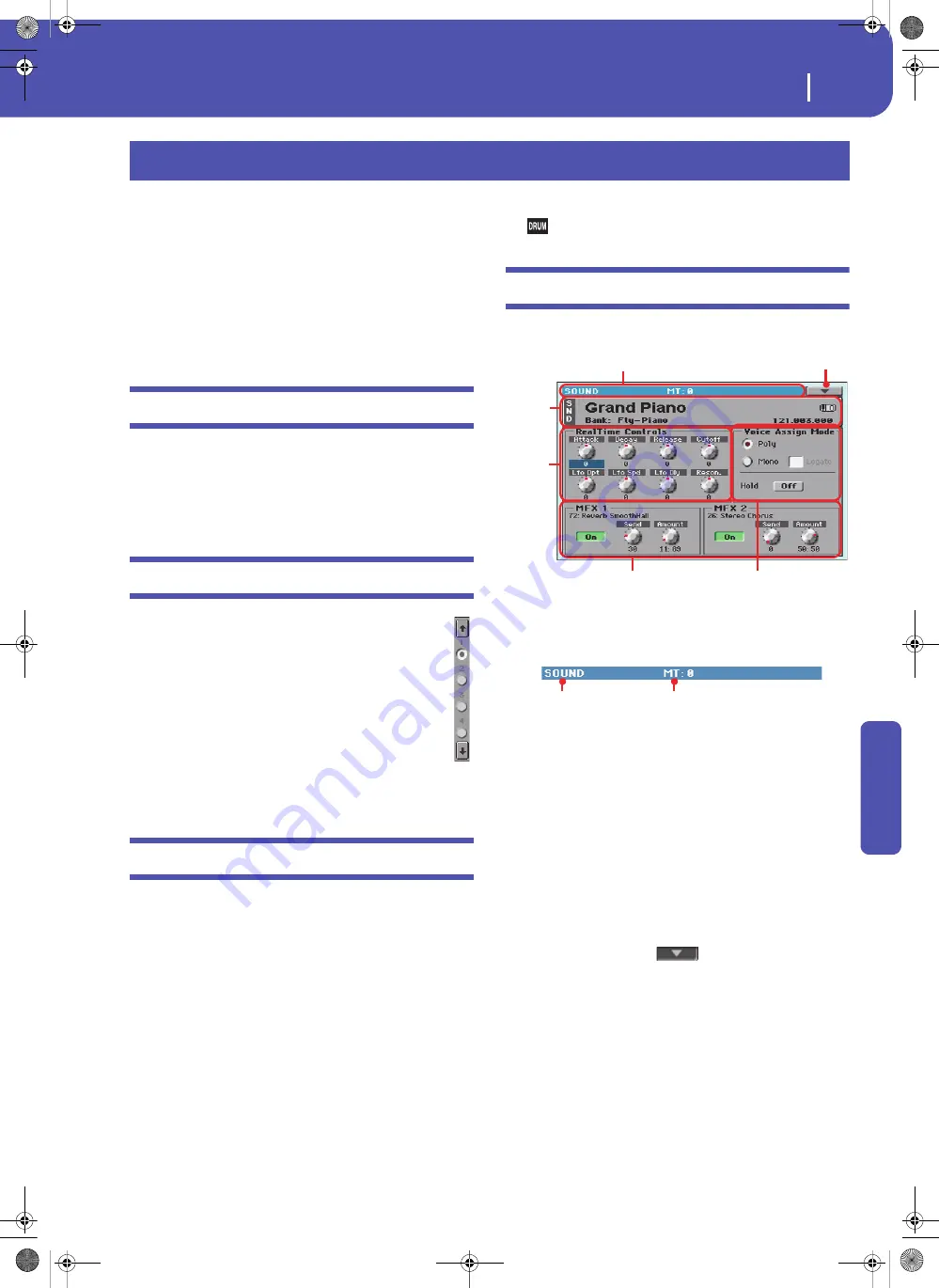
205
Sound
The MIDI channel
Re
fe
rence
The Sound operating mode is where you can listen to individual
Sounds, and edit them. In this mode, the selected Sound can
always be played across the full keyboard range.
Details on how to select a Sound are included in the “Selecting
elements” chapter (see “Sound Select window” on page 105).
While in a different operating mode, you can easily select the
Sound to be edited when switching to the Sound mode. Just
select the track the Sound to be edited is assigned to, then keep
the SHIFT button pressed while pressing the SOUND button.
The MIDI channel
In Sound mode, Pa3XLe receives and transmits on the same
channel of the Upper 1 track. If the Global channel is assigned,
notes can also be received on this channel. See “MIDI > MIDI In
Channels” on page 266 and “MIDI > MIDI Out Channels” on
page 267 for more information.
How to select oscillators
While in an edit page requiring an oscillator to be selected
for editing, use the vertical row of buttons on the right
(1…24 max) to select one of the available oscillators. The
number of available oscillators depends on the “Oscillators
Count” parameter (see page 209).
If you cannot see the desired oscillator, touch the scroll
arrow, until the hidden oscillator is shown in the display.
When oscillators cannot be select, since the parameter
contained in the current page are global and valid for the
whole Sound, these buttons are greyed out, and cannot be
selected.
Sounds, Drum Kits, Digital Drawbars
Pa3XLe features three different types of Sounds:
•
Ordinary Sounds. These are normal instrument Sounds,
like pianos, strings, basses.
•
Drum Kits. These are drum and percussion kits, where
each note of the keyboard is a different percussive instru-
ment. You can find Drum Kits in the Drum & SFX and
User Dk banks.
•
Digital Drawbars. These are Sounds with a very complex
structure, and a special usage, whose settings are saved into
a Performance. See “Digital Drawbars page” on page 207
for more information.
Before pressing MENU to access the edit pages, you should
select a Sound of the type you wish to edit or create.
Note:
Notes pointing to special Drum Kit features are marked by
the
icon.
Main page
Here is the main page of the Sound operating mode.
Page header
This line shows the current operating mode and transposition.
Operating mode name
Name of the current operating mode.
Master transpose
Master transpose value in semitones. This value can be changed
using the TRANSPOSE buttons on the control panel.
Page menu icon
Touch the page menu icon to open the menu. See “Page menu”
on page 231 for more information.
Sound Info area
This is where basic details for the Sound are shown. Touch any-
where in this area to open the Sound Select window.
Sound name
Name of the Sound assigned to the corresponding Keyboard
track.
Bank
Bank the current Sound belongs to.
Sound
Page header
Page menu icon
Realtime
Controls
area
FX area
Voice Assign Mode area
Sound
Info
area
Operating mode
Master Transpose (in
semitones)
Pa3XLe User Manual v100 (English).book Page 205 Thursday, May 29, 2014 5:42 PM
Summary of Contents for Pa3XLe
Page 1: ...Pa3X Le User s ManualENGLISH OS Version 1 0 2 E...
Page 10: ...6 Table of Contents Pa3XLe User Manual v100 English book Page 6 Thursday May 29 2014 5 42 PM...
Page 11: ...Pa3XLe User Manual v100 English book Page 7 Thursday May 29 2014 5 42 PM...
Page 37: ...Pa3XLe User Manual v100 English book Page 33 Thursday May 29 2014 5 42 PM...
Page 107: ...Pa3XLe User Manual v100 English book Page 103 Thursday May 29 2014 5 42 PM...
Page 325: ...Pa3XLe User Manual v100 English book Page 321 Thursday May 29 2014 5 42 PM...
Page 470: ...466 Index Pa3XLe User Manual v100 English book Page 466 Thursday May 29 2014 5 42 PM...
Page 471: ...Pa3XLe User Manual v100 English book Page III Thursday May 29 2014 5 42 PM...






























