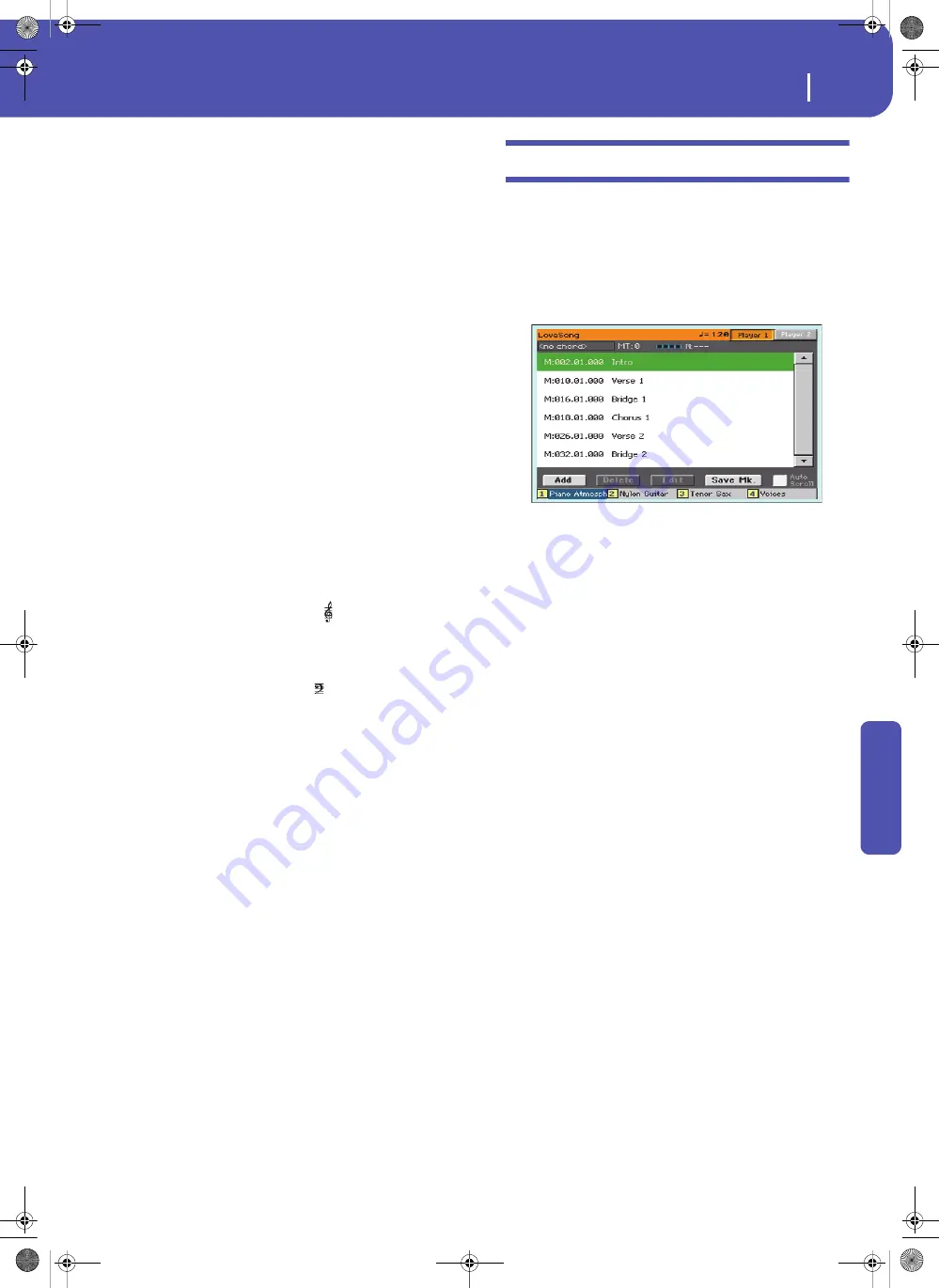
313
Lyrics, Score, Markers
Markers page
Re
fe
rence
Currently selected staff marker
This red vertical line shows the approximate position of the play-
back, by indicating the current staff in play.
Current measure indicator
This red triangle shows the current measure in play.
Lyrics button
Touch this button to make the lyrics (if available) appear or dis-
appear.
Chord button
Touch this button to make the chord symbols (if available)
appear or disappear. Chords are shown either according to the
English or Italian system, depending on the selected language
(see “General Controls > Interface” on page 254).
Note button
Touch this button to make the note name appear or disappear
next to each note. Note names are shown either according to the
English or Italian system, depending on the selected language
(see “General Controls > Interface” on page 254).
Clef
Touch here to open a pop-up menu, where to choose a clef from.
Available clefs are:
Treble
Standard Treble clef ( ).
8
Treble clef with transposition one octave upper.
Treble-8
Treble clef with transposition one octave lower.
Bass
Standard Bass clef ( ).
Bass-8
Bass clef with transposition one octave lower.
Play/Mute
Use this button to let the selected track play, or to mute it. If the
track is muted, the score is still shown, so that you can play or
sing it.
Hint:
The “Melody Mute” function, that can be assigned to an
assignable switch or footswitch, allows for muting the melody track
of a Song (default: Track 4, see “SMF Melody Track” on page 259).
If your song has the melody part assigned to the same track, you
can mute or unmute it by using this button, or the assigned switch/
pedal.
Selected track
Touch here to open a pop-up menu where to chose the track to
be shown from.
Hint:
The backing vocals are often assigned to Track 5.
Markers page
Open the Marker page by pressing both the MARKER (that is,
SCORE) buttons. This page shows the Song Markers in
the Song Play mode and in the SongBook.
Standard Song Markers contained in a Standard MIDI File can
be read with the Pa3XLe, to quickly jump to a given position in
the Song. Additionally, you can set your own marker points on-
the-fly.
To exit from this page, press the EXIT button.
How to add a marker:
1.
Press the MARKER button to open the Markers page.
2.
Start the Song by pressing the PLAY/STOP button (how-
ever, markers can be added even while the player is not
running).
3.
When you reach the position you want to save as a marker,
touch the Add button in the display.
• If you touch Add within the first beats of the measure, the
beginning of the current measure is saved as a marker.
• If you touch Add within the last beat of the measure, the
beginning of the following measure is saved as a marker.
4.
Do the same for any following marker.
5.
Stop the Song by pressing the PLAY/STOP button.
How to jump to a saved marker:
1.
If you like, start the Song again.
2.
When you want to jump to a saved marker (while the Song
is stopped or playing), touch it in the display. The Song will
jump to the saved position at the beginning of the next
measure.
Pa3XLe User Manual v100 (English).book Page 313 Thursday, May 29, 2014 5:42 PM
Summary of Contents for Pa3XLe
Page 1: ...Pa3X Le User s ManualENGLISH OS Version 1 0 2 E...
Page 10: ...6 Table of Contents Pa3XLe User Manual v100 English book Page 6 Thursday May 29 2014 5 42 PM...
Page 11: ...Pa3XLe User Manual v100 English book Page 7 Thursday May 29 2014 5 42 PM...
Page 37: ...Pa3XLe User Manual v100 English book Page 33 Thursday May 29 2014 5 42 PM...
Page 107: ...Pa3XLe User Manual v100 English book Page 103 Thursday May 29 2014 5 42 PM...
Page 325: ...Pa3XLe User Manual v100 English book Page 321 Thursday May 29 2014 5 42 PM...
Page 470: ...466 Index Pa3XLe User Manual v100 English book Page 466 Thursday May 29 2014 5 42 PM...
Page 471: ...Pa3XLe User Manual v100 English book Page III Thursday May 29 2014 5 42 PM...






























