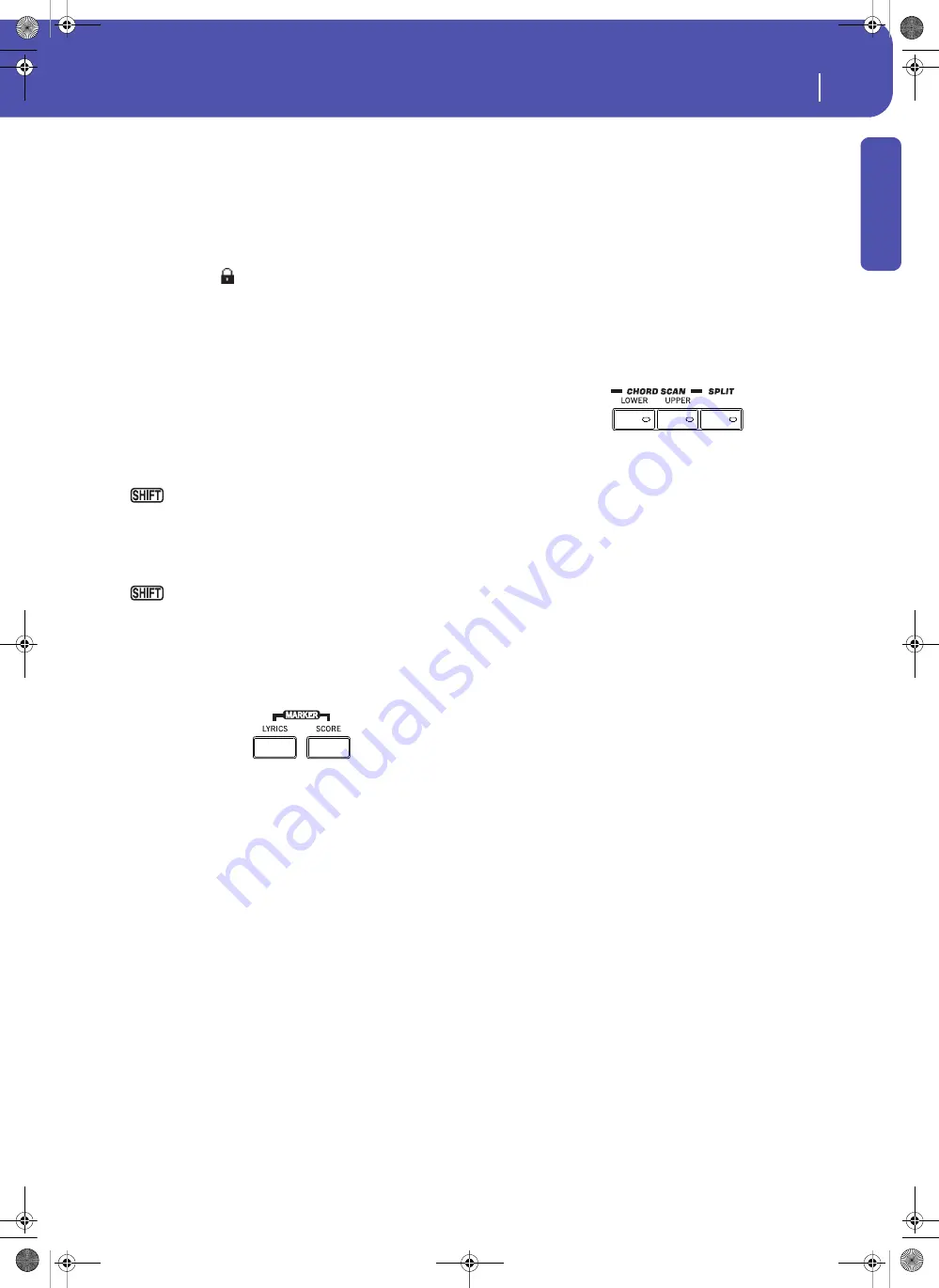
17
Overview
Front Panel
Introd
uction
TEMPO +/– buttons
TEMPO– decreases the speed of the Style or Song. TEMPO+
increases it.
Press both buttons together to reset the Tempo to the value
memorized in the Style or Standard MIDI File. With MP3 files,
the original speed of the file is recalled (value reset to “0”).
TEMPO LOCK (
)
This button turns the Tempo Lock function on or off.
On
When you select a different Style or Performance,
or select a different Song, the Tempo will not
change. You can still manually change it, by using
the TEMPO +/– buttons, or select the Tempo
value and change it by using the VALUE DIAL.
Off
When you select a different Style or Performance,
or select a different Song, the memorized Tempo
will be automatically selected.
Note:
This button does not work with MP3 files.
You can jump to the Global > General Controls > Lock
page by keeping SHIFT pressed and pressing this button.
METRO
Use this button to turn the Metronome on or off.
You can jump to the Global > General Controls > Basic
page by keeping SHIFT pressed, and pressing this button.
Lyrics, Score, Marker
Use these buttons to access the Lyrics, Score or Marker pages.
Use the X-Fader to select either Player 1 or Player 2.
LYRICS
This button recalls the Lyrics page for the Song or the Style.
SCORE
Press this button to open the Score page (in Song Play mode).
MARKER
Press together the LYRICS and SCORE buttons to open the
Marker page (in Song Play mode).
Sound Select
SOUND SELECT
Use this button to open the Sound Select window and select a
Sound to be assigned to the selected track. This is the same as
touching a Sound name in the display. Repeatedly press it to
cycle between the Sound bank pages.
For each type of Sounds there are several Sound banks, that can
be selected by touching the side tabs. Each Sound bank contains
various pages, each with up to eight Sounds, that can be selected
by touching the lower tabs.
Sounds of the
Factory
type are usually write-protected (unless
you uncheck the “Factory Sound Protect” option in the Global >
Mode Preferences > Media page). Sounds of the
Legacy
type are
standard Factory Sounds allowing greater compatibility with
older Pa-Series instruments. Factory Sounds of the
GM
type
allow for compatibility with General MIDI sounds. Sounds of
the
User
type are locations where you can load new Sounds from
an external device, or save new or edited Sounds. The
User DK
type is where you can load new Drum Kits, or save new or edited
Drum Kits.
Chord Scan and Keyboard Split
Use these buttons to choose chord recognition and keyboard
splitting.
CHORD SCAN section
In Style Play, Song Play and Sequencer-Backing Sequence mode,
use these buttons to define the way chords are recognized.
LOWER
Chords are detected below the split point. The
number of notes you should play to form a chord
is defined by the Chord Scan Mode parameter
(see “Chord Recognition” on page 258).
UPPER
Chords are detected above the split point. You
must always play three or more notes to let the
arranger recognize a chord.
FULL (both LEDs On)
Chords are detected on the full keyboard range.
You must always play three or more notes to let
the arranger recognize a chord. (You can use this
mode even when the Split keyboard mode is
selected). The “Fingered” Chord Recognition
Mode is automatically selected (see “Chord Rec-
ognition” on page 258).
OFF
No chords detected. After pressing START/STOP,
only the Drum and Percussion accompaniment
tracks will play.
SPLIT
In Style Play, Song Play and Sequencer-Backing Sequence mode,
use this button to choose how the four Keyboard tracks are posi-
tioned on the keyboard, and how chords are recognized by the
arranger.
Note:
One of the Chord Scan options must be selected for the
accompaniment to play.
On
The Lower track plays below the split point, while
the Upper 1, Upper 2 and Upper 3 tracks play
above it. This is called the
Split
keyboard mode.
By default, turning on the Split mode automati-
cally selects the Lower chord scanning mode (see
above). In this mode, chords are detected below
the split point. The number of notes you should
play to form a chord is defined by the “Chord
Recognition” parameter (see page 258).
Off
The Upper 1, Upper 2 and/or Upper 3 tracks play
over the whole keyboard range. The Lower track
Pa3XLe User Manual v100 (English).book Page 17 Thursday, May 29, 2014 5:42 PM
Summary of Contents for Pa3XLe
Page 1: ...Pa3X Le User s ManualENGLISH OS Version 1 0 2 E...
Page 10: ...6 Table of Contents Pa3XLe User Manual v100 English book Page 6 Thursday May 29 2014 5 42 PM...
Page 11: ...Pa3XLe User Manual v100 English book Page 7 Thursday May 29 2014 5 42 PM...
Page 37: ...Pa3XLe User Manual v100 English book Page 33 Thursday May 29 2014 5 42 PM...
Page 107: ...Pa3XLe User Manual v100 English book Page 103 Thursday May 29 2014 5 42 PM...
Page 325: ...Pa3XLe User Manual v100 English book Page 321 Thursday May 29 2014 5 42 PM...
Page 470: ...466 Index Pa3XLe User Manual v100 English book Page 466 Thursday May 29 2014 5 42 PM...
Page 471: ...Pa3XLe User Manual v100 English book Page III Thursday May 29 2014 5 42 PM...






























