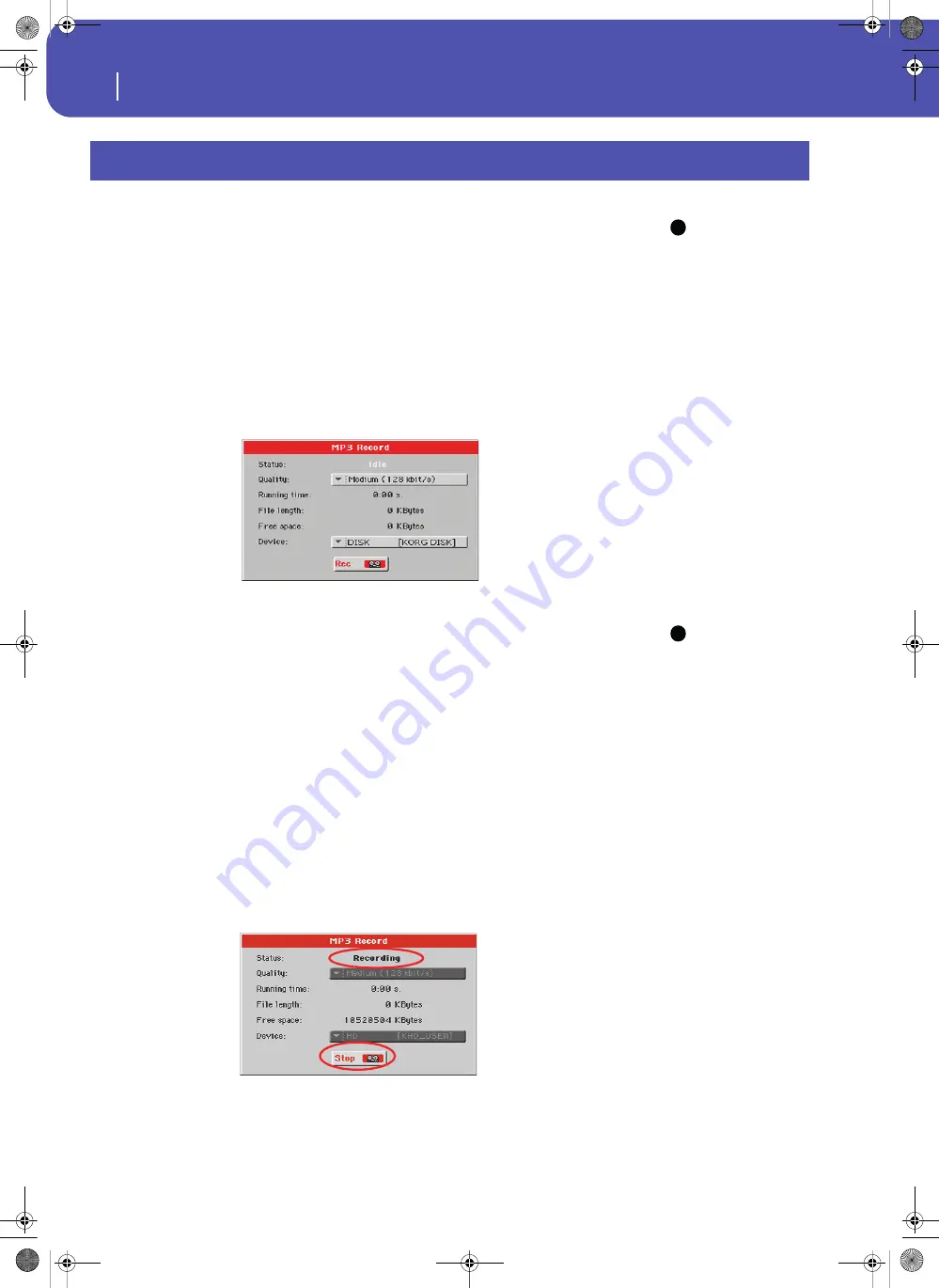
98
Recording a new Song (MP3 file)
With Pa3XLe, you can record your performance as an MP3 file. Keep in mind what follows:
Note:
You cannot enter
MP3 Record mode while in
Sequencer or Media mode.
• All you play on the keyboard, the Styles and the Standard MIDI Files performed by the Players will
be recorded.
• Any audio signal entering the Audio Inputs is recorded (Right/microphone input and Left line input
with the “Right In to Voice Processor” option selected, or the Left and Right line inputs with the
“Audio In to Direct Out” option selected. See “Audio & Video > Audio In” on page 270). Harmony
voices generated by the Voice Processor will be also recorded.
• You will not be able to load MP3 files while recording an MP3 Song, and you will not be able to
record an MP3 Song while an MP3 file is playing.
You will then be able to play the resulting MP3 files using the Players, as with any other MP3 file.
1
To access recording, keep the SHIFT button pressed, and press the RECORD button.
The MP3 Record dialog box will appear.
When not recording, the status shown is Idle.
Note:
MP3 files recorded
with lower sampling rates
may not sound very good.
This is a problem that cannot
be avoided with MP3 files.
2
Choose the preferred MP3 audio quality option, by means of the “Quality” pop-up
menu.
The higher the sound quality, the larger the MP3 file that will be generated.
3
Use the “Device” parameter to choose a location where to temporary store the
recorded MP3 file.
This is not the final destination of your file, since you will be able to choose a different location
after recording. However, be sure there is enough space for the temporary file, by checking the
“Free space” parameter.
The default device is automatically selected as the recording unit; use the Device pop-up menu
to choose a different one. You can record to the internal memory or to a device connected to one
of the USB ports.
4
When done, touch the “Rec” button in the display to start recording.
The “Rec” button changes to “Stop”, and can be touched again to stop recording. Also, the “Idle”
label changes to “Recording”.
5
Start playing and singing your Song.
You can record everything you play; in addition, you can record your vocals. In other words, you
can record your whole performance.
Recording a new Song (MP3 file)
i
i
Pa3XLe User Manual v100 (English).book Page 98 Thursday, May 29, 2014 5:42 PM
Summary of Contents for Pa3XLe
Page 1: ...Pa3X Le User s ManualENGLISH OS Version 1 0 2 E...
Page 10: ...6 Table of Contents Pa3XLe User Manual v100 English book Page 6 Thursday May 29 2014 5 42 PM...
Page 11: ...Pa3XLe User Manual v100 English book Page 7 Thursday May 29 2014 5 42 PM...
Page 37: ...Pa3XLe User Manual v100 English book Page 33 Thursday May 29 2014 5 42 PM...
Page 107: ...Pa3XLe User Manual v100 English book Page 103 Thursday May 29 2014 5 42 PM...
Page 325: ...Pa3XLe User Manual v100 English book Page 321 Thursday May 29 2014 5 42 PM...
Page 470: ...466 Index Pa3XLe User Manual v100 English book Page 466 Thursday May 29 2014 5 42 PM...
Page 471: ...Pa3XLe User Manual v100 English book Page III Thursday May 29 2014 5 42 PM...






























