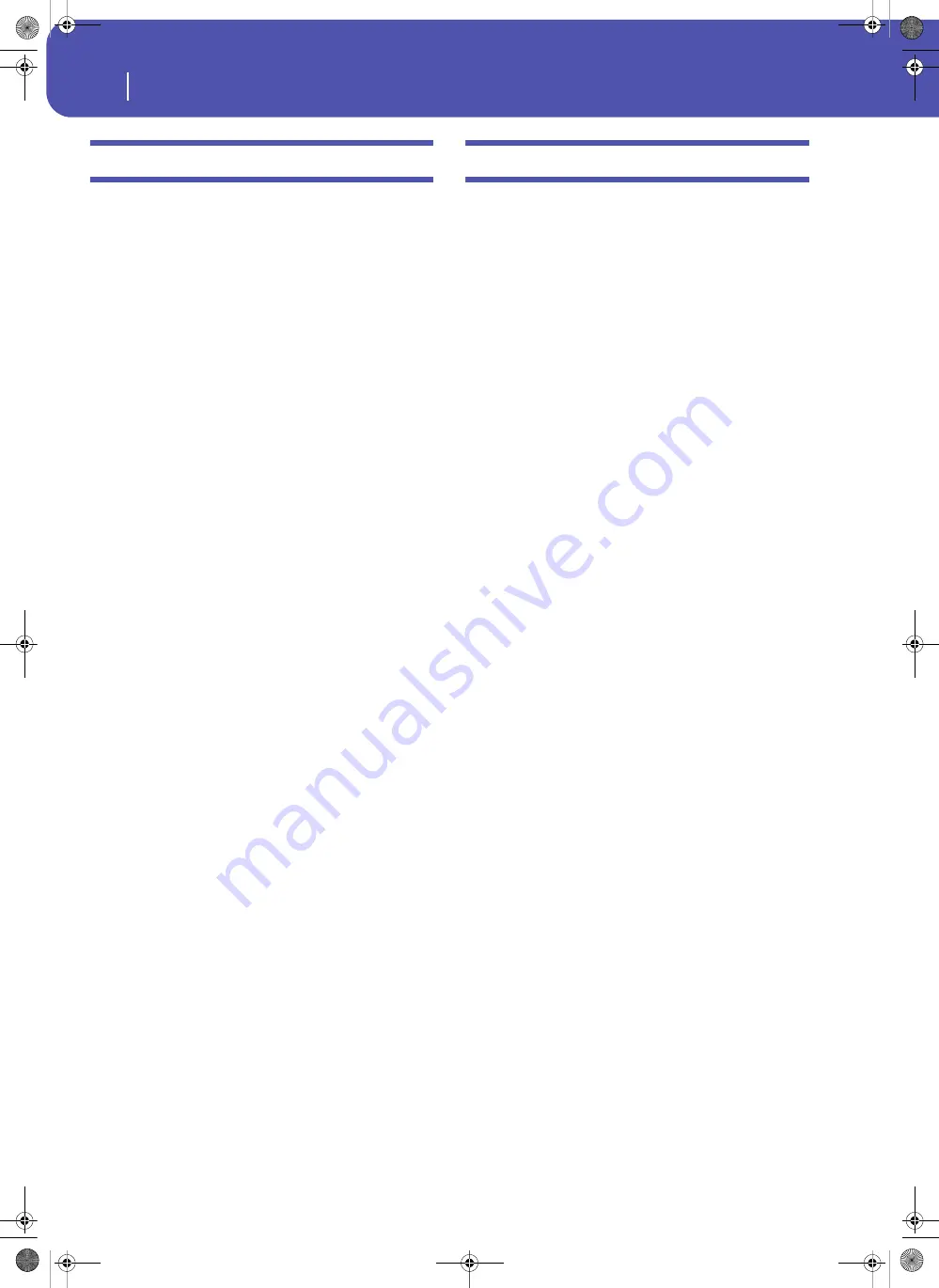
236
Sampling
Creating new Sounds from the Samples
Creating new Sounds from the Samples
You can save the Samples, and create a Multisample and a Sound
to use them.
1.
After having recorded a new Sample, select the Write com-
mand from the page menu to save it. The Write Sample dia-
log box will appear (see “Write Sample dialog box” on
page 249). Assign a name to the new Sample, and confirm
saving.
Note:
The PCM area can contain up to 192MB of Samples.
2.
After saving, you can repeat the recording procedure to
create other Samples.
3.
When you have recorded and saved all the needed Samples,
press the MENU button and go to the “MultiSample” sec-
tion, to assign the Sample(s) to a Multisample. Assign each
Sample to a different keyboard zone of the Multisample.
4.
When finished editing the Multisample, select the Write
command from the page menu. The Write Multisample
dialog box will appear (see “Write MultiSample dialog box”
on page 249). Assign a name to the new Multisample, and
save it to the internal memory.
5.
Press RECORD to exit the Sampling mode and return to
the Sound mode.
6.
Select an ordinary Sound similar to the one you want to
create.
7.
Press MENU and go to the “Basic > OSC Basic” page (see
page 210). Select one of the available layers, then select the
RAM bank of Multisamples. Finally, select the new Multi-
sample.
8.
Select the Write Sound command from the page menu, and
save the Sound to an empty User location.
9.
If you want so, assign the new Sound to a track, then select
the “Write Performance”, “Write Current Style Settings” or
“Write STS” command from the page menu, to save the
Sound to a Performance, Style Settings or STS.
Creating new Drum Kits from the Samples
You can save the Samples, and create a Drum Kit to use them.
1.
After having recorded a new Sample, select the Write com-
mand from the page menu to save it. The Write Sample dia-
log box will appear (see “Write Sample dialog box” on
page 249). Assign a name to the new Sample, and confirm
saving.
Note:
The PCM area can contain up to 192MB of Samples.
2.
After saving, you can record other files to create additional
Samples.
3.
When you have recorded and saved all the needed Samples,
press RECORD to exit the Sampling mode and return to
the Sound mode.
4.
Select a Drum Kit similar to the one you want to create.
5.
Press MENU and go to the “DrumKit > Sample Setup
(Drum Kits)” page (see page 214). Select a key and a layer,
then select the RAM bank of Samples. Finally, select the
new Samples.
6.
Select the Write Sound command from the page menu, and
save the Drum Kit to an empty User DK location.
7.
If you want so, assign the new Drum Kit to a track, then
select the “Write Performance”, “Write Current Style Set-
tings” or “Write STS” command from the page menu, to
save the Drum Kit to a Performance, Style Settings or STS.
Hint:
Drum Kits are better suited for the Drum or Percussion
track. Assign them to the Style Settings.
Pa3XLe User Manual v100 (English).book Page 236 Thursday, May 29, 2014 5:42 PM
Summary of Contents for Pa3XLe
Page 1: ...Pa3X Le User s ManualENGLISH OS Version 1 0 2 E...
Page 10: ...6 Table of Contents Pa3XLe User Manual v100 English book Page 6 Thursday May 29 2014 5 42 PM...
Page 11: ...Pa3XLe User Manual v100 English book Page 7 Thursday May 29 2014 5 42 PM...
Page 37: ...Pa3XLe User Manual v100 English book Page 33 Thursday May 29 2014 5 42 PM...
Page 107: ...Pa3XLe User Manual v100 English book Page 103 Thursday May 29 2014 5 42 PM...
Page 325: ...Pa3XLe User Manual v100 English book Page 321 Thursday May 29 2014 5 42 PM...
Page 470: ...466 Index Pa3XLe User Manual v100 English book Page 466 Thursday May 29 2014 5 42 PM...
Page 471: ...Pa3XLe User Manual v100 English book Page III Thursday May 29 2014 5 42 PM...






























