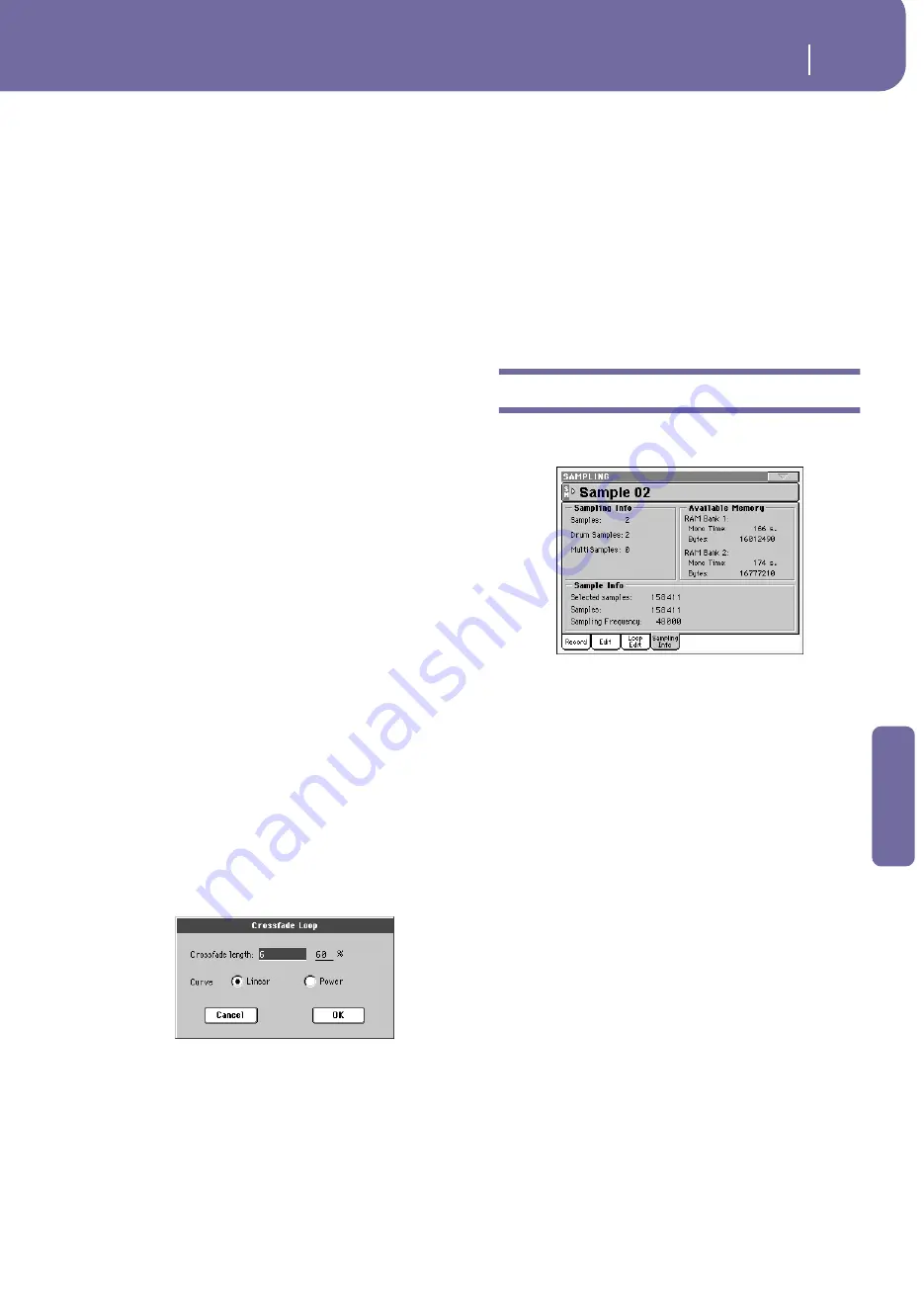
219
Sampling operating mode
Sampling: Sampling Info
Reference
Off
The “Loop S.” and “End” parameters can be
edited separately.
On
When the “Loop S.” or “End” parameter is edited,
the other one will be automatically adjusted so
that the distance between them (i.e., the loop
length) does not change. This is convenient when
you are creating a rhythm loop to match a spe-
cific tempo.
Loop On
Use this parameter to turn the loop on or off.
On
The loop is turned on, and the portion of sound
included between the Loop Start and Loop End
points will cycle until a key is kept pressed. If the
“Loop Start” point matches the “Start” point, the
whole sample is cycled.
Off
The loop is turned off. The sound will play from
the Sample Start to the Sample End point only
once, even if you keep a key pressed on the key-
board.
Crossfade
When looping the pitched sample of a complex sound such as
strings or woodwinds to make the sound sustain, it is necessary
to create a long loop to preserve the rich character of the sound.
Crossfade Loop can be used to minimize the difference in pitch
and level between the beginning and ending of the loop region,
to create a natural-sounding loop. In order to solve such prob-
lems, Crossfade Loop causes the sound to change gradually from
the end to the beginning of the loop.
In practice, here is how it works. A specific length (the “Cross-
fade Length” value) of the waveform immediately before the
beginning of the loop is taken and mixed with the end portion.
At this time, the waveform level of the portion immediately
before the end (the length specified by “Crossfade Length”) will
gradually decrease, and the waveform level immediately before
the beginning of the loop will gradually increase as the two are
mixed.
When the “Loop On” parameter is checked, and the “Start” and
“Loop S.” parameters have different values, the “Crossfde” but-
ton becomes available.
When you press the Crossfade button, the Crossfade Loop dialog
box appears:
Crossfade Length
In “Crossfade Length,” specify the length of the sample that you
wish to crossfade. You can enter it either as the number of sam-
ples, or a percentage (%). If you set this as a percentage, the
number of samples will be calculated automatically.
If you set this to 50%, crossfade will be performed on the second
half of the region between loop start and loop end.
The “Crossfade Length” cannot be greater than the smaller
length between the Sample Start – Loop Start points, or the
Loop Start – Sample End points.
Curve
Set “Curve” to specify how the volume will change in the cross-
faded region.
Linear
The volume will change linearly.
Power
The volume will change non-linearly. Sometimes
a setting of Linear will produce the impression
that the volume has dropped in the middle of the
crossfade curve. In such cases, use Power.
Sampling: Sampling Info
Use this page to see detailed info on the sample in edit. General
information for the RAM memory is also available.
SM (Sample)
Selected sample. See “SM (Sample)” on page 216.
Sampling Info
Samples
Number of samples in memory.
Drum Samples
Number of drum samples in memory.
Multisamples
Number of multisamples in memory.
Available Memory
RAM Bank 1/2
The Sample RAM memory is divided in two banks of 16 Mega-
bytes (MB) each. Pa1X comes with 16MB of RAM already
installed, corresponding to Bank 1. You can install an additional
(optional) module of 16MB, corresponding to Bank 2, for a total
of 32MB.
Note:
A sample cannot be split between the two banks. It must
reside on just one bank.
Summary of Contents for PA1X
Page 1: ...User s Manual ENGLISH OS Ver 2 52 MAN0001093 7 E ...
Page 9: ...Introduction ...
Page 18: ...14 Rear panel Rear panel 1 2 3 4 5 6 7 8 9 0 A B 1 2 3 4 5 6 7 8 9 0 A B ...
Page 28: ...24 Interface basics Non available grayed out parameters ...
Page 29: ...Quick Guide ...
Page 77: ...Reference ...
Page 289: ...Appendix ...
Page 423: ......






























