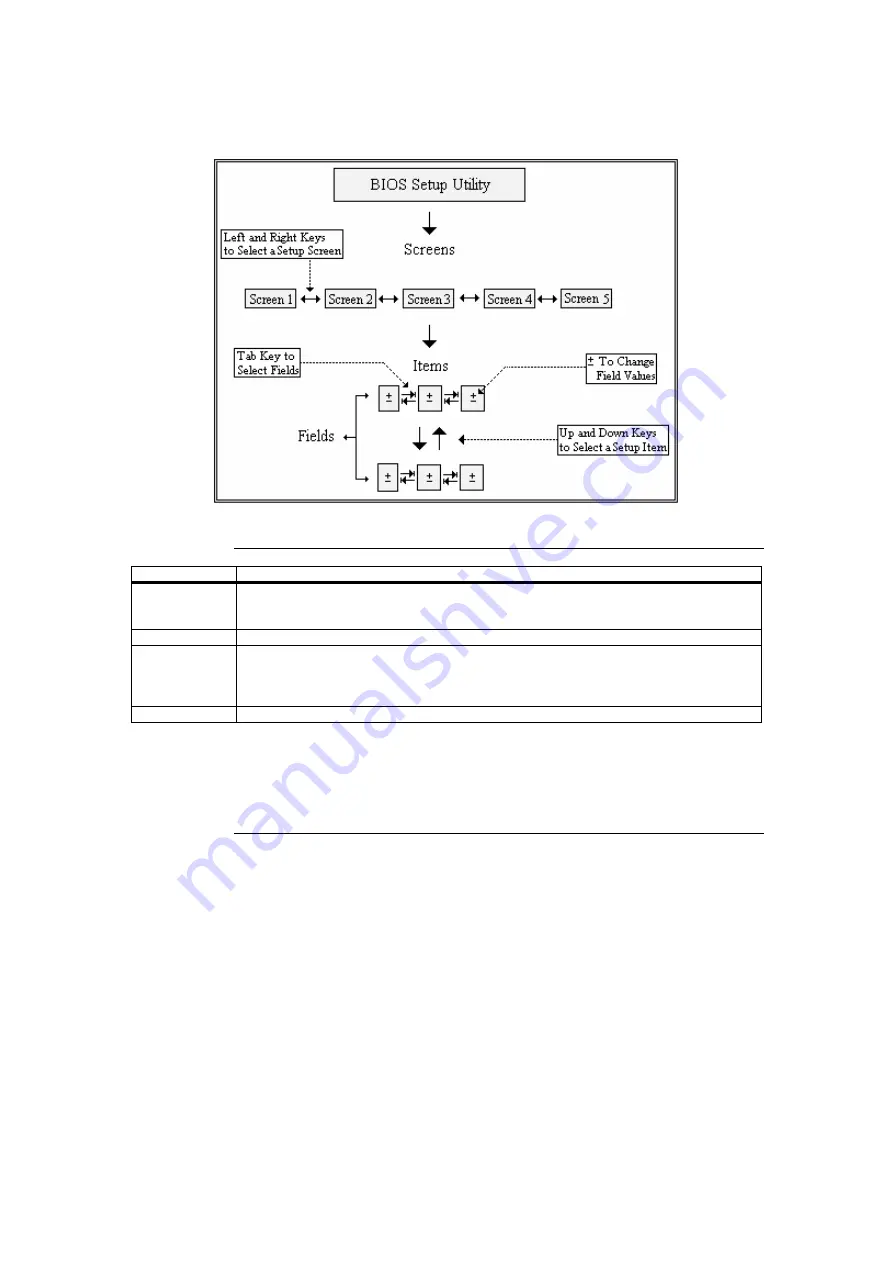
Chapter 1: Starting CP6500-V
3
Note:
There is a hot key
legend located in the right frame on most CP6500-V setup screens.
Hot Key
Description
→←
Left/Right
The
Left and Right
<Arrow> keys allow you to select an CP6500-V setup screen.
For example: Main screen, Advanced screen, Chipset screen, and so on.
↑↓
Up/Down
The
Up and Down
<Arrow> keys allow you to select an CP6500-V setup item or sub-screen.
+-
Plus/Minus
The
Plus and Minus
<Arrow> keys allow you to change the field value of a particular setup
item.
For example: Date and Time.
Tab
The <Tab> key allows you to select CP6500-V setup fields.
Note:
The <F8> key on your keyboard is the Fail-Safe key. It is not displayed on the CP6500-V
key legend by default. To set the Fail-Safe settings of the BIOS, press the <F8> key on
your keyboard. It is located on the upper row of a standard 101 keyboard. The Fail-Safe
settings allow the motherboard to boot up with the least amount of options set. This can
lessen the probability of conflicting settings.
Cont’d
Summary of Contents for CP6500-V
Page 127: ...CP6500 V Setup for AMIBIOS8 MAN EZP 80 07 12 02...
Page 138: ...6 Chapter 2 Main Setup This page has been intentionally left blank...
Page 158: ...26 Chapter 3 Advanced BIOS Setup This page has been intentionally left blank...
Page 182: ...50 Chapter 9 Exit Menu This page has been intentionally left blank...
Page 184: ...52 Chapter 10 Deleting a Password This page has been intentionally left blank...
Page 190: ...58 Chapter 11 POST Codes This page has been intentionally left blank...






























