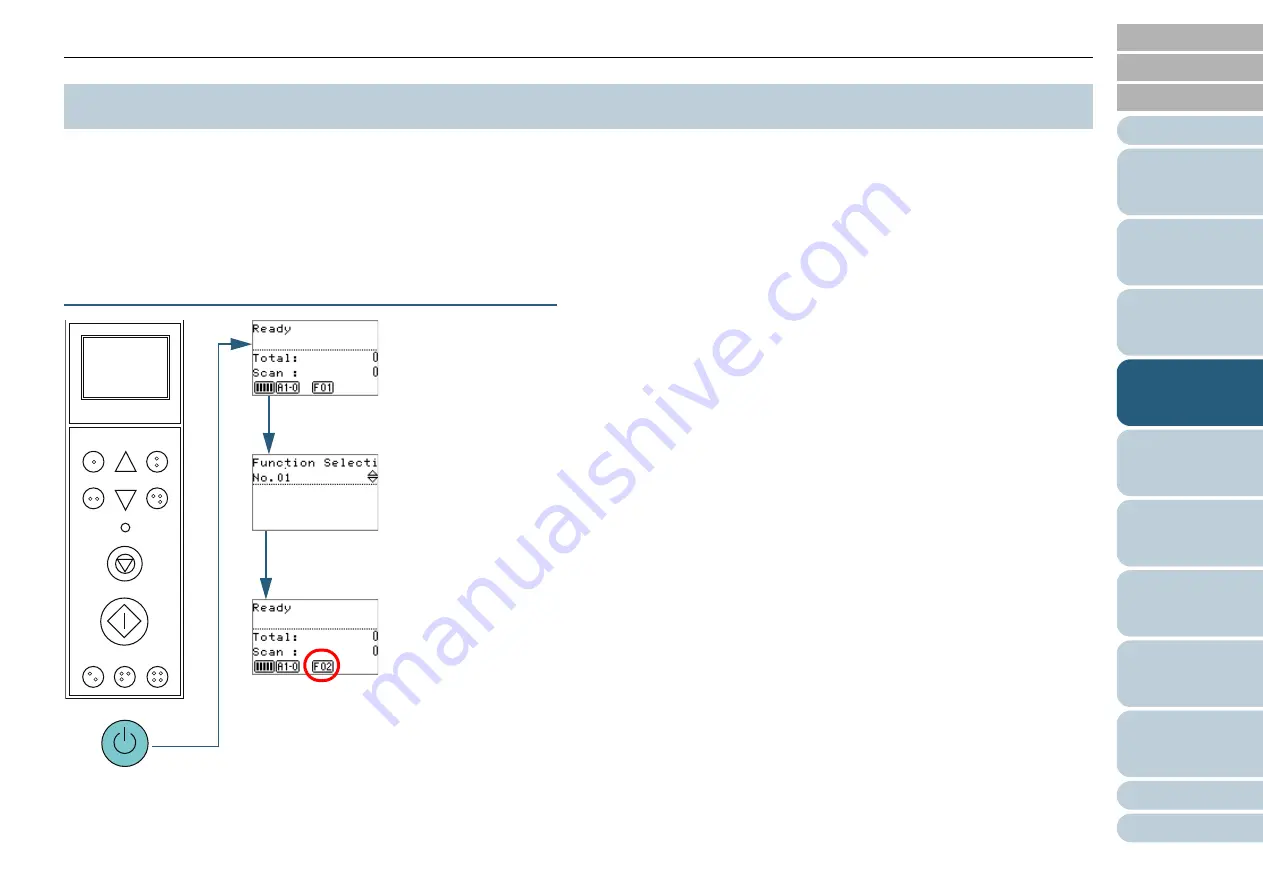
Chapter 4 How to Use the Operator Panel
81
This section explains about the Function Selection.
When you press the [Function/Enter] button in the [Ready]
screen, [Function Selection] is displayed.
By using Function Selection, you can configure an application
to be launched when the [Send to/Pause] button is pressed.
How to Use Function Selection
1
Press the power button on the front of the scanner.
D
[Ready] is displayed on the LCD. The indicator displays [F01]
when the power has just been turned on.
2
Press the [Function/Enter] button.
D
[Function Selection] is displayed on the LCD.
3
Press the [
U
] or [
V
] button and select a parameter, then
press the [Function/Enter] button to confirm.
For more details about the setting parameters, refer to
Configurable in Function Selection" (page 82)
.
D
The setup is completed when the LCD displays the [Ready]
screen.
The configured parameter is shown by the indicator.
In this example, the indicator displays "F02".
Note that No.C indicates that the setting is fixed at the Software
Operation Panel. If No.C is selected, the indicator displays "SOP".
4.3 Function Selection
Function
/Enter
Check
Menu
Scan
Stop
Eject
Counter
Reset
iMFF
Send to
/Pause
Clear
/Back
c
Power Button
d
[Function/Enter] Button
e
[
U
] / [
V
] Button
[Function/Enter] Button






























