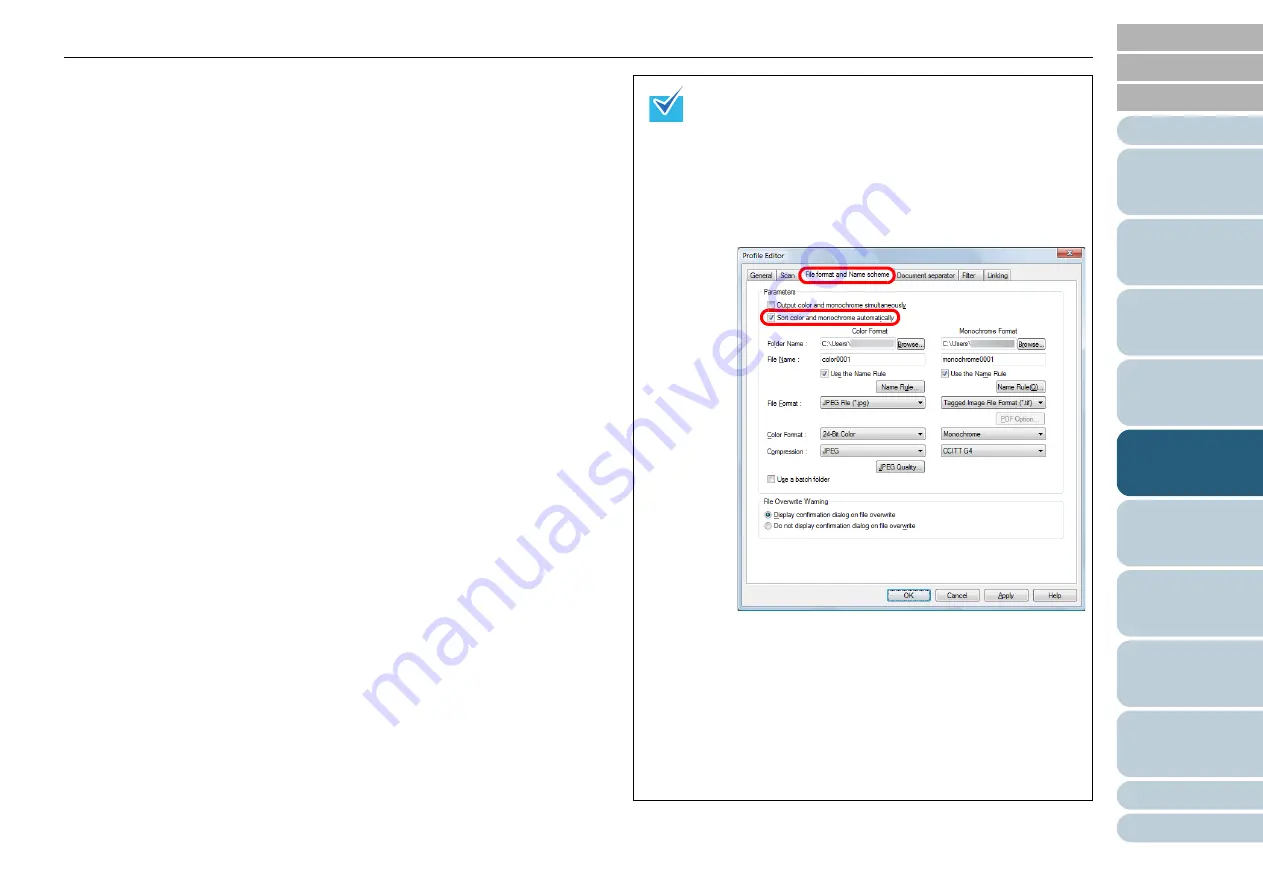
Chapter 5 Various Ways to Scan
106
Configuring
the Scan
Settings
How to Use
the Operator
Panel
4
Select [Multi Image Output] for [Output mode].
5
In [Order (for Multi Image Output)], select the order to
output multi-images.
z
Primary: Color/Grayscale
Secondary: Binary
First, a color or grayscale image is output, and then a black &
white image.
z
Primary: Binary
Secondary: Color/Grayscale
First, a black & white image is output, and then a color or
grayscale image.
6
Under [Select Current Image Setting], select a side (if in
Duplex Scan mode).
In the [TWAIN Driver (32)] dialog box, click the [OK] button.
7
Click the [OK] button in the [TWAIN Driver (32)] dialog
box.
D
The settings are saved.
8
Perform a scan from ScandAll PRO.
For information on how to perform scanning, refer to "How to Use
ScandAll PRO".
You can use a batch profile to change settings such as
the folders to save respective scanned color/grayscale
and black & white images, and their file formats and
names.
The procedure is as follows:
1 In the [Profile Editor] dialog box, select the [File
format and Name scheme] tab, and then select the
[Sort color and monochrome automatically] check
box.
2 Specify the respective folder names to save, the file
formats, and the file names for the color/grayscale
and black & white images.
3 Click the [OK] button.
D
The settings are saved.
4 Perform a batch scan.
For information on how to perform batch scanning,
refer to "How to Use ScandAll PRO".






























