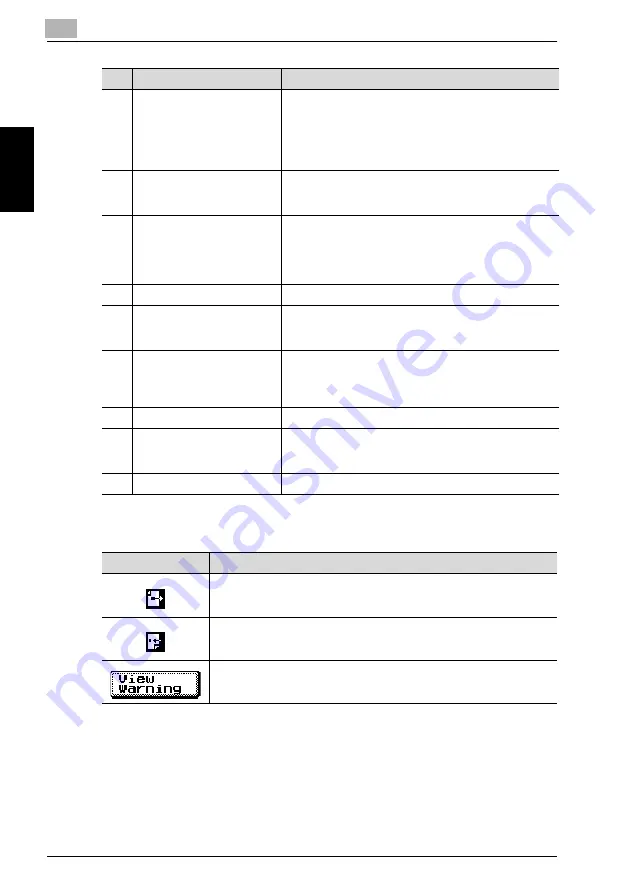
2
Before Making Copies
2-26
bizhub 360
Be
fo
re
M
a
king
Cop
ies
Ch
ap
te
r 2
Icons shown in the icon display area
12
[Save in User Box]
Touched while outputting scanned original data to save
the data in a box. Also used to further specify the box
where the data is to be saved and whether or not the data
is printed when it is saved. For details, refer to the Box
Operations of the bizhub 360 User's Guide. (Only availa-
ble when Hard Disk HD-505 is installed.)
13
[Folding]
Touched to specify the Half Fold and Fold & Staple set-
tings. (Only available when Saddle Stitcher SD-502 is in-
stalled.)
14
[Finishing]
Touched to specify the output settings other than fold-
ing.The settings include:
Output tray, paper orientation, sort/group and crisscross,
staple/punch and positions (the availability varies de-
pending on the options installed).
15
Image display area
Displays the specified staple and punch hole settings.
16
Simplex/Duplex setting area
Touching [1
%
2], [2
%
2], or [2
%
1] will display the Bind &
Orig Direction key to allow settings for the orientation of
positioned original and binding direction of copy/original.
17
Zoom setting area
Touched to use the Fixed Zoom, Set Zoom, Zoom with
Constant X and Y Ratio, Independent Zoom, or Auto
Zoom, or to define the Set Zoom with desired zoom ra-
tios.
18
Density setting area
Touched to specify copy density.
19
Paper setting area
Touched to select a paper tray or to specify the Auto Pa-
per Select settings. Also used when specifying the paper
type and size that is set in the bypass tray.
20
Icon display area
Displays icons that show jobs and machine status.
No.
Name
Description
Icon
Description
Indicates that data is being sent from the machine, regardless of the cur-
rent mode.
Indicates that data is being received by the machine, regardless of the
current mode.
If the warning screen was closed when a warning occurred, touch this
key to display the warning screen again.
Summary of Contents for bizhub 360
Page 1: ......
Page 2: ......
Page 35: ...1 Installation and Operation Precautions Chapter 1 Installation and Operation Precautions...
Page 52: ......
Page 53: ...2 Before Making Copies Chapter 2 Before Making Copies...
Page 56: ...2 Before Making Copies 2 4 bizhub 360 Before Making Copies Chapter 2 27 28 25 26 29 30 31...
Page 118: ......
Page 119: ...3 Basic Copy Operations Chapter 3 Basic Copy Operations...
Page 121: ...Basic Copy Operations 3 bizhub 360 3 3 Basic Copy Operations Chapter 3 2 Position the original...
Page 192: ......
Page 193: ...4 Combine Originals Original Image Type Chapter 4 Combine Originals Original Image Type...
Page 216: ......
Page 217: ...5 Application Functions Chapter 5 Application Functions...
Page 336: ......
Page 337: ...6 Finishing Folding Chapter 6 Finishing Folding...
Page 347: ...Finishing Folding 6 bizhub 360 6 11 Finishing Folding Chapter 6 Key Sample...
Page 364: ......
Page 365: ...7 Advanced Information Chapter 7 Advanced Information...
Page 408: ......
Page 409: ...8 Job Management Job List Chapter 8 Job Management Job List...
Page 433: ...9 Paper and Original Information Chapter 9 Paper and Original Information...
Page 448: ......
Page 449: ...10 Supplies Handling Chapter 10 Supplies Handling...
Page 474: ......
Page 475: ...11 Troubleshooting Chapter 11 Troubleshooting...
Page 489: ...12 Machine Maintenance Chapter 12 Machine Maintenance...
Page 498: ......
Page 499: ...13 Specifications Chapter 13 Specifications...
Page 511: ...14 Utility User Setting Chapter 14 Utility User Setting...
Page 546: ......
Page 547: ...15 Utility Administrator Setting Chapter 15 Utility Administrator Setting...
Page 678: ......
Page 679: ...16 Appendix Chapter 16 Appendix...
Page 683: ...17 Index...
Page 689: ...Index 17 bizhub 360 17 7 Z Folded Original 4 10 Zoom Setting 3 30...
Page 690: ......
Page 691: ......
Page 692: ......






























