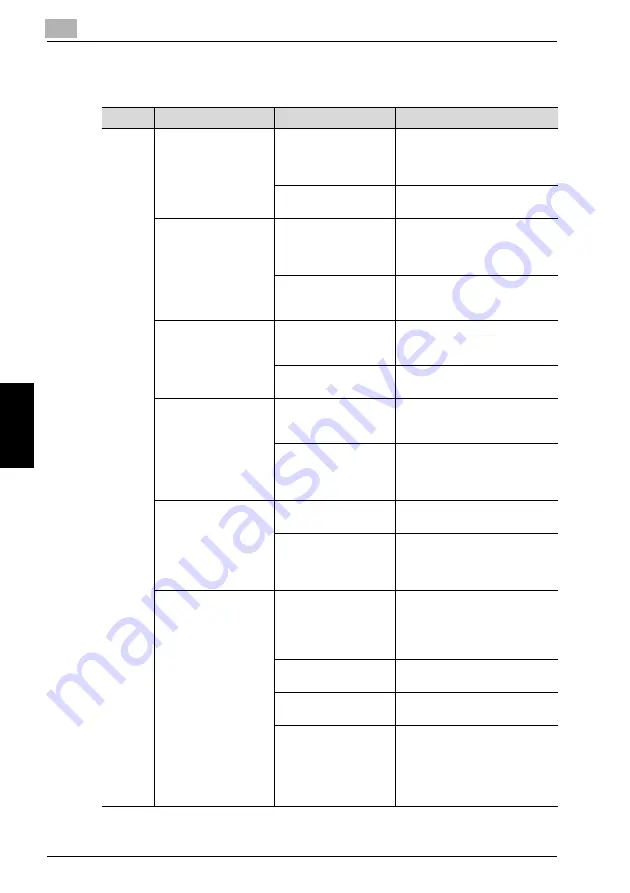
11
Troubleshooting
11-10
bizhub 360
Tr
oub
lesho
o
ti
ng
Chap
te
r 11
11.4
Simple Troubleshooting
Symptom
Possible Cause
Remedy
Main
body
The machine does not
start up when the main
power switch is turned
on.
Is no power supplied
from the electrical out-
let?
After the main power switch and
sub power switch are turned off,
correctly insert the power supply
plug into the electrical outlet.
Has the sub power
switch been turned on?
Turn on the sub power switch.
Correctly insert the
power supply plug into
the electrical outlet.
Are the doors, such as
the front doors (left and
right) or the finisher
door, open?
Securely close the doors, such
as the front doors (left and right)
and the finisher door.
Is there no paper that
matches the docu-
ment?
Load paper of the appropriate
size into the paper tray.
The printed output is
too light.
Is the copy density set
too light?
Touch [Dark] in the Density
Screen to copy at the desired
copy density. (page 3-14)
Is the paper damp?
Replace the paper with new pa-
per.
The printed output is
too dark.
Is the copy density set
too dark?
Touch [Light] in the Density
Screen to copy at the desired
copy density. (page 3-14)
Was the document not
pressed close enough
against the original
glass?
Position the document so that it
is pressed closely against the
original glass.
The printed output is
blurry.
Is the paper damp?
Replace the paper with new pa-
per.
Was the document not
pressed close enough
against the original
glass?
Position the document so that it
is pressed closely against the
original glass.
There are dark specks
or spots throughout the
printed output. There
are streaks in the print-
ed output.
Is the original glass
dirty?
Wipe the glass with a soft, dry
cloth. (page 12-2)
Is the left partition glass
dirty?
Wipe the glass with a soft, dry
cloth. (page 12-2)
Is the document pad
dirty?
Wipe the document pad with a
soft, dry cloth. (page 12-3)
Was the original docu-
ment printed on highly
translucent material,
such as trace paper or
overhead projector
transparencies?
Place a blank sheet of paper on
top of the document.
Summary of Contents for bizhub 360
Page 1: ......
Page 2: ......
Page 35: ...1 Installation and Operation Precautions Chapter 1 Installation and Operation Precautions...
Page 52: ......
Page 53: ...2 Before Making Copies Chapter 2 Before Making Copies...
Page 56: ...2 Before Making Copies 2 4 bizhub 360 Before Making Copies Chapter 2 27 28 25 26 29 30 31...
Page 118: ......
Page 119: ...3 Basic Copy Operations Chapter 3 Basic Copy Operations...
Page 121: ...Basic Copy Operations 3 bizhub 360 3 3 Basic Copy Operations Chapter 3 2 Position the original...
Page 192: ......
Page 193: ...4 Combine Originals Original Image Type Chapter 4 Combine Originals Original Image Type...
Page 216: ......
Page 217: ...5 Application Functions Chapter 5 Application Functions...
Page 336: ......
Page 337: ...6 Finishing Folding Chapter 6 Finishing Folding...
Page 347: ...Finishing Folding 6 bizhub 360 6 11 Finishing Folding Chapter 6 Key Sample...
Page 364: ......
Page 365: ...7 Advanced Information Chapter 7 Advanced Information...
Page 408: ......
Page 409: ...8 Job Management Job List Chapter 8 Job Management Job List...
Page 433: ...9 Paper and Original Information Chapter 9 Paper and Original Information...
Page 448: ......
Page 449: ...10 Supplies Handling Chapter 10 Supplies Handling...
Page 474: ......
Page 475: ...11 Troubleshooting Chapter 11 Troubleshooting...
Page 489: ...12 Machine Maintenance Chapter 12 Machine Maintenance...
Page 498: ......
Page 499: ...13 Specifications Chapter 13 Specifications...
Page 511: ...14 Utility User Setting Chapter 14 Utility User Setting...
Page 546: ......
Page 547: ...15 Utility Administrator Setting Chapter 15 Utility Administrator Setting...
Page 678: ......
Page 679: ...16 Appendix Chapter 16 Appendix...
Page 683: ...17 Index...
Page 689: ...Index 17 bizhub 360 17 7 Z Folded Original 4 10 Zoom Setting 3 30...
Page 690: ......
Page 691: ......
Page 692: ......






























