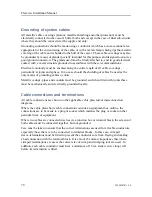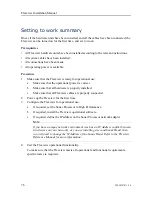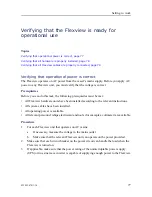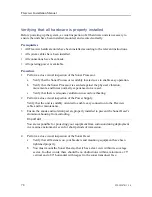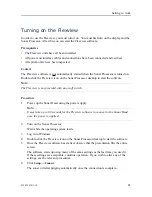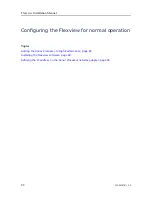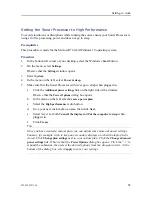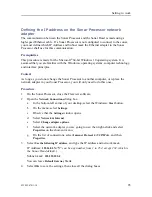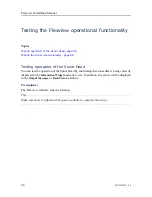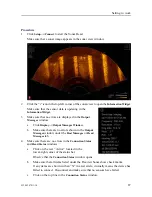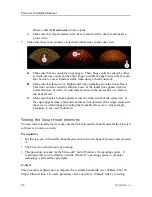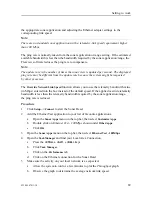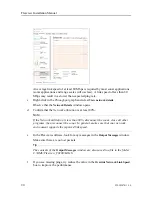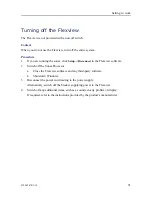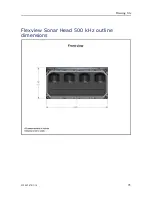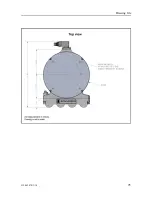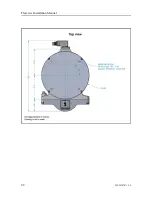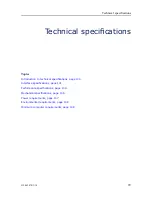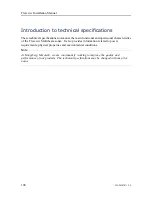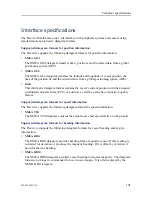922-20207011/1.0
87
Procedure
1
Click
Setup
→
Connect
to start the Sonar Head.
Make sure that a sonar image appears in the sonar view window.
2
Click the “i” icon in the top-left corner of the sonar view to open the
Information Widget
.
Make sure that the sensor data is updating in the
Information Widget
.
3
Make sure that no errors are displayed in the
Output
Messages
window.
a
Click
Display
→
Output Messages Window
.
b
Make sure there are no errors shown in the
Output
Messages
window under the
Host Messages
or
Head
Messages
tab.
4
Make sure there are no errors in the
Connection Status
and
Head Status
windows.
a
Click on the text “Active” located in the
lower-right corner of the status bar.
Observe that the
Connection Status
window opens.
b
Make sure that all items listed under the FlexviewSonar show check marks.
If any items are shown with an “X” in a red circle, it usually means the device has
failed to connect. Disconnect and make sure that no sensors have failed.
c
Click on the top line in the
Connection Status
window.
Summary of Contents for Flexview
Page 1: ...Installation Manual Flexview Multibeam Sonar ...
Page 2: ......
Page 8: ...6 922 20207011 1 0 Flexview ...
Page 95: ...922 20207011 1 0 93 Flexview Sonar Head 500 kHz outline dimensions Drawing file ...
Page 96: ...94 922 20207011 1 0 Flexview Installation Manual ...
Page 97: ...922 20207011 1 0 95 Drawing file ...
Page 99: ...922 20207011 1 0 97 Drawing file ...
Page 100: ...98 922 20207011 1 0 Flexview Installation Manual ...
Page 126: ... 2019 Kongsberg Mesotech ...