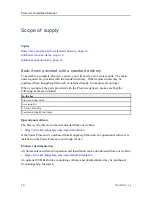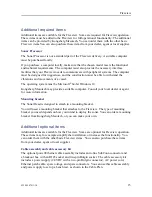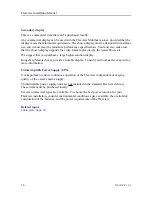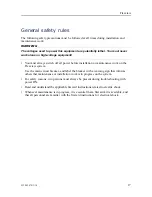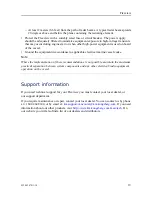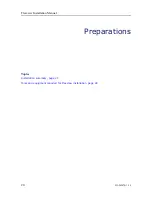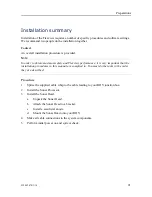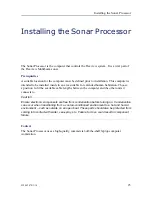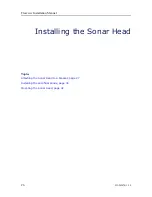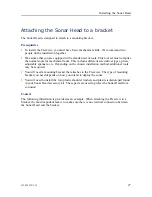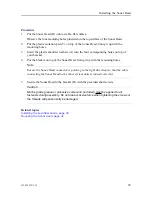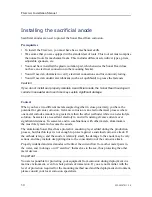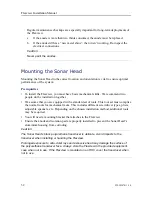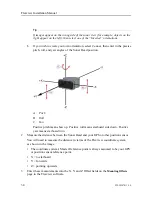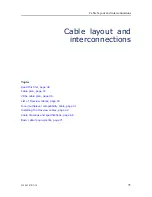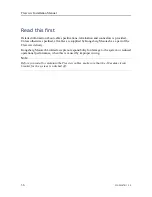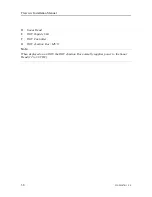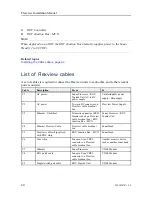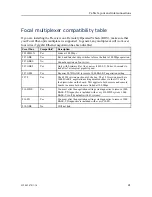26
922-20207011/1.0
Installing the Sonar Head
Topics
Attaching the Sonar Head to a bracket, page 27
Installing the sacrificial anode, page 30
Mounting the Sonar Head, page 32
Flexview Installation Manual
Summary of Contents for Flexview
Page 1: ...Installation Manual Flexview Multibeam Sonar ...
Page 2: ......
Page 8: ...6 922 20207011 1 0 Flexview ...
Page 95: ...922 20207011 1 0 93 Flexview Sonar Head 500 kHz outline dimensions Drawing file ...
Page 96: ...94 922 20207011 1 0 Flexview Installation Manual ...
Page 97: ...922 20207011 1 0 95 Drawing file ...
Page 99: ...922 20207011 1 0 97 Drawing file ...
Page 100: ...98 922 20207011 1 0 Flexview Installation Manual ...
Page 126: ... 2019 Kongsberg Mesotech ...