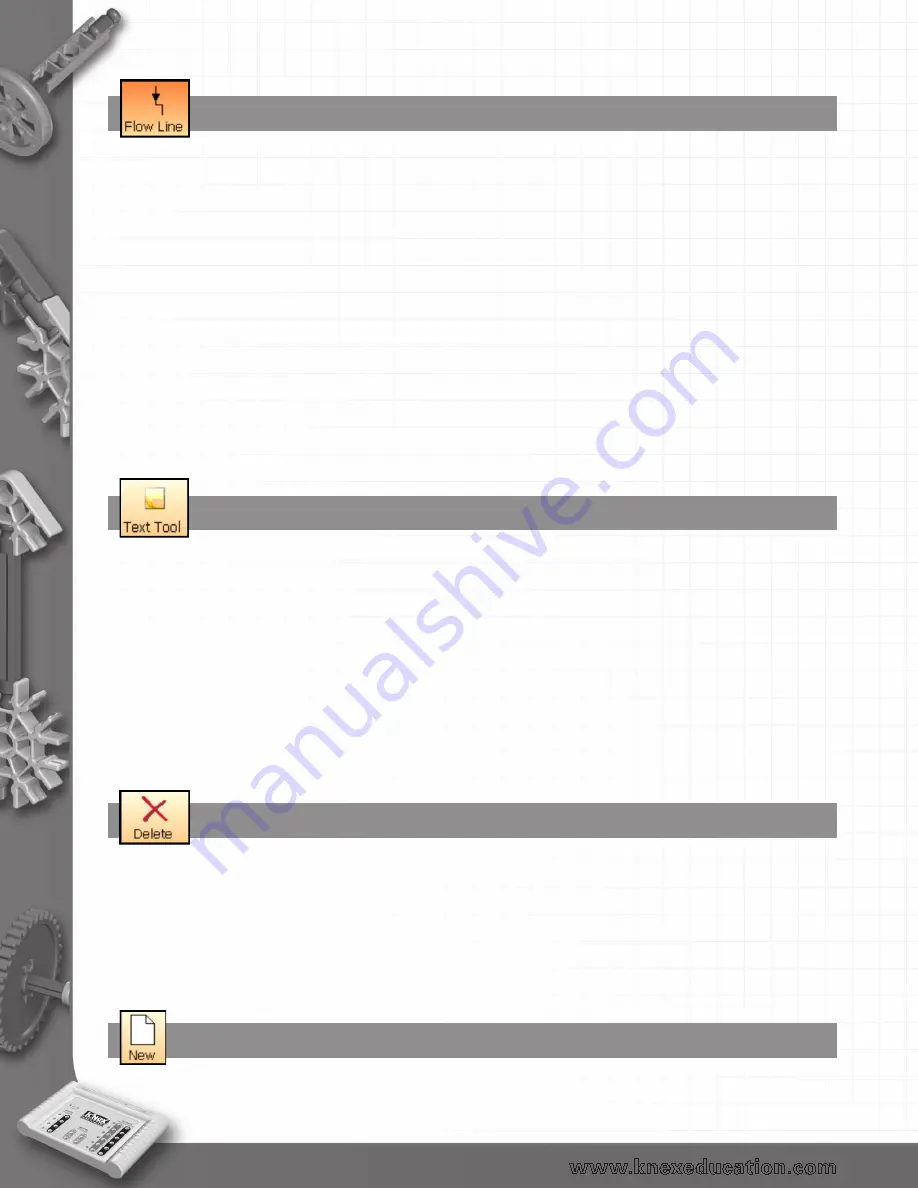
42
Flow Line
The Flow Line tool is used to connect the symbols in the correct sequence and direction of flow. It is
important that the symbols are connected in the order in which the commands need to execute.
•
Click on the Flow Line icon to select.
•
Click in the first symbol (a blue dot will mark the connect point) and then the second symbol –
a line will join them up.
•
Repeat, clicking first in the box above and then again in the next box down, until a continuous
flown line is drawn down to the last symbol.
•
To deselect either click back on the Flow Line icon or select the Selection icon.
The following rules apply when connecting symbols:
A Start symbol has a single line leaving the symbol.
A Stop symbol has a single line entering the symbol.
Output and Process symbols have two lines, one entering and one leaving.
Decision symbols have three lines, one entering and two leaving (Yes and No). See page 38.
Symbols without the correct number of connections will generate errors when the program is run.
Text Tool
Use to add text labels to the flowchart.
•
If Selection isn’t already active, click to select.
•
Click on the Text Tool icon.
•
A ‘ghost’ box will appear, move it to the required position for the label, click and an empty label will
appear. Type the required text in the dialogue box (selection panel) and click on OK.
For text on more than one line: Press Enter on your keyboard to move the cursor down to the next line
To move the label: Click on the label and drag to a new location.
To edit the text: Click on the label and then edit the text in the selection panel and click on OK.
To remove or delete a text box: Click on the text box and then click on the Delete icon to remove the
text box.
Delete
To delete a symbol or line - with Selection active, click on the symbol or line (it will highlight to show
it’s selected) and click on the Delete icon.
To delete an entire flowchart or procedure - select the flowchart or procedure in the edit area, select its
Start symbol and click on the Delete icon.
To delete a selection of a flowchart/procedure – position the mouse pointer at the top corner of the
area to be selected. Click, hold down and drag the rectangular box over the area and release the
mouse (it will highlight to show it’s selected). Click on the Delete icon.
New
Clears the current program so a new control program can be started.
back to Table of Contents















































