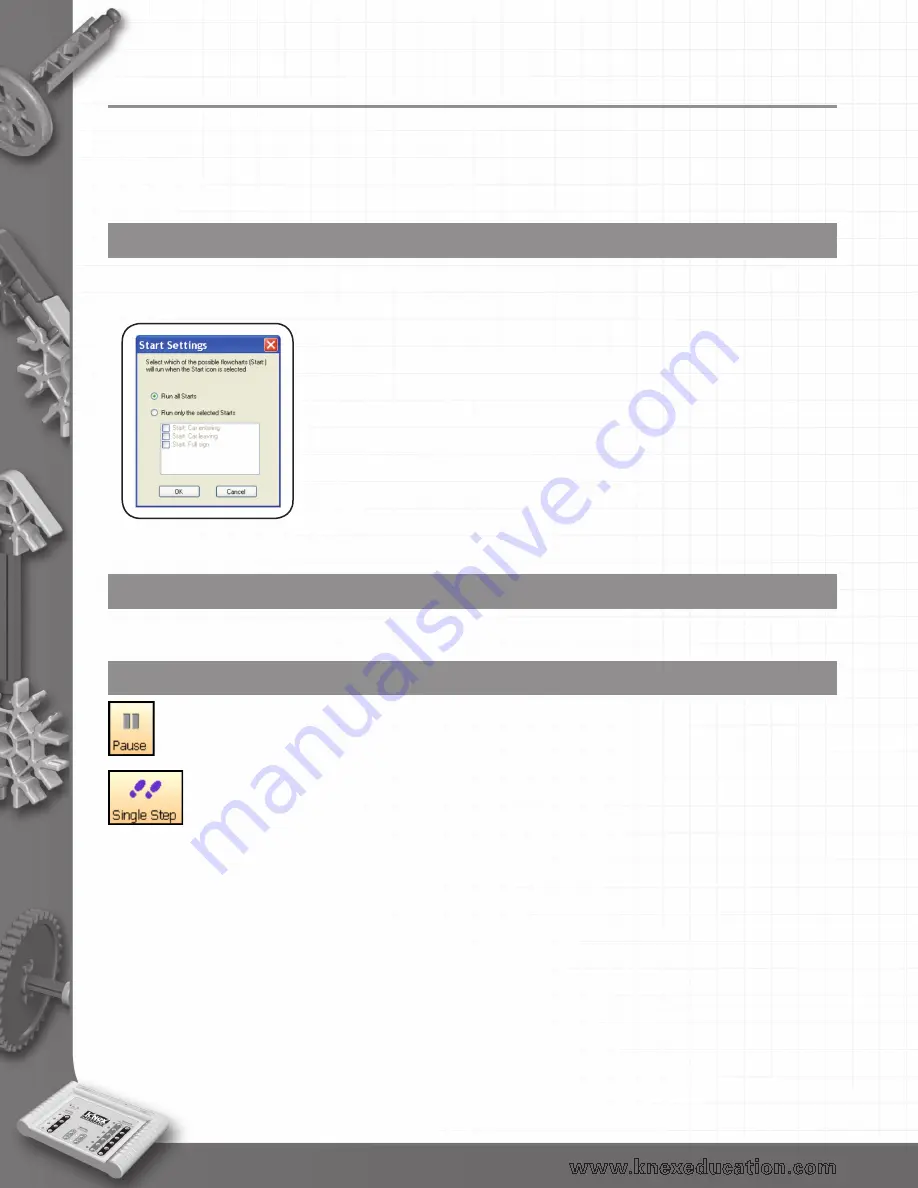
46
To check and debug a control program
If there is an error in the program, it can be difficult to locate exactly where it occurs because the
program is running so quickly.
K’NEX Computer Control software includes powerful de-bug features that allow you to restrict which
parts of a program runs, and slow down or stops the program at specific points so the problem can be
easily located.
Start Settings
Normally when you click on the Start/Stop icon all flowcharts (those that begin with the Start:
command) will run. Start Settings from the Debug menu allows you to restrict exactly which
flowcharts will run.
To return to running all flowcharts select to ‘Run all Starts’.
Run only the current procedure or flowchart
To run only the procedure or flowchart that you are currently working with in the edit area, select Run:
xx (the current procedure or flowchart’s name) from the Debug menu.
Pause and Single Step
1. Click on the Start/Stop icon to start your program running.
2. When it gets to the part you want to check click on the Pause icon to immediately
suspend the program running.
3. Click on the Single Step icon to advance one step at a time through the symbols in the
program.
4. Repeat this single-step procedure until you locate an error.
5. Click on the Start/Stop icon to stop your program running. Select the symbol whose
commands you wish to change and edit as required.
•
To return to running paused programs normally click on the Resume icon.
•
You can switch to any flowchart or procedure to see what is happening in each part
of your program by selecting the flowchart or procedure from the map or the selector
toolbar.
•
If you wish to single step through the program from the very beginning, click on
Single Step rather than the Start/Stop icon – this will automatically start and pause the
program on the first symbol.
back to Table of Contents

























