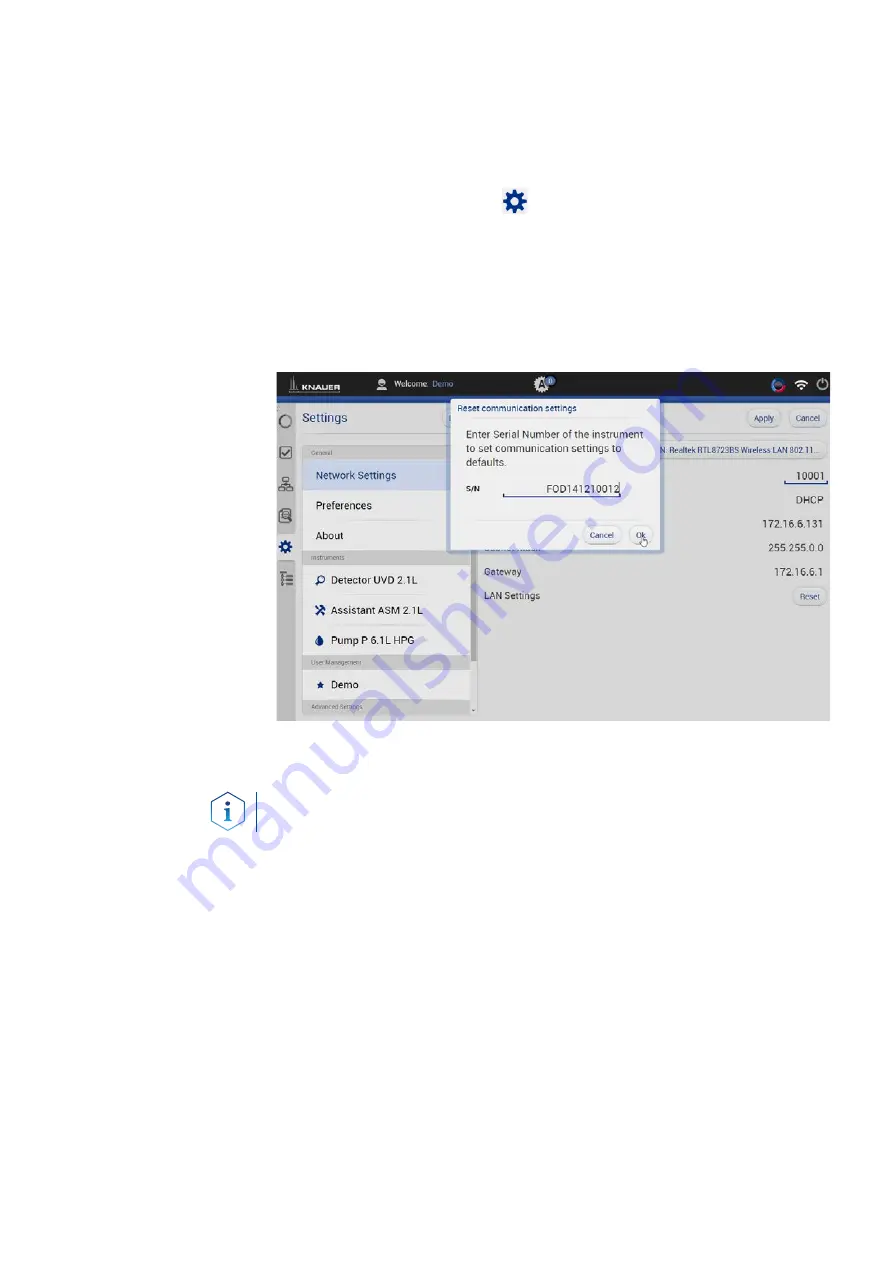
AZURA® Detector RID 2.1L / RID 2.1L HighFlow Instructions V6750
Product information 21
Mobile Control: Setting IP address to DHCP via device serial number
The device has been switched on.
Mobile Control has been installed and started.
The connection between the Mobile Control and the device has been
established.
1.
In Mobile Control, choose
<Settings>.
2.
In <Network Settings>, click <Reset>. The windows <Reset communi-
cation settings> opens.
3.
Enter the serial number of the device into the text field.
4.
Click <OK>. The device is now reset to default setting.
5.
Restart the device (recommended).
The device is now accessible via the dynamic IP address.
Firmware Wizard: Setting static IP address
Note:
You find further information on LAN settings in the chapter “Firm-
ware Wizard“ of the Mobile Control instructions.
The device has been switched on.
Firmware Wizard has been installed and started.
The connection between Firmware Wizard and the device has been
established.
1.
In Firmware Wizard, click <Reset LAN Settings...>.
2.
The window <Device connection settings> opens. Enter serial number
of the device into the text field <Target device serial number>
1
.
3.
Select option <Use the following IP address>
2
.
4.
Enter the IP address into the text field <IP address>
3
.
5.
Optionally, adjust subnet mask and gateway
4
.
6.
Click <Reset Conn. Settings>
5
to accept changes.
7.
Restart the device (recommended).
The device is now accessible via the static IP address.
Prerequisites
Procedure
Result
Prerequisites
Procedure
Result






























