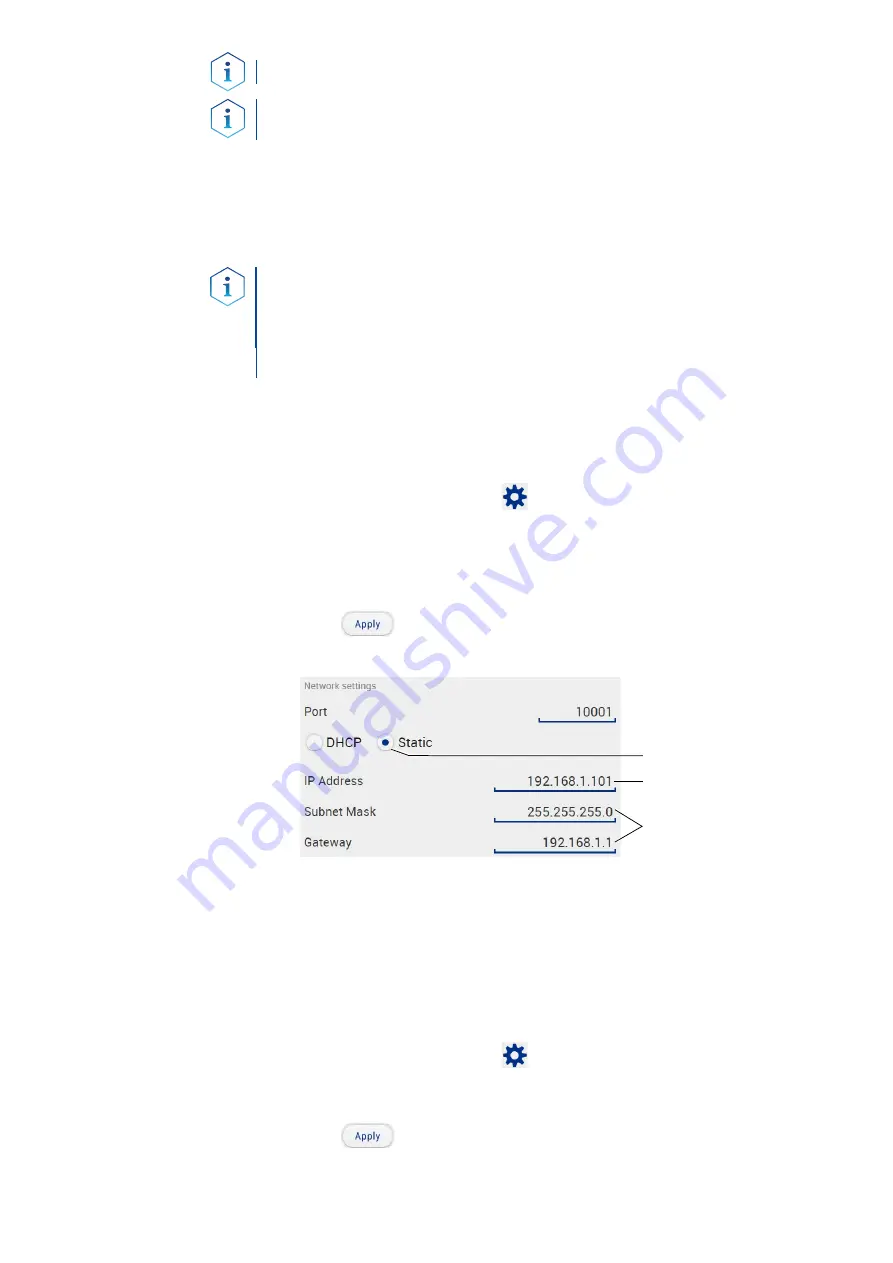
AZURA® Detector RID 2.1L / RID 2.1L HighFlow Instructions V6750
20
Product information
Note:
Set a fixed IP address.
Note:
Check the IT safety standards for your lab before changing the
LAN settings.
Two options are given to set the device IP address to fixed (static) or
dynamic (DHCP) via software: Mobile Control or Firmware Wizard. Mobile
Control oder Firmware Wizard.
Mobile Control: Setting a static IP address
Note:
The device is default set to a dynamic IP address (DHCP). To
ensure a consistent LAN connection between the chromatography soft-
ware and the device, we recommend converting the device to a fixed IP
address for certain applications. You find further information on LAN
settings in the chapter “Device Settings“ of the Mobile Control Software
Instructions.
The device has been switched on.
Mobile Control has been installed and started.
The connection between the Mobile Control and the device has been
established.
1.
In Mobile Control, choose
<Settings>.
2.
On the <General> tab, choose the device name.
3.
Under <Network Settings>, choose the setting <Static>
1
.
4.
Enter the IP address into the text box <IP Address>
2
.
5.
If necessary, change the subnet mask and the gateway
3
.
6.
Click
in the top right corner
.
7.
Restart the device.
The device is now accessible via the static IP address.
Mobile Control: Setting IP address to DHCP via device name
The device has been switched on.
Mobile Control has been installed and started.
The connection between the Mobile Control and the device has been
established.
1.
In Mobile Control, choose
<Settings>.
2.
On the <General> tab, choose the device name.
3.
In <Network Settings>, choose the setting <DHCP>
1
.
4.
Click
in the top right corner
.
5.
Restart the device (recommended).
The device is now accessible via the dynamic IP address.
Prerequisites
Procedure
1
2
3
Result
Prerequisites
Procedure
Result






























