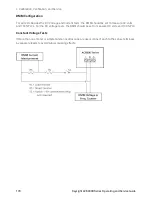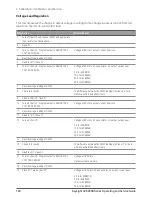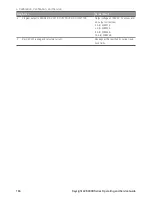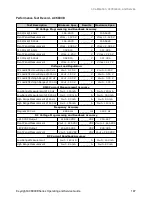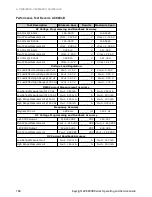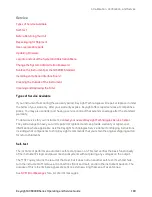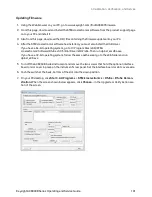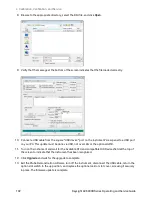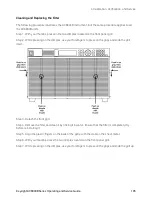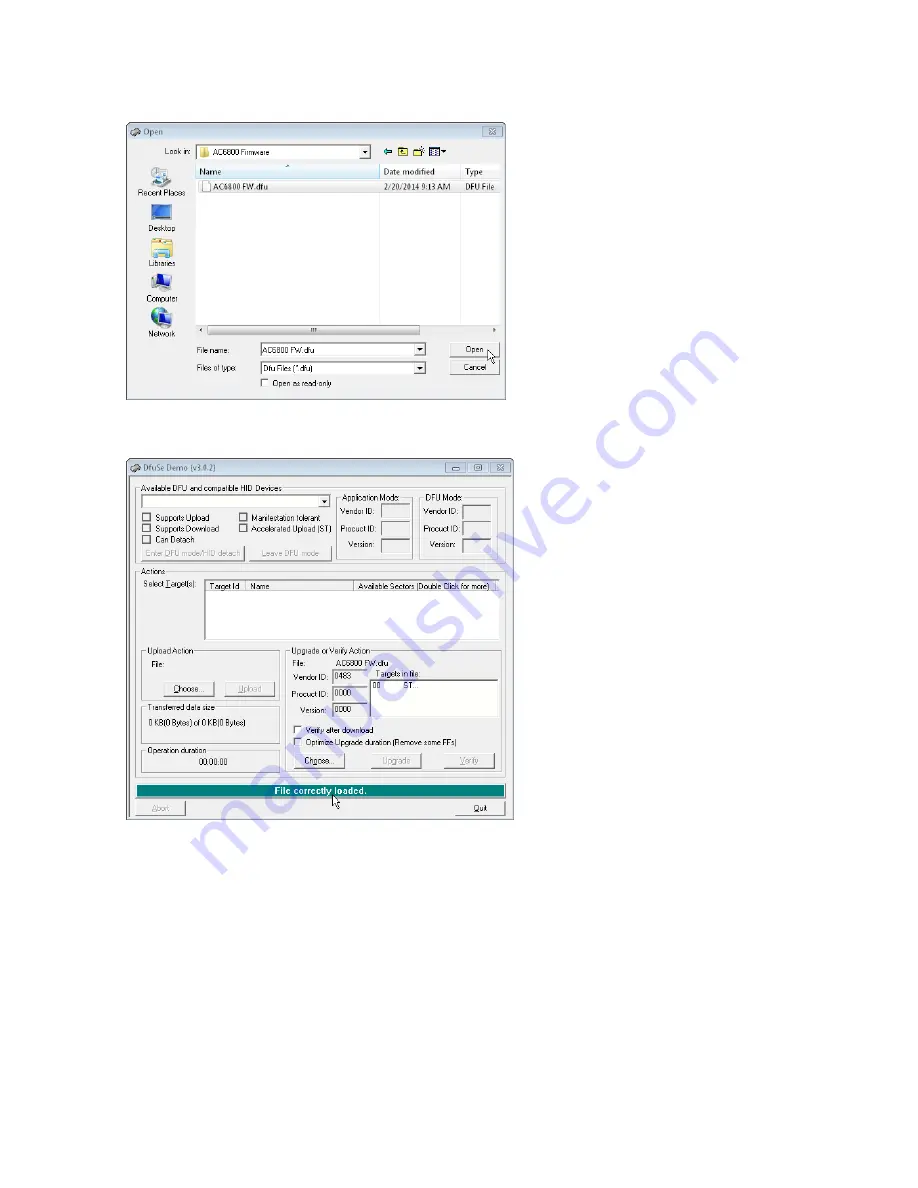
8.
Browse to the appropriate directory, select the DFU file, and click
Open
.
9.
Verify that the message at the bottom of the screen indicates that the file loaded correctly.
10.
Connect a USB cable from the square "USB device" port on the instrument's rear panel to a USB port
on your PC. This update must be done via USB, not over LAN or the optional GPIB.
11.
Turn on the instrument and wait for the Available DFU and compatible HID Devices field at the top of
the screen to indicate that the instrument has been recognized.
12.
Click
Upgrade
and wait for the upgrade to complete.
13.
Exit the DfuSe Demonstration software, turn off the instrument, disconnect the USB cable, return the
option slot switch to the up position, and replace the optional card or slot cover, screwing it securely
in place. The firmware update is complete.
4 Calibration, Verification, and Service
192
Keysight AC6800B Series Operating and Service Guide
Summary of Contents for AC6801B
Page 1: ...Operating and Service Guide Keysight AC6800B Series Basic AC Sources...
Page 16: ...AC6802B 1 Getting Started 16 Keysight AC6800B Series Operating and Service Guide...
Page 17: ...AC6803B Keysight AC6800B Series Operating and Service Guide 17 1 Getting Started...
Page 18: ...AC6804B 1 Getting Started 18 Keysight AC6800B Series Operating and Service Guide...
Page 62: ......
Page 196: ...4 Calibration Verification and Service 196 Keysight AC6800B Series Operating and Service Guide...