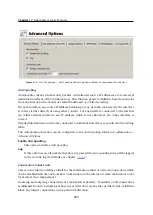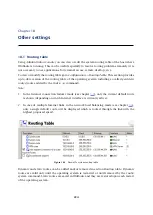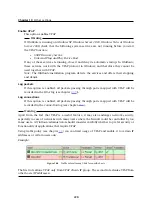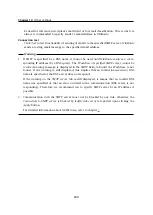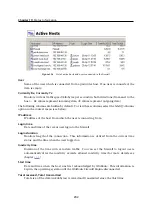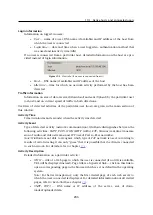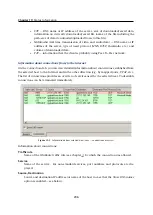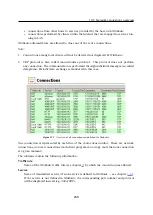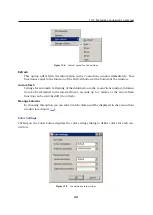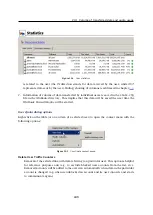Chapter 19
Status Information
234
User quota
Use this option to show quota of the particular user (
Administration Console
switches to
the
User quota
tab in
Status
→
Statistics
and selects the particular user automatically).
The
User quota
option is available in the context menu only for hosts from which a user
is connected to the firewall.
Refresh
This option refreshes information in the
Active Hosts
window immediately (this function
is equal to the
Refresh
button displayed at the bottom of the window).
Auto refresh
Settings for automatic refreshing of the information in the
Active Hosts
window. Informa-
tion can be refreshed in the interval from 5 seconds up to 1 minute or the auto refresh
function can be switched off (
No refresh
).
Logout user
Immediate logout of a selected user.
Logout all users
Immediate logout of all firewall users.
Manage Columns
By choosing this option you can select columns to be displayed in the
Active Hosts
window
(see chapter
Detailed information on a selected host and user
Detailed information on a selected host and connected user are provided in the bottom window
of the
Active Hosts
section.
Open the
General
tab to view information on user’s login, size/speed of transmitted data and
information on activities of a particular user.
Figure 19.3
Information about selected host/user — actions overview
Summary of Contents for KERIO WINROUTE FIREWALL 6
Page 1: ...Kerio WinRoute Firewall 6 Administrator s Guide Kerio Technologies s r o...
Page 157: ...12 3 Content Rating System Kerio Web Filter 157 Figure 12 7 Kerio Web Filter rule...
Page 247: ...19 4 Alerts 247 Figure 19 14 Details of a selected event...
Page 330: ...Chapter 23 Kerio VPN 330 Figure 23 55 The Paris filial office VPN server configuration...
Page 368: ...368...