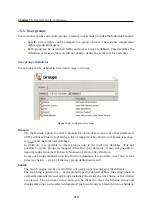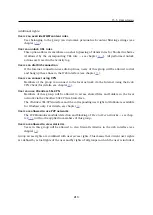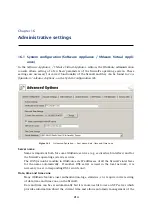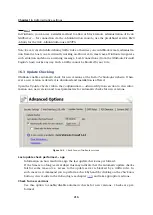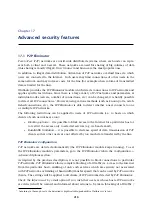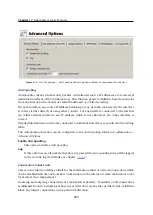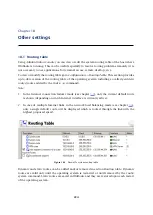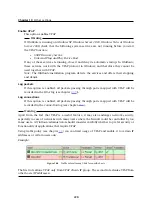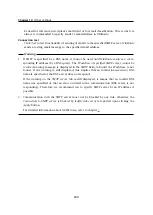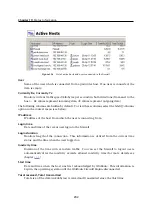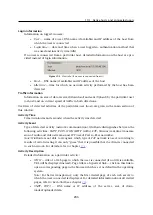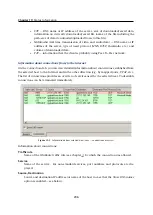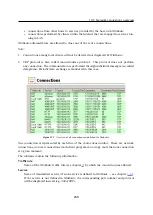224
Chapter 18
Other settings
18.1 Routing table
Using
Administration Console
you can view or edit the system routing table of the host where
WinRoute
is running. This can be useful especially to resolve routing problems remotely (it is
not necessary to use applications for terminal access, remote desktop, etc.).
To view or modify the routing table go to
Configuration
→
Routing Table
. This section provides
up-to-date version of the routing table of the operating system including so called
persistent
routes
(routes added by the
route -p
command).
Note:
1.
In the Internet connection failover mode (see chapter
), only the current default route
is shown (depending on which Internet interface is currently active).
2.
In case of multiple Internet links in the network load balancing mode (see chapter
only a single default route will be displayed which is routed through the link with the
highest proposed speed.
Figure 18.1
Firewall’s system routing table
Dynamic and static routes can be added and/or removed in section
Routing table
. Dynamic
routes are valid only until the operating system is restarted or until removed by the
route
system command. Static routes are saved in
WinRoute
and they are restored upon each restart
of the operating system.
Summary of Contents for KERIO WINROUTE FIREWALL 6
Page 1: ...Kerio WinRoute Firewall 6 Administrator s Guide Kerio Technologies s r o...
Page 157: ...12 3 Content Rating System Kerio Web Filter 157 Figure 12 7 Kerio Web Filter rule...
Page 247: ...19 4 Alerts 247 Figure 19 14 Details of a selected event...
Page 330: ...Chapter 23 Kerio VPN 330 Figure 23 55 The Paris filial office VPN server configuration...
Page 368: ...368...