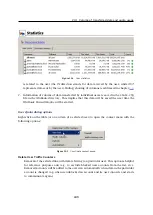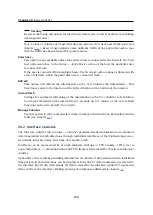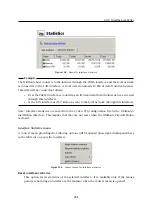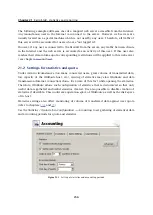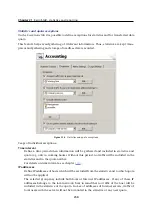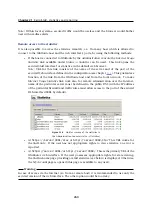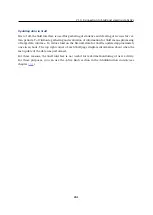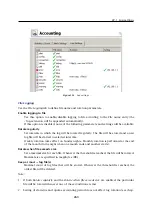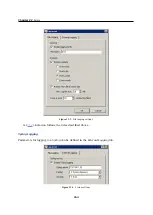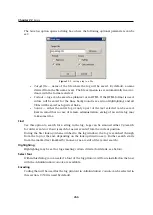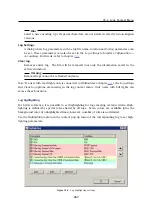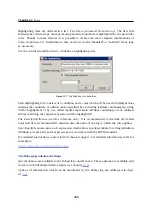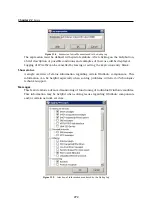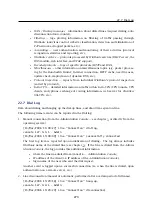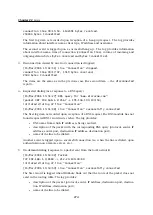21.3 Connection to StaR and viewing statistics
259
For details on IP groups, see chapter
.
Users and groups
Select users and/or user groups which will be excluded from the statistics and no quota
will be applied to them. This setting has the highest priority and overrules any other
quota settings in user or group preferences.
For details on users and groups, see chapter
Web Pages
Define a URL group. Connections to web sites with these URLs will not be accounted. Such
exception can be used for example to exclude the own corporate web servers from the
statistics (connection to corporate websites is usually considered a work-related activity)
or to exclude ads connection to certain pages may download advertisements automati-
cally, it is not the user’s request. For this purpose, you can use the predefined URL group
Ads/banners
(see chapter
).
Wildcards can be used in URL groups items. This implies that it is possible to define
exceptions for particular pages or for all pages on a particular server, all web servers in
a domain, etc. For details on URL groups, refer to chapter
.
URL exceptions can be applied only to unsecured web pages (the
HTTP
protocol). Connec-
tions to secured pages (the
HTTPS
protocol) are encrypted and URL of such pages cannot
be detected.
Note:
Unlike in case of exceptions described above, data transferred within connections
to such web pages will be included in the quota.
21.3 Connection to StaR and viewing statistics
To view statistics, user must authenticate at the
WinRoute’s
web interface first. User (or the
group the user belongs to) needs rights for statistics viewing — see chapter
StaR
can
be accessed by several methods, depending on whether connecting from the
WinRoute
host
(locally) or from another host (remotely).
Note:
For details on the
WinRoute’s
web interface, see chapter
.
Accessing the statistics from the WinRoute host
On the
WinRoute
host, the
StaR
may be opened as follows:
•
By using the
Internet Usage Statistics
link available in the
WinRoute Engine Monitor
context menu (opened by the corresponding icon in the notification area — see chap-
ter
•
By using the
Internet Usage Statistics
link under
Start
→
Programs
→
Kerio
→
WinRoute
Firewall
.
Both links open the unsecured
StaR
interface directly on the local host (by default
http://localhost:4080/star
) using the default web browser.
Summary of Contents for KERIO WINROUTE FIREWALL 6
Page 1: ...Kerio WinRoute Firewall 6 Administrator s Guide Kerio Technologies s r o...
Page 157: ...12 3 Content Rating System Kerio Web Filter 157 Figure 12 7 Kerio Web Filter rule...
Page 247: ...19 4 Alerts 247 Figure 19 14 Details of a selected event...
Page 330: ...Chapter 23 Kerio VPN 330 Figure 23 55 The Paris filial office VPN server configuration...
Page 368: ...368...