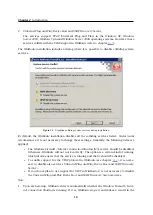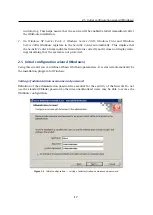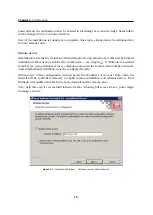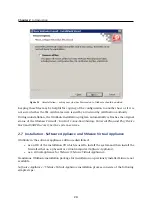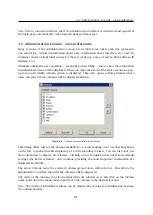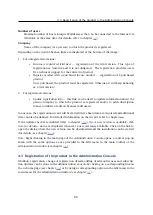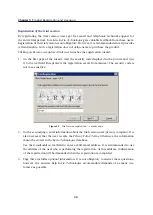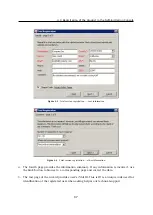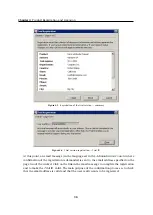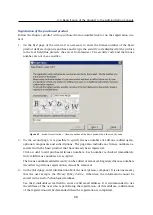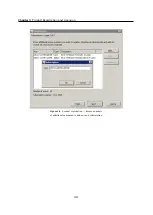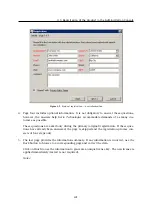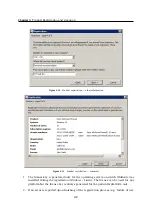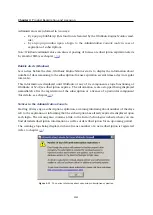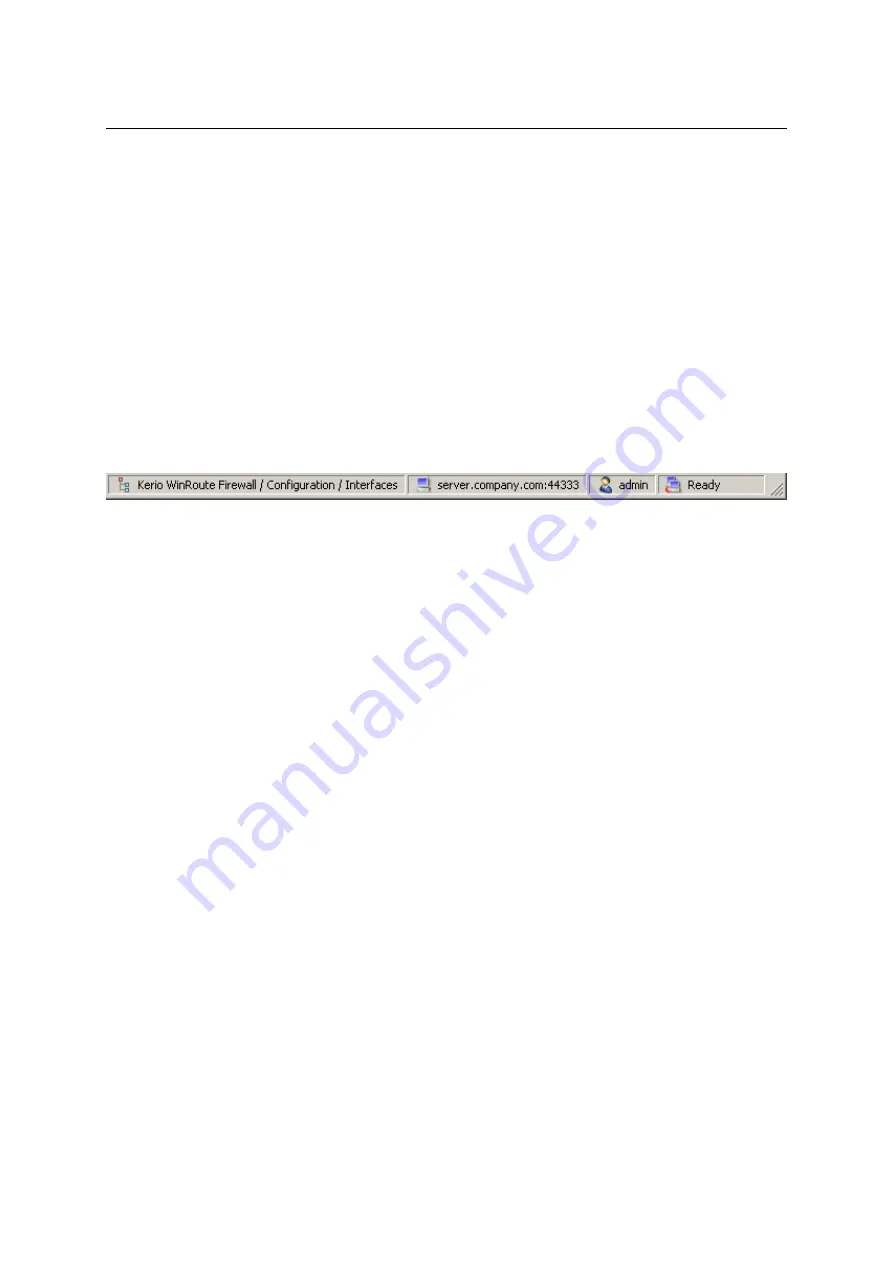
Chapter 3
WinRoute Administration
30
for authentication of the firewall when connecting to the administration from
another host (see
Kerio Administration Console — Help
).
•
Administrator’s guide
— this option displays the administrator’s guide in
HTML
Help
format. For details about help files, see
Kerio Administration Console — Help
manual.
•
About
— this page provides information about current version of the application
(
WinRoute’s
administration module in this case), a link to our company’s website,
etc.
Status bar
The status bar at the bottom of the administration window displays the following information
(from left to right):
Figure 3.2
Administration Console status bar
•
The section of the administration window currently selected in the left column. This
information facilitates navigation in the administration window when any part of the
section tree is not visible (e.g. when a lower screen resolution is selected).
•
Name or IP address of the server and port of the server application (
WinRoute
uses
port
44333
).
•
Name of the user logged in as administrator.
•
Current state of the
Administration Console
:
Ready
(waiting for user’s response),
Load-
ing
(retrieving data from the server) or
Saving
(saving changes to the server).
Detection of WinRoute Firewall Engine connection drop-out
Administration Console
is able to detect the connection failure automatically. The failure is
usually detected upon an attempt to read/write the data from/to the server (i.e. when the
Ap-
ply
button is pressed or when a user switches to a different section of
Administration Console
).
In such case, a connection failure dialog box appears where the connection can be restored.
After you remove the cause of the connection failure, the connection can be restored.
Admin-
istration Console
provides the following options:
•
Apply & Reconnect
— connection to the server will be recovered and all changes done
in the current section of the
Administration Console
before the disconnection will be
saved,
•
Reconnect
— connection to the server will be recovered without saving any changes
performed in the particular section of the console before the disconnection.
If the reconnection attempt fails, only the error message is shown. You can then try to recon-
nect using the
File
→
Restore connection
option from the main menu, or close the window and
restore the connection using the standard procedure.
Summary of Contents for KERIO WINROUTE FIREWALL 6
Page 1: ...Kerio WinRoute Firewall 6 Administrator s Guide Kerio Technologies s r o...
Page 157: ...12 3 Content Rating System Kerio Web Filter 157 Figure 12 7 Kerio Web Filter rule...
Page 247: ...19 4 Alerts 247 Figure 19 14 Details of a selected event...
Page 330: ...Chapter 23 Kerio VPN 330 Figure 23 55 The Paris filial office VPN server configuration...
Page 368: ...368...