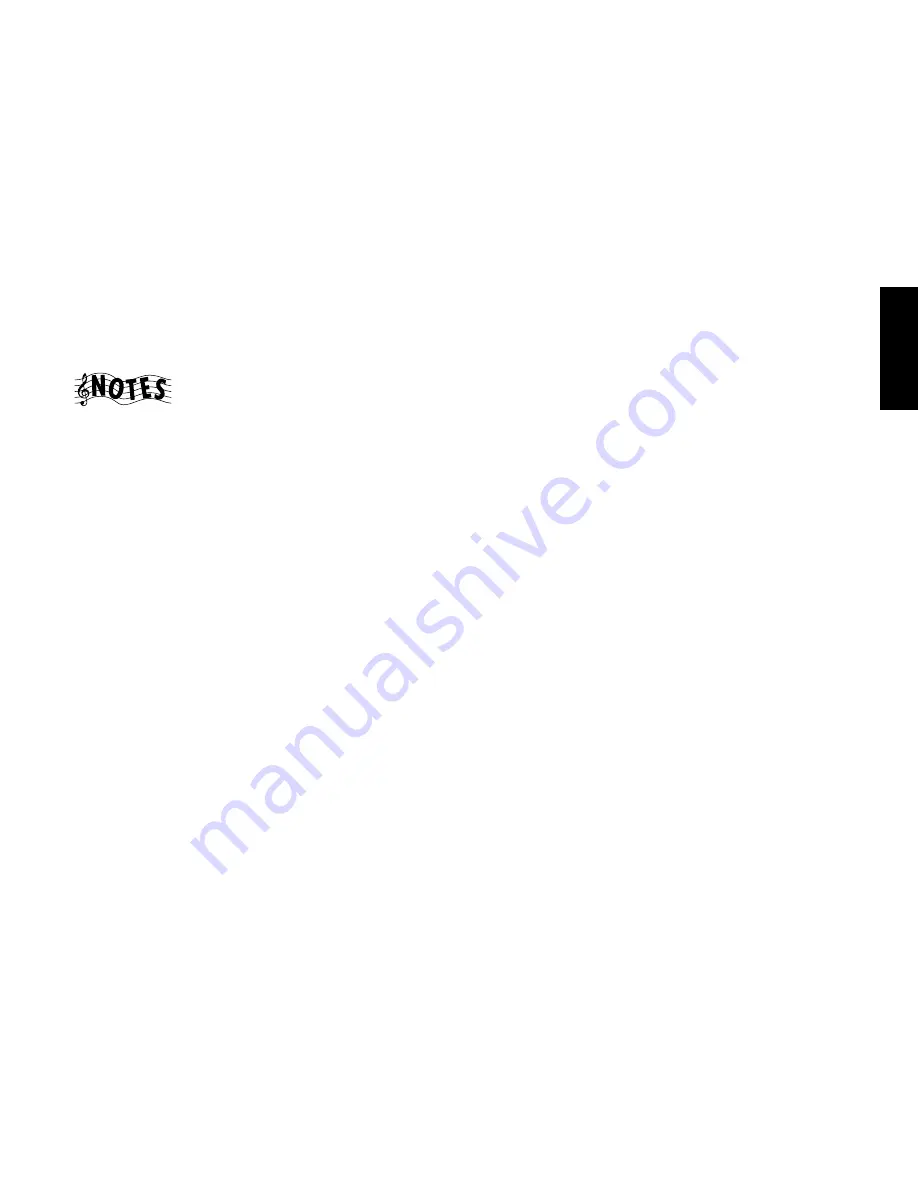
19
Chapter One : Connecting Your Devices
Connections
Connecting Your CD-R Recorder, continued
Do not
plug in the receiver to AC power until you have
connected all your devices.
This section focuses on the connections from your CD-R
recorder to the VR-4900/VR-4700/KRF-V9993D. Please re-
fer to your CD-R recorder instructions for more detail about
its connection jacks and capabilities.
Each set of instructions in this section shows one of several
possible variations on connecting your CD-R recorder. For
further assistance on optional configurations, contact the
store where you purchased your CD-R recorder.
To Connect a CD-R Recorder:
1. Connect the audio cable from the CD-R recorder’s Play
OUT jacks to the receiver’s
CD-R PLAY IN
jacks as shown
to the left.
2. Connect the audio cable from the CD-R recorder’s Rec
IN jacks to the receiver’s
CD-R REC OUT
jacks, as shown
to the left.
3. Connect the digital cable (either coaxial or optical) from
the CD-R’s digital jack to the appropriate digital jack on
the receiver as shown to the left.
The illustration shows two digital connections, one for
coaxial connection and one for optical connection. Your
CD-R recorder supports one or the other of these con-
nection methods—
do not
connect both.
If you use the optical digital cable, be sure to remove
the protective cover from the optical jack before con-
necting.
You only need to connect to the digital out jack if you
will be recording from sources that are connected to a
digital in jack, such as a CD or DVD player.
4. Go to “Noting Your Devices” on page␣ 3 and note which
jacks you used to connect your CD-R recorder. In addi-
tion, note the brand name and model number of the
CD-R recorder.
Summary of Contents for KRF-V9993D
Page 48: ...42 Remote Setup Chapter Two Setting Up PowerTouch ...
Page 63: ...B60 4660 10 01 CH K T M X 9911 VR 4900 VR 4700 KRF V9993D OC ...
Page 70: ...vi ...
Page 74: ...What s on PowerTouch Moving Around 4 ...
Page 161: ...Rooms 89 How Do I Operate Devices ...
Page 180: ...108 Moving Around Index ...
















































