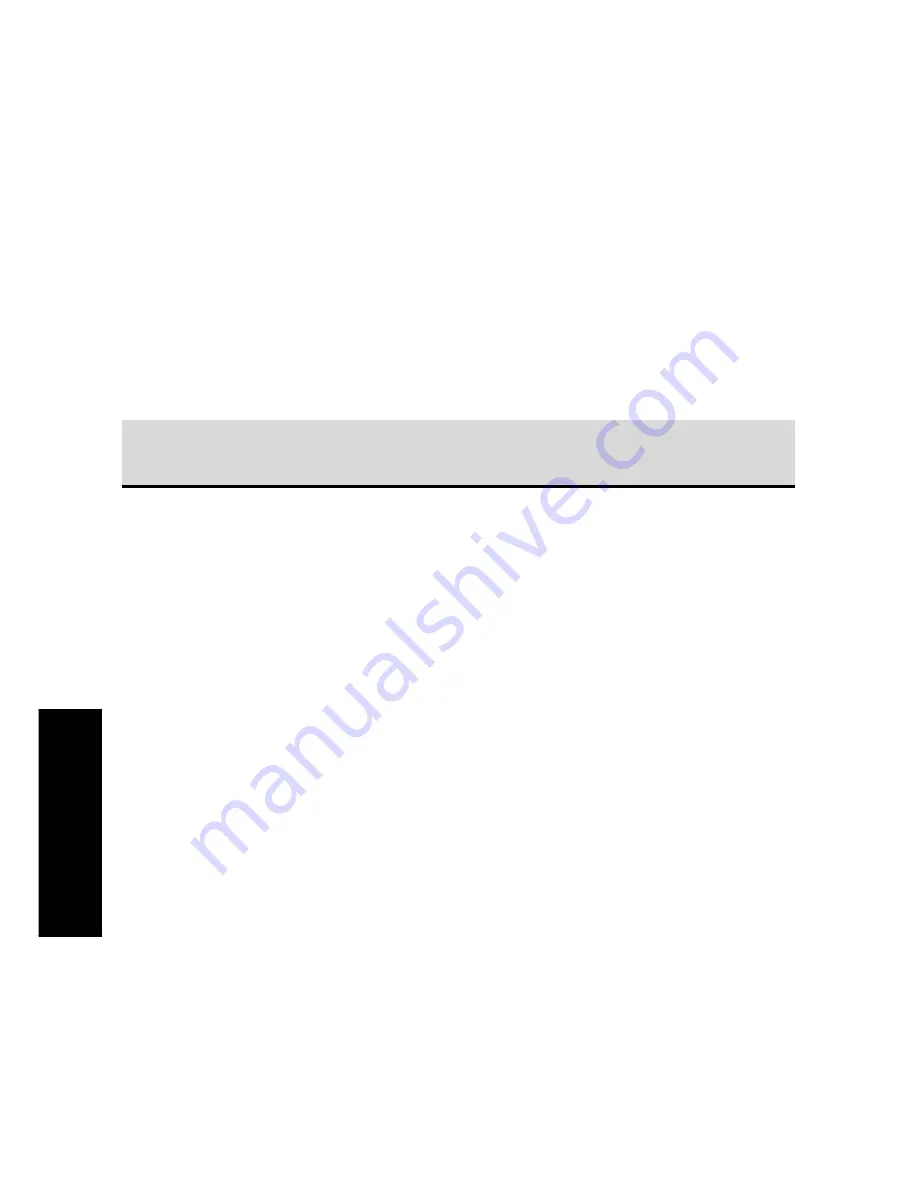
98
T
roubleshooting
PowerTouch
My PowerTouch is not responding
•
Make sure you are within the operating range for PowerTouch. See
“How is PowerTouch Powered ?” on page␣ 5 of this manual.
•
Replace the batteries. See Chapter Two of the
Connections and Setup
Guide
.
•
If you’re using an IR receiver, make sure it is connected properly and
turned on. See Chapter Four of the
Connections and Setup Guide
.
•
Check the contrast of the PowerTouch’s screen is adjusted properly.
See “How Do I See PowerTouch’s Screen More Clearly?” on page 63.
My PowerTouch is beeping. What does that mean?
The following table includes information about PowerTouch beeps:
Number
Tone
Meaning
1
high
Confirms your most recent button push or
touch
1
low
Indicates that your most recent button
push or touch could not be performed
2
high
Confirms learning or copying
2
low
Indicates that learning or copying was not
successful
PowerTouch does not "learn" new commands or functions.
•
Check that the distance between PowerTouch and the device's remote
is properly set. Do not place the devices remote right against
PowerTouch.
•
Check whether the PowerTouch is too close to the receiver, a TV, high-
frequency fluorescent lighting or other electrical appliance.
•
"Learning" may be not carried out with some devices' remote.
I want to clear all the items in PowerTouch and make it to the fac-
tory-set default condition.
•
While pressing and holding the
CONFIRM
and
VOLUME DOWN
button, use the stylus to press the
RESET
button at the bottom of the
battery case.
Summary of Contents for KRF-V9993D
Page 48: ...42 Remote Setup Chapter Two Setting Up PowerTouch ...
Page 63: ...B60 4660 10 01 CH K T M X 9911 VR 4900 VR 4700 KRF V9993D OC ...
Page 70: ...vi ...
Page 74: ...What s on PowerTouch Moving Around 4 ...
Page 161: ...Rooms 89 How Do I Operate Devices ...
Page 180: ...108 Moving Around Index ...











































