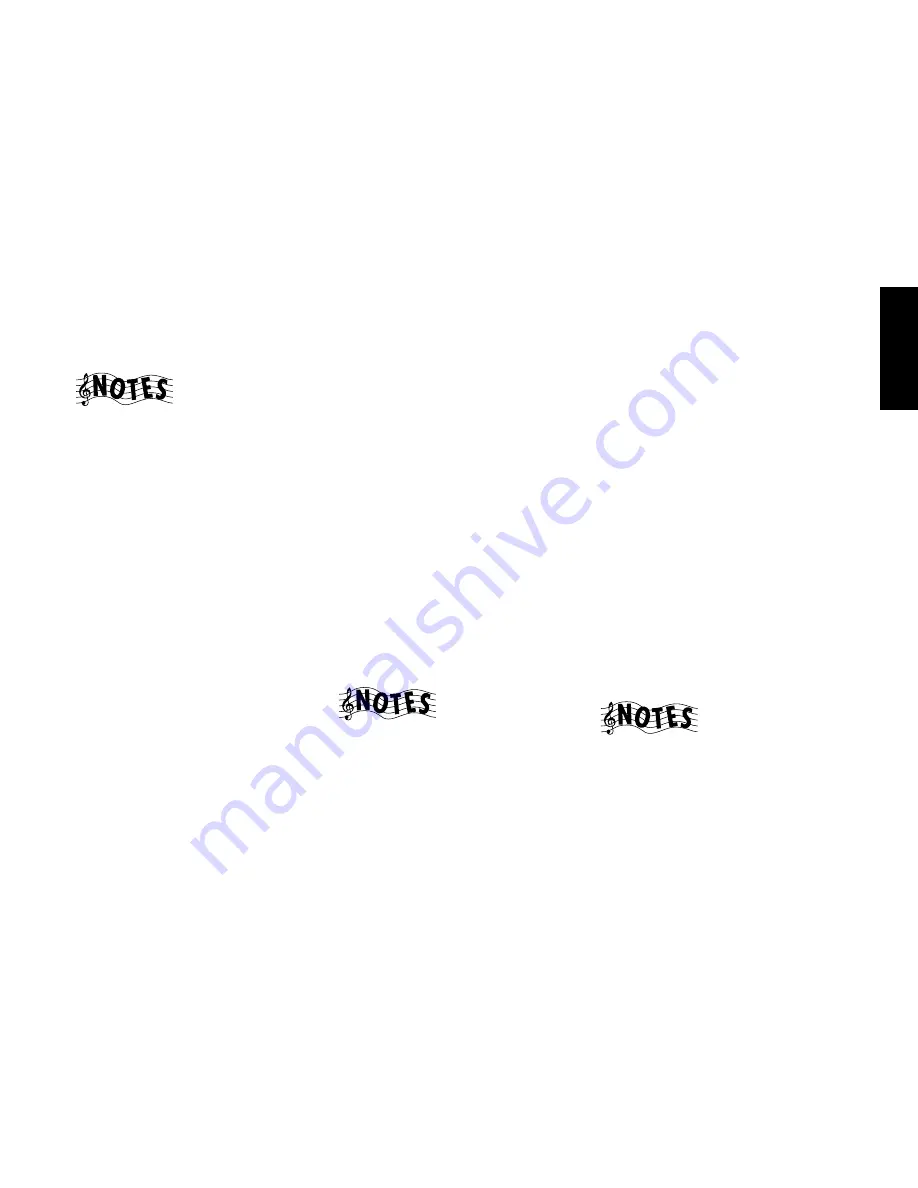
15
Chapter One : Connecting Your Devices
Connections
Connecting Your Primary CD Player, continued
Do not
plug in the receiver to AC power until you have
connected all your devices.
This section focuses on the connections from your 200-Disc
CD Changer to the VR-4900/VR-4700/KRF-V9993D. Please
refer to your changer’s instructions for more detail about
its connection jacks and capabilities.
Each set of instructions in this section shows one of several
possible variations on connecting your CD player(s). For
further assistance on optional configurations, contact the
store where you purchased your CD player(s).
The illustration shows a Kenwood 200-Disc CD Changer.
Your CD player may look different.
The Kenwood CD-3280M, CD-2280M and DPF-J9030 /
DPF-J9010 200-Disc Changers contain two CD transports.
You must connect these devices as though they were two
CD players. (CD-2280M and CD-3280M are sold only in
USA and Canada.)
What if I Have a Video CD-Compatible CD
Player?
Connect the audio and video cables from the CD player to
any unused Video jack set.
Do not
connect the system control cable in this instance.
To Connect a Kenwood 200-Disc CD
Changer:
1. Connect one set of audio cables from the 200-Disc
Changer to the receiver’s CD1 jacks. If you have a
CD-3280M, CD-2280M, DPF-J9010 or DPF-J9030,
connect Output A to the receiver’s
CD1
jacks and Output
B to the receiver’s
CD2/TAPE2 MONITOR PLAY IN
jacks
as shown to the left.
2. Connect the digital cable from the changer to the
receiver’s
CD1
digital jack as shown to the left.
3. Connect the system control cable from the changer to
the
SYSTEM CONTROL
jack as shown to the left.
Be sure that the SL16/XS8 switch on the changer is set
to SL16.
If you are connecting more than one Kenwood device
with a system control cable, see “What if I Have Several
Kenwood Devices (System Control Chaining)?” on
page␣ 30 for more information.
4. Connect the SL16 text cable (communication cable)
from the changer to the receiver’s SL16 TEXT jack as
shown to the left.
5. Go to “Noting Your Devices” on page␣ 3 and note which
jacks you used to connect your CD changer. In addi-
tion, note the brand name and model number of the
CD Changer.
See “What if I Connected a CD Player to the Jack Set
PowerTouch Calls Tape2?” on page 38 to configure the
CD2/
TAPE2
as a CD2 input for the CD-2280M, CD-3280M, DPF-
J9010 or DPF-J9030.
To Connect Any Other Primary CD Player or
Changer:
1. Connect the audio cables from the CD player’s audio
jacks to the receiver’s
CD1
jack set as shown to the left.
2. Connect the digital cable from the CD player’s digital
jack to the receiver’s
CD1
digital jack as shown to the
left.
3. If you are connecting a Kenwood CD Player with sys-
tem control, connect the system control cable from the
CD player to the system control jack as shown to the
left.
Be sure that the SL16/XS8 switch on the player/changer
is set to SL16.
If you are connecting more than one Kenwood device
with a system control cable, see “What if I Have Several
Kenwood Devices (System Control Chaining)?” on
page␣ 30 for more information.
4. Go to “Noting Your Devices” on page␣ 3 and note which
jacks you used to connect your CD player/changer. In
addition, note the brand name and model number of
the CD player or changer.
To Connect a Secondary CD Player:
See “Connecting Your Secondary CD Player or Tape Deck”
on page␣ 22.
Do not
connect the system control cable in this instance.
When playing a HDCD disc in the HDCD format (high
quality mode), use the digital connection jacks.
Summary of Contents for KRF-V9993D
Page 48: ...42 Remote Setup Chapter Two Setting Up PowerTouch ...
Page 63: ...B60 4660 10 01 CH K T M X 9911 VR 4900 VR 4700 KRF V9993D OC ...
Page 70: ...vi ...
Page 74: ...What s on PowerTouch Moving Around 4 ...
Page 161: ...Rooms 89 How Do I Operate Devices ...
Page 180: ...108 Moving Around Index ...






























