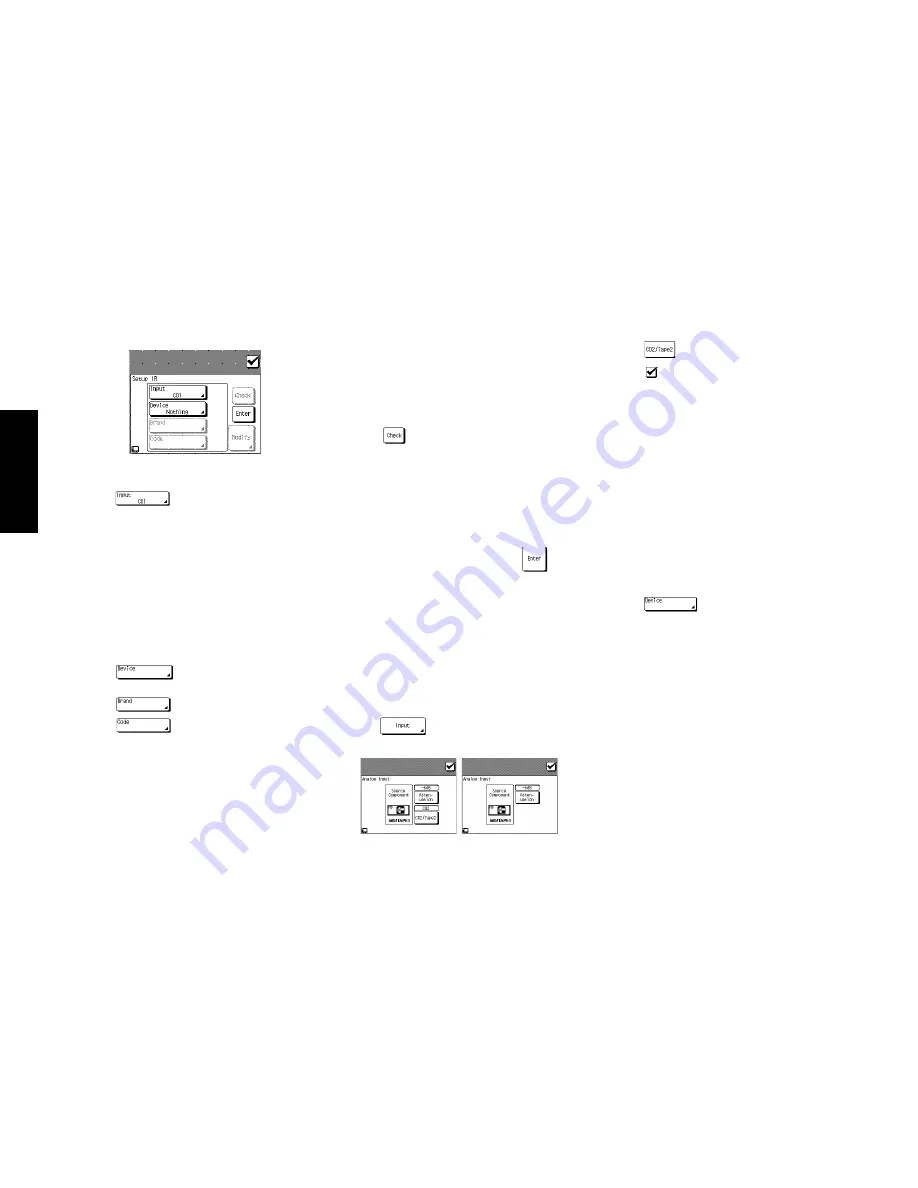
38
R
emote Setup
Chapter Two : Setting Up PowerTouch
4. Refer to “Noting Your Devices” on page␣ 3 where you
noted which device was connected to which jack set.
5. Touch
to open the list of available jack sets:
•
CD1
•
CD2/TAPE2
•
MD/TAPE1
•
CD-R
•
VIDEO1
through
VIDEO4
•
DVD
•
AV AUX
•
TV1
and
TV2
(these allow PowerTouch to control
your TV or cable tuner, even if it isn’t connected to
one of the receiver’s input jack sets).
Touch the jack name on the list.
6. Touch
to select the type of device you have
connected to the jack set.
7. Touch
to select the device’s brand.
8. Touch
. You can now choose from a list of
all the codes available for the device. Touch the first code
on the list.
• If the devices are connected with a system control
cable, be sure to select the code preceded by “Sys-”
or “System”. This instructs PowerTouch to send all
commands for the device to the receiver, which will
control the device via the system control cable.
• If you have a Kenwood Dual-Play 200-Disc CD
Changer, you will need to set both CD1 and CD2/
TAPE2 to the correct code for this device (“Sys-
Mega”).
9. Touch
. This instructs PowerTouch to send a
“power” test signal to the receiver. If your device turns
on, the code you entered was correct. If it does not turn
on, try the next code in the list. Continue until one of
the codes works. If none of the codes work, see “What if
my device does not work with any of the codes on the
list?” on page␣ 39.
If you enter the code preceded by “Sys-” or “System” on
step 8, skip this step.
10. When you have a code that works, touch
. Check
off that device on your list.
Repeat steps 5 through 10 until you are finished identifying
devices to PowerTouch. When you are done, turn to “How
Do I Operate Devices?” on page␣ 29 in the
Users’ Guide
and
note which icon corresponds to which connected device.
What if I Connected a CD Player to the Jack
Set PowerTouch Calls Tape2? (VR-4900/KRF-
V9993D only)
To set the CD2/Tape2 input for CD:
1. Access the Setup menu.
2. Touch
on the Setup menu to access the Ana-
log Input Level menu.
3. Touch
until CD2 appears in the display.
4. Touch
to return to the Setup menu.
How Do I Replace a Setup Code with a New
One?
If you purchase a new device to replace an existing device,
you will need to identify the new device to PowerTouch. To
do so:
1. Connect the device as described in the appropriate section
of Chapter One in this guide.
2. Follow the steps under “How Do I Identify Devices?” on
page␣ 37. When you touch, it will replace the other code.
How Do I Delete Setup Codes?
If you disconnect a device and do not plan to replace it,
you may want to delete the setup code from PowerTouch.
To do so:
1. Follow the steps under “How Do I Identify Devices?” on
page␣ 37 to select a jack set.
2. Touch
. Scroll to the device “Nothing” then
touch it. That device is no longer controlled by
PowerTouch.
Summary of Contents for KRF-V9993D
Page 48: ...42 Remote Setup Chapter Two Setting Up PowerTouch ...
Page 63: ...B60 4660 10 01 CH K T M X 9911 VR 4900 VR 4700 KRF V9993D OC ...
Page 70: ...vi ...
Page 74: ...What s on PowerTouch Moving Around 4 ...
Page 161: ...Rooms 89 How Do I Operate Devices ...
Page 180: ...108 Moving Around Index ...






























