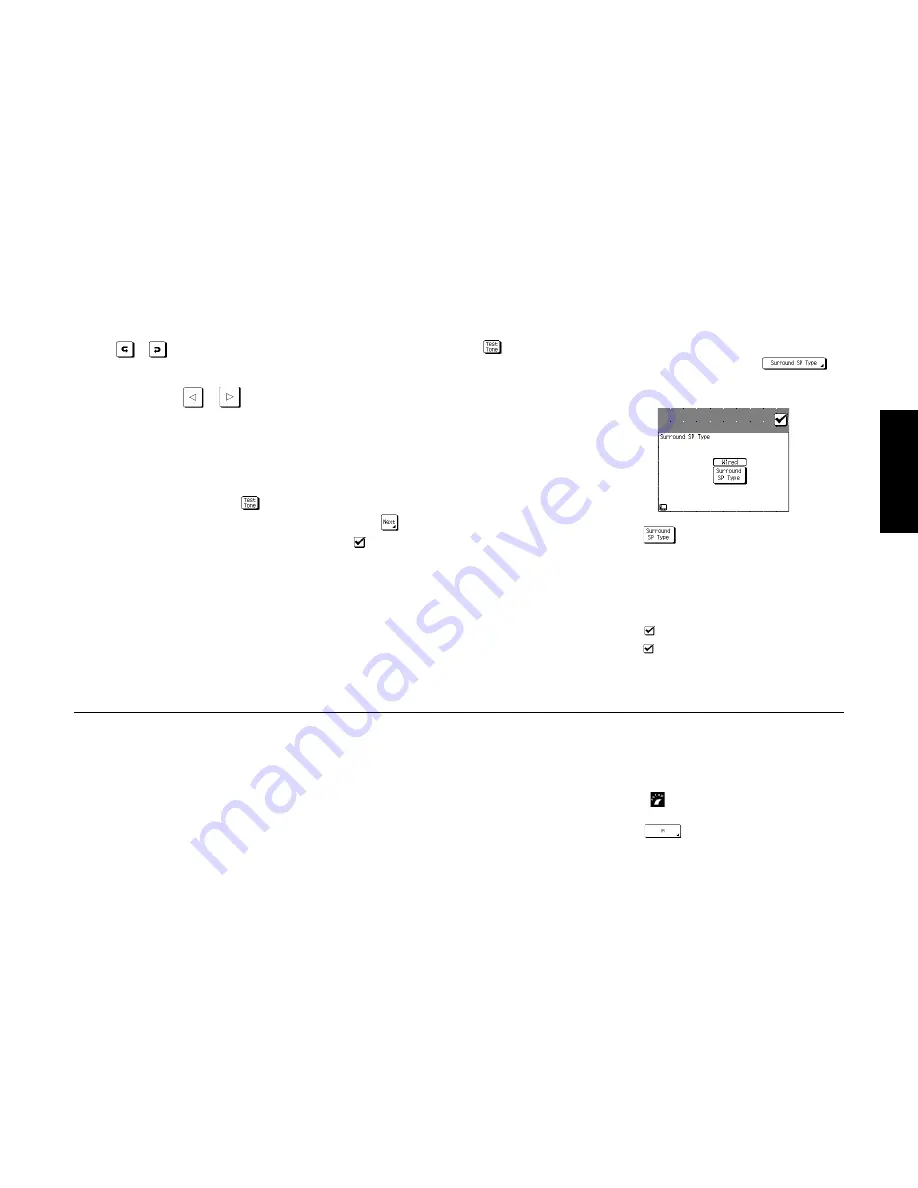
37
R
emote Setup
Chapter Two : Setting Up PowerTouch
7. Touch
or
to select the next speaker.
8. Carefully listen to the volume level of the test noise. If
the noise is a different volume than the noise from the
left front speaker, use
or
to adjust the vol-
ume so that the volume matches the volume from the
left front speaker. (Do not be concerned with the vol-
ume number readout on the Level display—this is for
reference purposes only. Use your ears to determine if
the two speakers are playing at the same volume).
9. Repeat steps 7 and 8 until all the system’s speakers (except
the subwoofer) play at the same volume.
10. To confirm the volume levels, touch
until the Test
Tone display reads “Auto.” The test noise will automati-
cally cycle between all of the speakers. Fine-tune the chan-
nel levels as necessary.
11. When all the channels sound like they’re the same vol-
ume, you’ve balanced your system.
12. To turn off the test noise, touch
until the Test Tone
display reads “Off.”
Setting the Subwoofer Level:
Because of the way hu-
mans hear, the test noise the Speaker Level menu sends
through the subwoofer will not sound as loud as it re-
ally is. (The Speaker Level menu subwoofer test noise is
designed to be used with a sound pressure level meter
for balancing.)
Because of this, you cannot use that test noise to prop-
erly calibrate the level of your subwoofer by ear. To set
the subwoofer level, listen to familiar music or films
that have strong bass content and adjust the subwoofer
level until it sounds balanced with the rest of the speak-
ers.
13. Touch
to move to the next speaker setting or touch
to return to the Setup Surround menu.
Identifying Devices For PowerTouch Control
Once your speakers are set up and configured, you must
identify your component devices to PowerTouch.
PowerTouch can be set up to control any device: if the de-
vice code is not already part of PowerTouch’s extensive li-
brary, you can use the Learn feature to teach the device’s
commands to PowerTouch. You can also use this Learn func-
tion to expand the control capabilities of existing codes.
For more information, see “What if my device does not work
with any of the codes on the list? What if I Want PowerTouch
to Control Additional Functions?” on page␣ 39.
How Do I Identify Devices?
1.
Make sure you have installed batteries and chosen a
model type.
2.
Touch
(setup) on the Quick access menu to
access the Setup menu.
3. Touch
IR button on the Setup menu to access
the IR Setup menu.
Surround SP Type
1. If you are not already there, touch
on
the Setup Surround menu to open the Surround SP Type
menu:
2. Touch
until the type of connection you used
appears:
•
Wired
means that you connected the speakers to the
receiver via speaker wire as described in Chapter One.
•
Wireless
is the setting for using wireless speakers.
When it is set, the delay between signals will be cor-
rected.
3. Touch
to return to the Setup Surround menu.
4. Touch
to return to the Setup menu. Touch it again to
return to the Main menu. You are now finished setting
up the speakers.
Summary of Contents for KRF-V9993D
Page 48: ...42 Remote Setup Chapter Two Setting Up PowerTouch ...
Page 63: ...B60 4660 10 01 CH K T M X 9911 VR 4900 VR 4700 KRF V9993D OC ...
Page 70: ...vi ...
Page 74: ...What s on PowerTouch Moving Around 4 ...
Page 161: ...Rooms 89 How Do I Operate Devices ...
Page 180: ...108 Moving Around Index ...






























