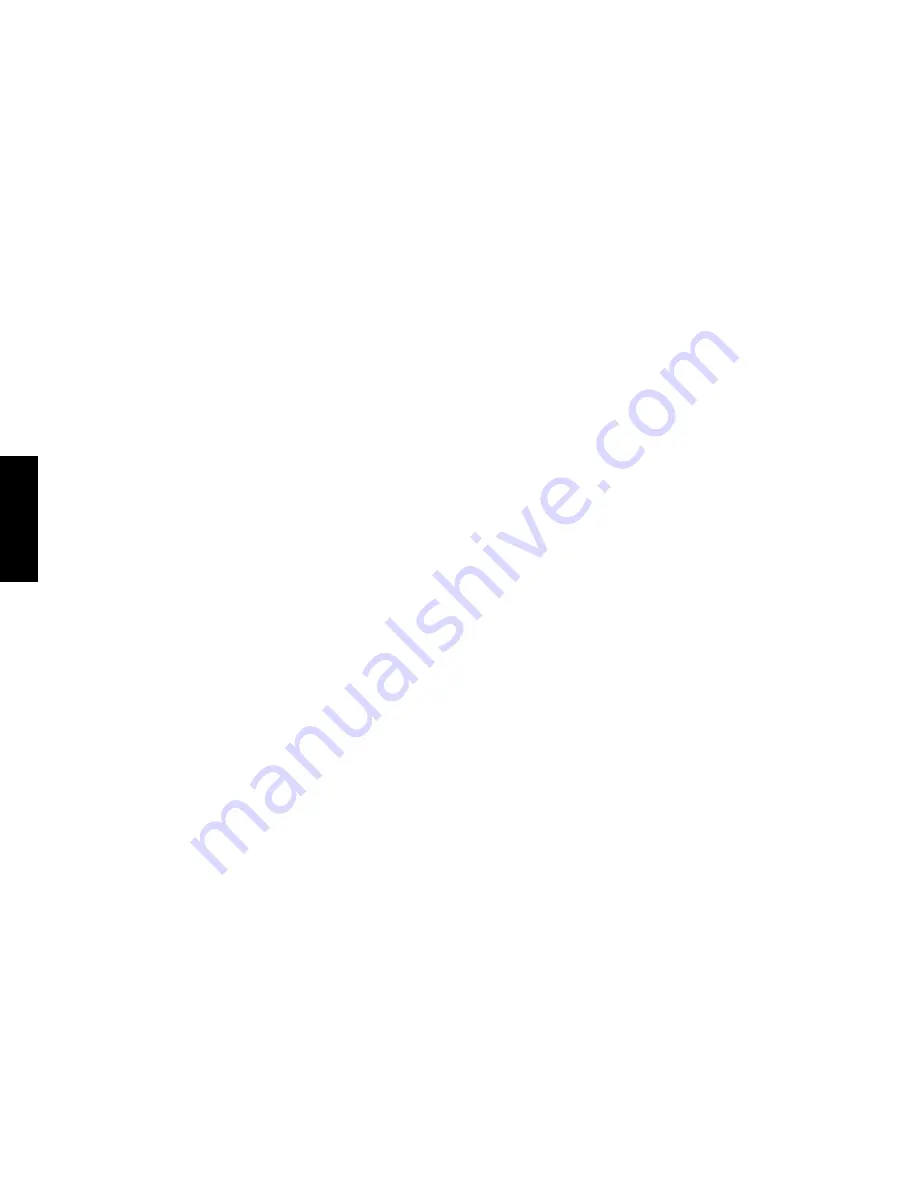
R
e
v
eiv
er Setup
Chapter Three: Setting Up on the Receiver
44
2. Adjusting the speaker volumes
Adjust the volume balance between the speakers in the sys-
tem by actually listening to them. See page 36 for details.
1
Minimize external noise in the listening room.
2
Position yourself in a place where you usually listen
to music or view video.
3
Increase the receiver’s main volume to -25 dB. (To
improve the adjustment accuracy, it is effective to set
the volumes at a slightly loud volume.)
4
Perform operation in step
-
of procedure 1 above.
The speaker volume adjustment display appears and
test noise is generated from the front left speaker (“L
0 dB” displayed). Listen to the volume of the noise
carefully.
5
When the test noise moves to the center speaker and
“C 0 dB” is displayed, adjust the volume to the same
level as the front left speaker by pressing the
MULTI
CONTROL
(
fi
/
%
) key.
6
Similarly, adjust the volumes of the “R” (front right),
“RS” (right surround” and “LS” (left surround) speak-
ers.
7
Press the
SET UP
key to proceed to “Selecting the
speaker distances” below. To exit from setting, press
the
SET UP
key repeatedly until “SETUP FIXED” is
displayed.
Do not adjust the “SW” (SubWoofer) volume using
the test noise. It should be adjusted while listening
to ordinary music.
3. Setting the speaker distances
Measure the distance between each speaker and the listen-
ing position you frequently use. See page 36 for details.
1
After the operation of
7
in procedure 2 above, the
speaker distance setting display appears.
2
When “L 3.0m/10ft” is displayed, correct the dis-
tance of the front left speaker from you using the
MULTI CONTROL
(
fi
/
%
) key.
3
Press
SET UP
key to display “C 3.0m/10ft” and
correct the distance of the center speaker from you
using the
MULTI CONTROL
(
fi
/
%
) key.
4
Similarly, set the distances of the “R” (front right),
“RS” (right surround), “LS” (left surround) and “SW”
(Super Woofer) speakers.
5
Press the
SET UP
key repeatedly until “SETUP FIXED”
is displayed.
Storing Radio Stations in Memory
(optional)
Radio stations can be preset in the memory in the receiver
and recalled by a one-touch operation.
The memory in the receiver cannot store the station names.
To store the station names, use the PowerTouch. (For de-
tails, see “Storing Radio Stations in Memory (optional)” on
page 40.)
Storing RDS Stations Automatically (VR-4900 and KRF-
V9993D):
1
Press the
INPUT SELECTOR
¤
or
‹
key to select the
Tuner input.
2
Press the
BAND
key to select the FM band.
3
Press and hold the
MEMORY
key for more than 2 sec-
onds. The receiver locates and stores any FM stations
broadcasting an RDS signal. This process can take a few
minutes to complete; please be patient. While the re-
ceiver is searching, “AUTO MEMORY” display blinks.
Storing Stations Manually:
1
Press the
INPUT SELECTOR
¤
or
‹
key to select the
Tuner input.
2
Press the
BAND
key to choose the receiving band.
3
Press the
MEMORY
key.
4
Press the
P.Call
(
fi
/
%
) key to display the desired preset
number.
5
Press the
MEMORY
key again to complete the preset-
ting.
6
To preset other stations, repeat steps
2
to
5
for each
station you want to store.
Summary of Contents for KRF-V9993D
Page 48: ...42 Remote Setup Chapter Two Setting Up PowerTouch ...
Page 63: ...B60 4660 10 01 CH K T M X 9911 VR 4900 VR 4700 KRF V9993D OC ...
Page 70: ...vi ...
Page 74: ...What s on PowerTouch Moving Around 4 ...
Page 161: ...Rooms 89 How Do I Operate Devices ...
Page 180: ...108 Moving Around Index ...






























