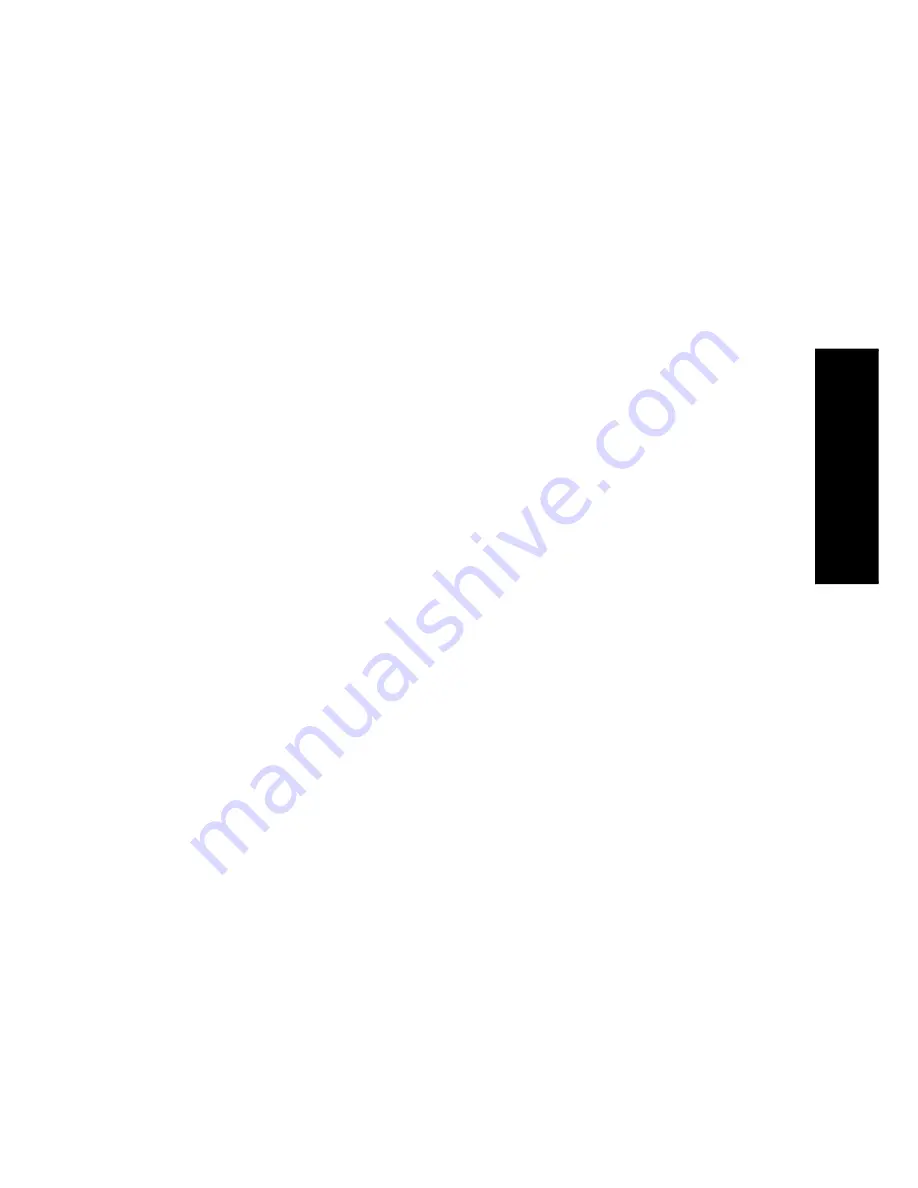
17
Using R
eceiv
er
How Do I Adjust the Sound?
Operation on the receiver:
1. Press the
SOUND
key in the panel door repeatedly until
MIDNIGHT
OFF,
1
or
2
is displayed.
2. Press the
MULTI CONTROL
(
%
/
fi
) key to select
1, 2
or
OFF
, then
press the
SOUND
key repeatedly until returning to the previous menu.
What are Listen Modes?
You can experience true home-theater sound with your Kenwood Audio-
Video Receiver. This receiver incorporates several listen modes to let you
enjoy surround sound with a wide variety of program sources. Each pro-
duces multiple channels of surround-sound, but each does it differently.
•
Stereo:
Stereo listen mode provides standard stereo sound to the front
left and right speakers.
•
Dolby 3 Stereo:
Use Dolby 3 Stereo for systems that do not have
surround speakers. When in the Dolby 3 Stereo mode, surround in-
formation is redirected to the front left and right speakers. This mode
is designed for use with Dolby Surround sources, but can also im-
prove sound imaging and definition for programs that are not Dolby
Surround encoded.
•
Dolby Pro Logic:
Dolby Pro Logic is a decoding process which pro-
vides theater-like surround sound from Dolby Surround encoded
sources (such as videotape and LaserDisc software that are marked
with the Dolby Surround logo). It offers excellent sound movement
across the front of the room and a surround ambiance that seems to
immerse you in a movie. Your receiver is equipped with a Dolby Pro
Logic surround decoder to let you enjoy the wide variety of currently
available Dolby Surround home video software.
•
DSP (Digital Signal Processing):
DSP allows you to create your
own custom surround sound environments and use them with any
source (except Dolby Digital, MPEG and DTS). You can select the am-
bience of an Arena, Jazz Club, Stadium, Cathedral or Theater, and
then modify the parameters to ‘fine-tune’ the environment to your
taste. (See “Applying Digital Signal Processor (DSP) Effects” on page␣ 24
for details about making DSP adjustments.)
Summary of Contents for KRF-V9993D
Page 48: ...42 Remote Setup Chapter Two Setting Up PowerTouch ...
Page 63: ...B60 4660 10 01 CH K T M X 9911 VR 4900 VR 4700 KRF V9993D OC ...
Page 70: ...vi ...
Page 74: ...What s on PowerTouch Moving Around 4 ...
Page 161: ...Rooms 89 How Do I Operate Devices ...
Page 180: ...108 Moving Around Index ...
















































