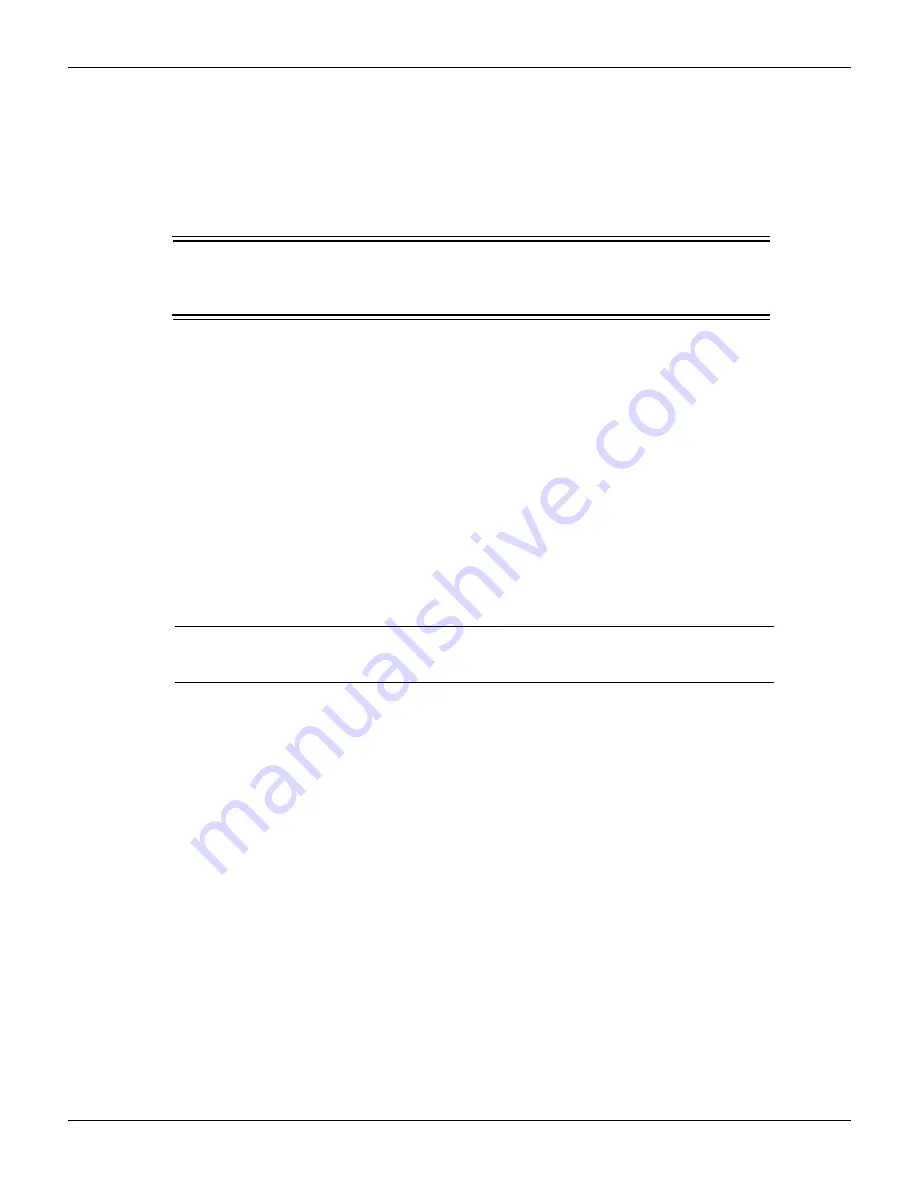
16-8
Return to
2600AS-901-01 Rev. B / September 2008
Section 16: LAN Concepts and Settings
Series 2600A System SourceMeter® Instruments Reference Manual
Connecting to the LAN
Each device on the LAN (corporate or private) requires a unique IP address. Contact your IT
department for details on obtaining an IP address before you deploy the Series 2600A on a
corporate or private network.
WARNING
It is highly recommended that you contact your corporate IT
(Information Technology) department for permission before you
connect the Series 2600A to a corporate network.
There are two indicators on the LAN jack:
ACT indicator
. The light flashes green which indicates the instrument is receiving LAN packets.
LINK indicator
. A solid light indicates the instrument is connected to the LAN.
The following interfaces may be used to configure the LAN settings:
•
Front panel
•
Telnet
•
RS232
•
GPIB
•
Virtual front panel
NOTE Reference
for the Instrument Control Library (ICL)
commands to configure the LAN from a remote interface.
It is highly recommended that the front panel be used to configure the LAN. The connection to the
virtual front panel is lost if the IP address, subnet mask, or gateway is changed.
Setting the method
There are two methods used to configure the LAN.
Auto:
Use the Auto setting to allow the DHCP server to automatically set the LAN settings.
You do not need to set the LAN options manually. The DHCP server automatically configures the
IP address, subnet mask and the default gateway. A DHCP server must be available on the LAN in
order to use this option.
Manual:
Use the Manual setting to manually configure the communication parameters.
The manual setting requires you to configure the following:
•
IP Address
•
Gateway
•
Subnet mask






























