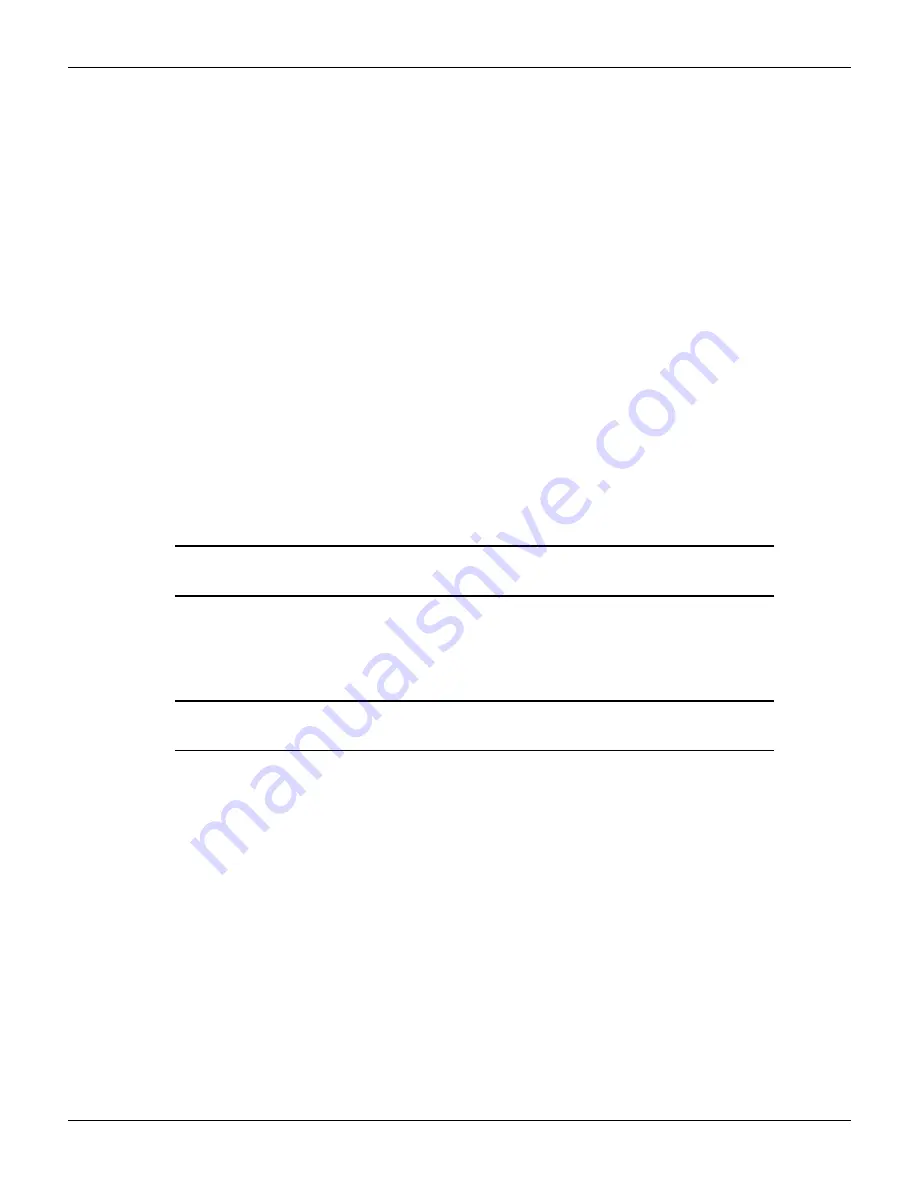
2600AS-901-01 Rev. B / September 2008
Return to
7-3
Series 2600A System SourceMeter® Instruments Reference Manual
Section 7: Reading Buffers
•
BUFFER2:
Configure Buffer 2.
–
CLEAR:
Clear buffer (YES or NO).
–
ELEMENTS:
Enable (ON) or disable (OFF) data storage elements; SRC-VAL
(source value) or TSTAMP (time stamp).
•
SRC-VAL:
Enable source values.
•
TSTAMP
: Enable time stamps.
Configuring reading buffers
Complete the following steps to configure reading buffers from the front panel:
1.
Press
CONFIG > STORE
and then choose one of the following:
•
CHANA-BUFF
•
CHANB-BUFF
2.
Select the
DEST
option and then choose one of the following:
•
CHANX-BUFF1
•
CHANX-BUFF2
•
NONE
3.
Select
BUFFER1
or
BUFFER2
.
4.
(Optional) To clear the buffer, turn the
navigation wheel
to select
CLEAR
>
YES
.
5.
Turn the
navigation wheel
to select
ELEMENTS
.
NOTE You must clear the reading buffer before you enable or disable the
source value or the time stamp options.
6.
(Optional) Push the
navigation wheel
to select
TSTAMP
, then select
OFF
or
ON
.
7.
(Optional) Turn the
navigation wheel
to select
SRC-VAL
, then select
OFF
or
ON
.
8.
Press
the
EXIT
key to return to the main menu.
NOTE Model 2601A/2611A/2635A buffer configuration menu items are the
same as covered above except for channel selection.
Appending or overwriting existing reading buffers
You can append or overwrite measurements to reading buffers with data.
Complete the following steps to configure the instrument to append or overwrite measurements
the next time data is acquired:
1.
Complete the steps from
2.
Press
CONFIG
>
STORE
and then select
STORAGE-MODE
.
The Storage Mode menu is shown.
3.
Choose one of the following:
•
APPEND
•
OVERWRITE
4.
Press
EXIT
to return to the main menu.






























