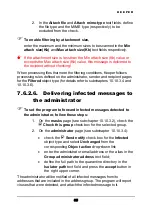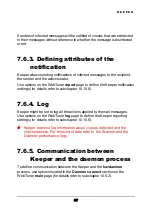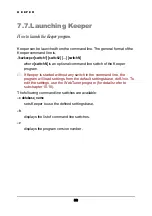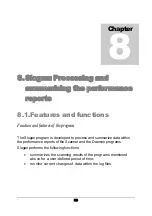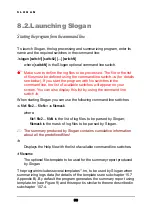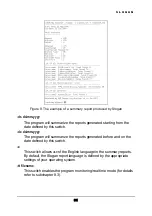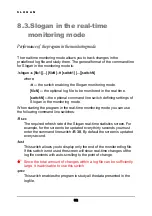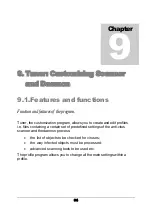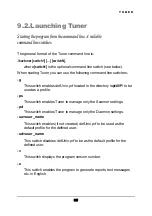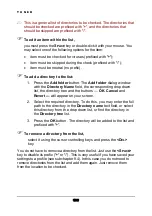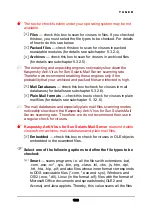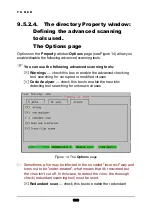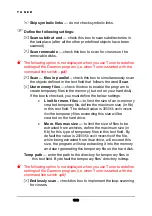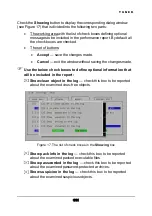T U N E R
9.3. Interface
Discussing the interface. The page functions.
When you start the program its main window appears on your screen. The
main window is divided into the following two panes: menu bar and working
area.
At the top of the window you may see the menu bar containing three
menus:
File
,
Settings
,
Help
.
To select a menu,
press the key
<A
LT
>
and a key with the letter that is highlighted in the
name of the menu.
If you started Tuner via telnet, to use a hotkey you must first double
press the key
<E
SC
>
and then the required hotkey. The key
combination
<A
LT
+
THE REQUIRED KEY
>
will not function here!
To move along the menu,
use arrow keys or the appropriate key combinations.
Under the menu bar you may see the main window working area. It
contains six tabs with various titles (
Location
,
Options,
Report
,
ActionsWith
,
Customize
and
). When you start the program the
main window shows the
Location
page.
To switch to another page,
select its name in the
Settings
menu or press the
<A
LT
>
key and a
key with the letter that is highlighted in the name of the page.
To switch to the next page,
select
Next Page
in the
Settings
menu.
To switch to the previous page,
select
Previous Page
in the
Settings
menu.
96