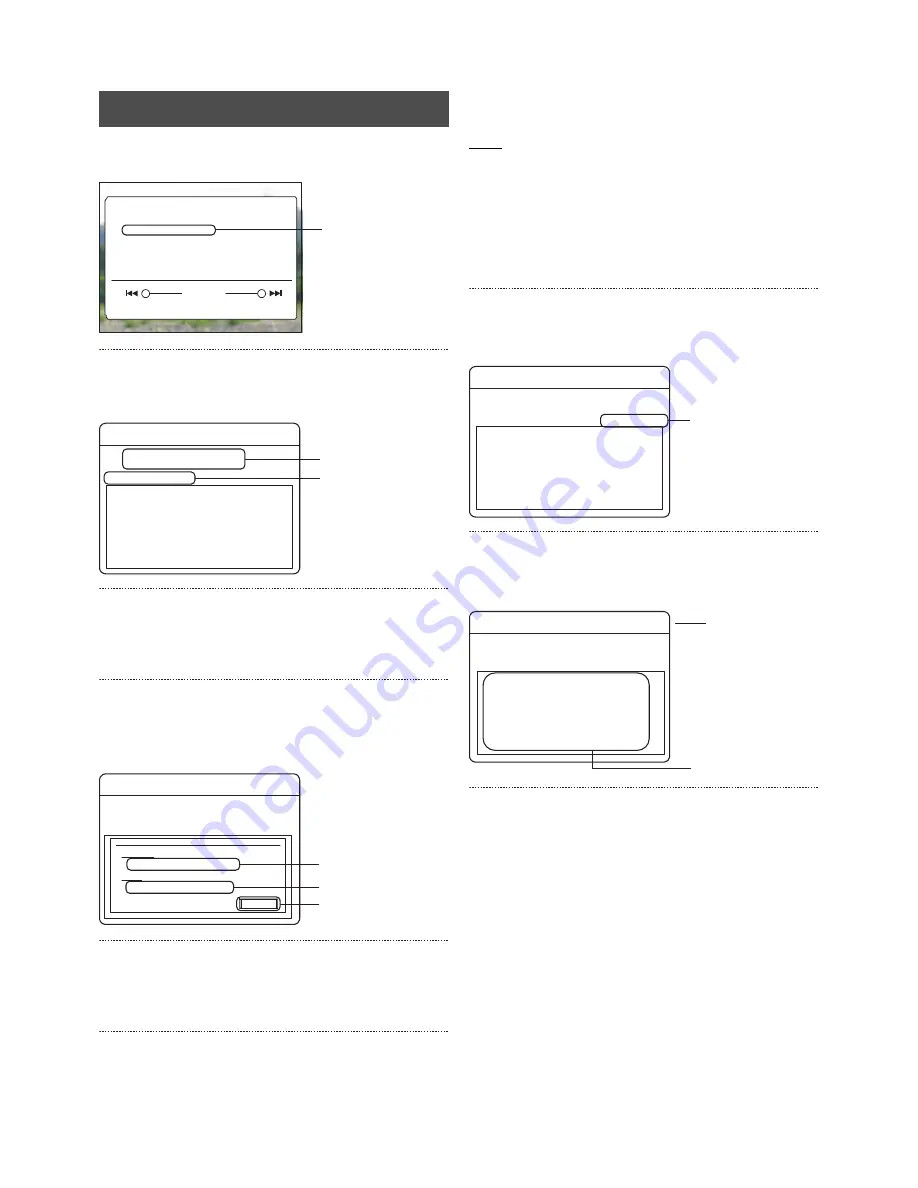
Playing Back Recorded Images
42
1. Press the [PLAY/PAUSE] button.
• The [EVENT SEARCH] screen will be displayed.
2. Select [ALARM LIST SEARCH] with [
S
/
T
], and then
press the [SET] button.
• The [ALARM LIST SEARCH] screen will be displayed.
3. Select the year, month, day, hour and minutes with
[
W
/
X
], and then change the values with [–/+].
• Proceed to 4. to change the search conditions.
• Proceed to 8. if the search conditions are acceptable.
4. Select [SEARCH CONDITIONS] with [
S
/
T
/
W
/
X
], and
then press the [SET] button.
• The sub-window for entering the search conditions will
be displayed.
5. Select the camera input number to be retrieved with
[
W
/
X
], and then press the [SET] button.
• A mark will be set beside the selected camera input
number.
6. Select the alarm type to be retrieved with [
S
/
T
/
W
/
X
],
and then press the [SET] button.
• A mark will be set beside the selected alarm type.
TYPE
EMG:
Emergency recording, Passcode error recording.
ALARM:
Alarm recording with the alarm signal input terminal.
M.DET:
Alarm recording with motion detection.
ALL:
Emergency recording, Passcode error recording
and all alarm recordings.
* The search will be run for all alarm types when the [TYPE]
parameter has not been specified.
7. Select [CLOSE] with [
S
/
T
], and then press the [SET]
button.
• The search condition entry sub-window will be closed.
8. Select [START SEARCH] with [
S
/
T
/
W
/
X
], and then
press the [SET] button.
• A list of search results will be displayed.
9. Select the date of the recorded image to be played
back with [
S
/
T
], and then press the [SET] button.
• The alarm image selected will be played back.
* Press the [–] button to jump to the oldest of 100 items of
data. If the number of items remaining is less than 100,
the oldest list will be displayed in the center. Press the [+]
button to jump to the most recent of 100 items of data. If
the number of items remaining is less than 100, the most
recent list will be displayed in the center.
* The cameras that are enabled for the [COVERT
CHANNEL] setting will not appear in any search results.
In this event, either make sure that the [SELECT
OUTPUT] setting does not include [MONITOR OUT], or
set [PLAY PERMISSION] to [ON] and run the search
once again. (See page 27)
* It will jump to the position for starting pre-alarm recording
when pre-alarm recording exists. (See page 105 “Pre-
alarm Recording”)
Searching with the Alarm List
EVENT SEARCH
CONTINUOUS PLAYBACK
ALARM LIST SEARCH ..
SEARCH DATE
* * / * * / 2 0 * * * * : * *
SKIP SET ..
Play with PLAY / PAUSE button.
SKIP
OLDEST EVENT
2.
LATEST EVENT
ALARM LIST SEARCH
4.
3.
D / M / Y
ALARM NO DATE/TIME No TYPE
* * / * * / 20 * *
SEARCH CONDITION
* * : * *
H : M
START SEARCH
ALARM LIST SEARCH
D / M / Y
ALARM NO DATE/TIME No TYPE
* * / * * / 20 * *
SEARCH CONDITION
* * : * *
H : M
START SEARCH
No.
1. 2. 3. 4. 5. 6. 7. 8. 9. ALL
TYPE
CLOSE
EMG ALARM M.DET ALL
7.
6.
5.
ALARM LIST SEARCH
D / M / Y
ALARM NO DATE/TIME No TYPE
* * / * * / 20 * *
SEARCH CONDITION
* * : * *
H : M
START SEARCH
8.
ALARM LIST SEARCH
D / M / Y
ALARM NO DATE/TIME No TYPE
* * / * * / 20 * *
SEARCH CONDITION
* * : * *
H : M
START SEARCH
******** **/**/** **:**:** *** *****
******** **/**/** **:**:** *** *****
******** **/**/** **:**:** *** *****
******** **/**/** **:**:** *** *****
******** **/**/** **:**:** *** *****
******** **/**/** **:**:** *** *****
******** **/**/** **:**:** *** *****
******** **/**/** **:**:** *** *****
9.
TYPE
EMG:
Emergency
recording
P.ERR:
Passcode error
recording
R.TERM: Alarm recording
with the signal
input terminal.
M.DET:
Alarm recording
with motion
detection.
















































