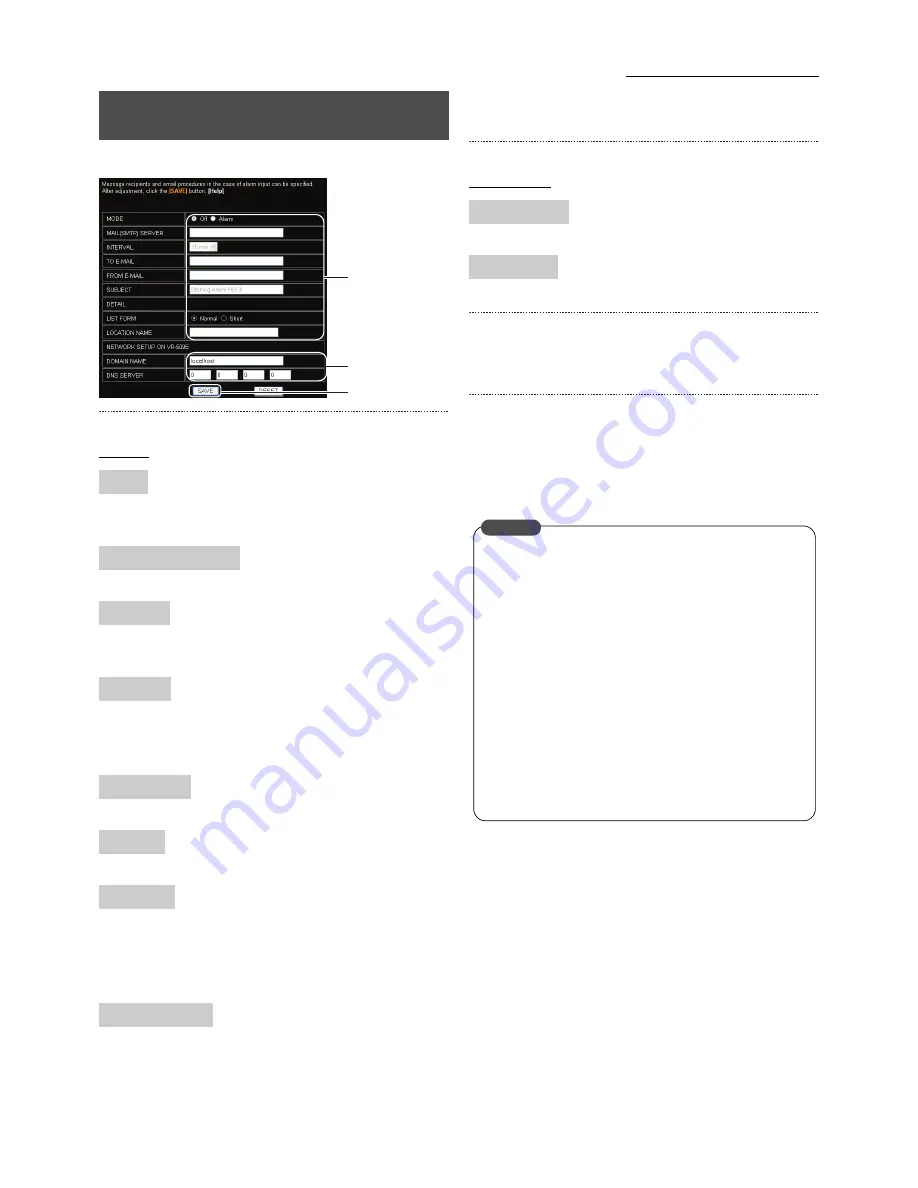
77
Useful Functions Using a PC
1. Click on “NETWORK”
→
“E-MAIL” in that order.
2. Enter/Select the required parameter.
Settings
Off:
Disables the alarm report.
Alarm:
Transmits an e-mail when an alarm is input.
Enters the domain name of the mail server.
5 min, 10 min, 15 min, 30 min: The shortest mail transmission
interval.
Enters the mail address of the recipient.
Separate the addresses with spaces when multiple recipients
are to be entered.
Enters the mail address of the sender.
Enters the subject name.
Normal Mail: Creates an e-mail with less than 80 characters
on one line.
Short Mail:
Creates an e-mail with less than 30 characters
on one line.
Enters the installment location.
3. Check the existing network settings.
Display Items
Displays the domain name.
Displays the DNS server.
4. Click on the [SAVE] button.
• An e-mail will be transmitted in accordance with the
specified parameters when an alarm is input.
5. The mail sending report settings confirmation screen
will be displayed.
• Test mail transmission is possible by clicking on [TEST
MAIL], so check to ensure that mail can be received by
the specified address.
Mail Notification Setting During Alarm
Input
MODE
MAIL (SMTP) SERVER
INTERVAL
TO E-MAIL
FROM E-MAIL
SUBJECT
LIST FORM
LOCATION NAME
2.
3.
4.
DOMAIN NAME
DNS SERVER
•
There are cases where mail notification will not be
carried out depending on the licensing agreement with
the mail server. (The mail server for which licensing is
to be carried out cannot be accessed.)
•
Consult with the network administrator for details on
the parameter values of the mail server.
•
Not all alarm lists can be received on mobile
telephones depending on the setting that determines
the number of characters that can be received.
•
All though mail will be notified within ten minutes of the
first alarm input regardless of the mail notification
interval setting, additional time may be required until
receipt depending on the network environment.
CAUTION
















































