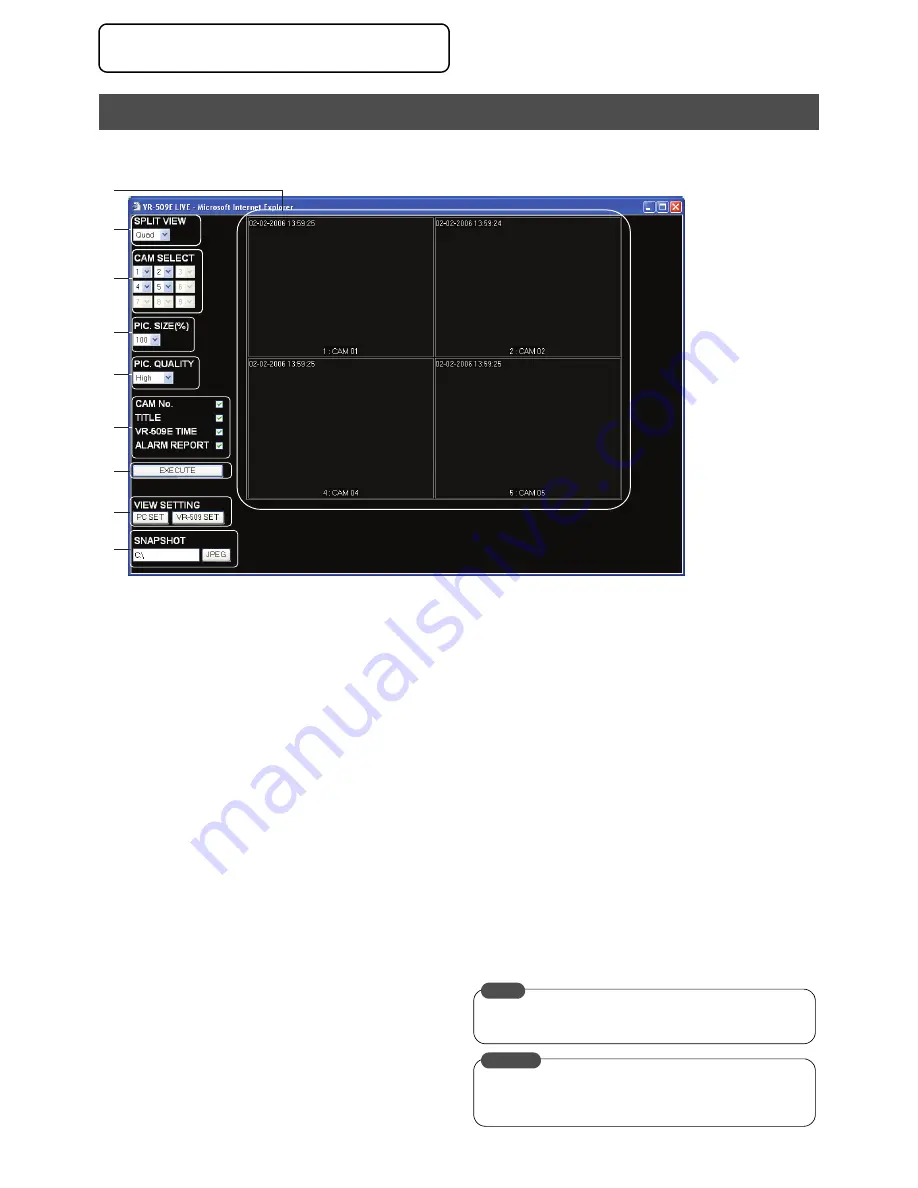
69
Viewing Live Images Using a PC
1. Click on the [LIVE PICTURE].
• The Live Images display window will be displayed.
1. Live Image Display Area
Displays live images.
“REC” will be displayed when the VR-509 is recording.
2. [SPLIT VIEW]
Enables the selection of split screens.
Single (8.3ips x 1 screen), Quad (2.5ips x 4 screens), 6 Way
(1.7ips x 6 screens), 9 Way (0.8ips x 9 screens)
* The displayed frame count will be automatically adjusted
when live images are displayed on multiple PCs (a maximum
of 10ips). Also, an error message will be displayed if the
maximum number of displayable screens is exceeded (32
screens,) and the screen will be displayed in blue.
3. [CAM SELECT]
Selects the camera to display.
1 to 9
* Multiple settings for the same camera are not possible when
the Quad, 6 Way or 9 Way split screens are being displayed.
4. [PIC. SIZE (%)]
Selects the size of the display.
25%, 50%, 75%, 100%, 200%, 400%, 800%
5. [PIC. QUALITY]
Selects the resolution of the display.
High, Normal, Basic, Lowest
6. Display Information
Selects whether or not information is to be displayed. The
items that have been ticked will be displayed on the screen.
CAMERA No., TITLE, VR-509E TIME, ALARM REPORT
7. [EXECUTE]
Executes the parameter settings from 1 to 6 when clicked.
8. [VIEW SETTING]
The layout of the display window can be saved.
There are the following two methods.
[PC SET]
Click on this button to save the live image display window
settings onto the personal computer, and to delete the live
image display window settings from the personal computer.
The [PC REGISTER/DELETE] screen will be displayed. Click
on either [SAVE] or [DEL]. The saved data will be loaded when
the live image display window is opened.
[VR-509 SET]
Click on this button to save the live image display window
settings onto the VR-509. The saved data will be loaded
when the live image display window is opened.
(If data registered on the personal computer with the [PC
REG.] button exists, that data takes precedence).
9. [SNAPSHOT]
It is possible to capture still images from the live images. All
displayed images will be captured.
Enter the name of the folder in which data is to be saved on
the personal computer in the text box, and then click on
[JPEG]. The still image will be stored on the personal
computer. The name of the image is automatically allocated.
(See Still Image File Names on page 62)
* Add “\” to the end of the folder name in which the file is to
be stored.
Live Image Display
1.
2.
3.
4.
5.
6.
9.
7.
8.
See the section of Registration Functions (page 75) for
details on the folder name in which still images are saved.
MEMO
•
Close the playback image display window if it is open.
•
There are cases where images recorded close to the
times of power failures will not playback normally.
CAUTION
Viewing Live Images Using a PC






























