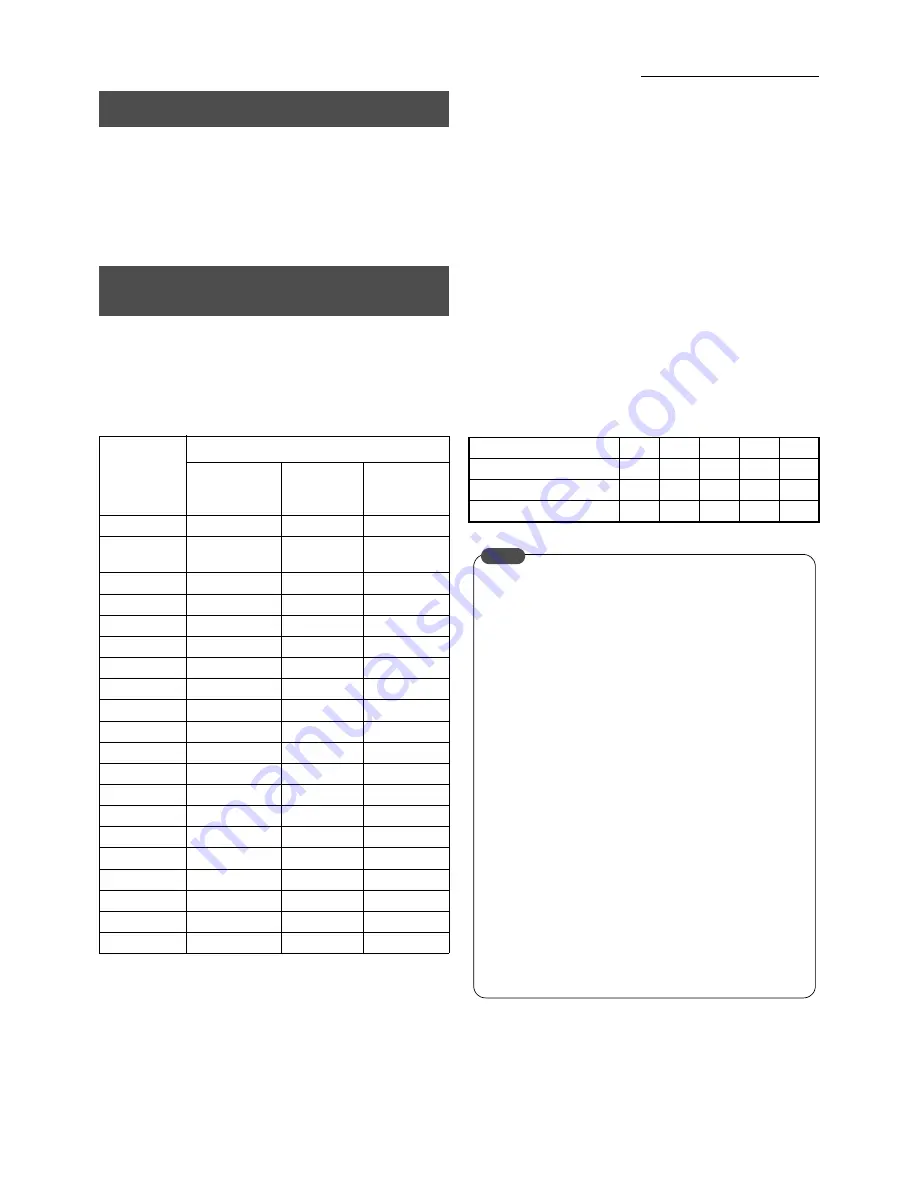
35
Recording Camera Images
There are two methods of performing motion detection: 1) with
a pre-determined detection sensitivity, and 2) by freely setting
detection sensitivity. It is also possible to set the area for which
detection is to be carried out on the screen.
* Motion detection is not possible when operations are being
carried out on the menu.
Select either “NORM” or the scene name as the [M. DET]
setting on the [REC PATTERN SET] screen to perform motion
detection with a pre-determined set of parameters. The
parameters for the scene name are shown in the table below.
Table #1: Motion Detect Parameters for Each Scene
* Default: The value set when the unit is shipped from the
factory.
This can be selected from [DYNAMIC SENSITIVITY
LEVEL], [STOP LEVEL] and [TARGET AREA
LEVEL] on the [ALARM REC] setup screen
(Page 34).
DYNAMIC SENSITIVITY LEVEL: (1 to 10)
The level value for detection. The higher the value,
the higher the sensitivity.
STOP LEVEL: (1 to 3)
The offset value for the stop level of operation
sensitivity. The larger the value, the more difficult to
discontinue alarm detection.
TARGET AREA LEVEL: (1 to 10)
The value for the size of the subject to be detected.
The higher the value, the more difficult to detect
small motions.
The relationship between the target area level and the
detection area count is shown in the table below.
Table #2: Target Area Level and Detection Area Count
Using the Motion Detection Function
Motion Detection with Pre-Determined
Sensitivity
Scene
Detailed Settings of Sensitivity
DYNAMIC
SENSITIVITY
LEVEL
STOP
LEVEL
TARGET
AREA
LEVEL
NORM
8
2
2
USER
[1 to 10]
8: default*
[1 to 3]
2: default*
[1 to 10]
2: default*
DOOR H
9
1
1
DOOR L
8
3
2
HALL H
9
1
1
HALL L
8
3
2
CHECK H
9
1
1
CHECK L
8
3
2
ATM H
8
1
1
ATM L
7
3
3
LOBBY H
10
1
1
LOBBY L
9
3
2
GATE H
10
1
1
GATE L
9
3
3
PARK H
10
1
1
PARK L
9
3
3
DARK H
10
1
1
DARK L
10
3
2
ELEVATOR
9
2
1
COUNTER
7
2
2
Target Area Level
1
2
3
4
5
Detection Area Count
1
2
4
6
8
Target Area Level
6
7
8
9
10
Detection Area Count
10
15
20
25
30
•
The Target Area Level is the setting for determining
movement in areas more than the number of detection
areas count in Table #2.
•
The setting for the Target Area Level cannot exceed
the parameter setting for [MOTION DETECT AREA
SET] on page 37. Select the relevant Target Area
Level for the number of detection areas in Table #2.
•
The number of alarms will increase when motion
detection has been set to be carried out frequently.
Note that this may result in alarm searches requiring
additional time during playback.
•
There are cases where motion detection will be
mistakenly triggered owing to flickering fluorescent
lights when the camera is connected. In this event, set
the camera settings to flickerless.
•
There are cases where false detection will occur if the
camera images include large amounts of noise. Set the
parameters to avoid false detection when AGC
(Automatic Gain Control) is used for cameras at night,
etc.
MEMO






























