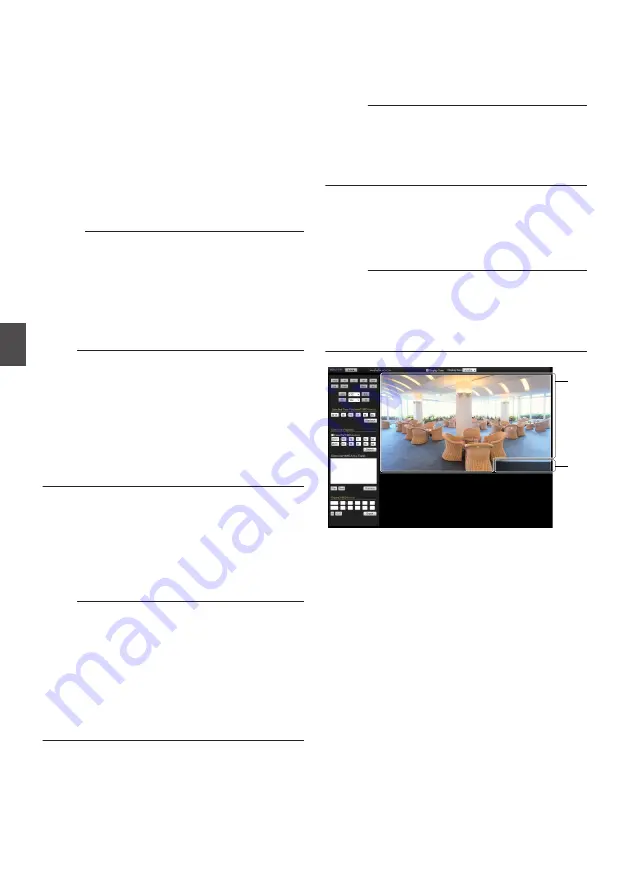
0
List Details:
Displays the “Starting Date/Time” and “Event
Type” in sequence for events starting from
the recording with the latest starting date/
time.
0
[Prev] / [Next] button:
Up to 100 events can be displayed on a
single page. Press the [Prev] button to move
to the page with the latest starting date/time,
and press the [Next] button to move to a page
with older events.
0
Playback button:
Select an event from the list, and press the
[Playback] button to start playback.
Memo :
0
One of the parameters below, which is specified
during alarm recording, is displayed as the event
trigger: “Input1”, “Input2”, “Motion Detection”,
“Position”, “Black&White”, “Color”, “Audio
Detection1”, “Audio Detection2”, “Tampering
Detection”, “Time”, “Backup”.
Note :
0
After playback of an event has ended, playback
of the next event starts automatically (the event
marker displayed in the list does not move).
0
When a video at a specific starting date/time has
been overwritten, the event will not appear in the
list. However, you can make use of [Date
Playback(Y/M/D-h:m:s)] to play back the
remaining parts of the video that are not
overwritten.
J
[Export(Y/M/D-h:m:s)] Menu
Saves the video specified from [IN] to [OUT] to
the computer.
You can specify where to save the video in
[Viewer Setup]-[Other]-[Folder Name] of the
Built-in Viewer screen.
Note :
0
The video data that is saved may be split into
several files depending on the recording status
in the camera.
0
If data export is executed while SD card
recording is in progress, an error message may
appear. In this case, set [SD Card Recording] to
“OFF”, and execute export again.
For details, refer to the page on [SD Card
Recording].
0
[IN] button:
Inputs the time of the video that is currently
playing automatically into the date/time entry
field. (upper)
0
[OUT] button:
Inputs the time of the video that is currently
playing automatically into the date/time entry
field. (lower)
0
[Export] button:
Pressing the button displays a confirmation
screen and saves the video.
While saving of the video is in progress, the
button switches to a [Cancel] button display.
Memo :
0
You cannot switch the Built-in Viewer screen
while saving of a video is in progress.
0
The time needed to save the video varies
according to the duration of the video. The
progress is shown at the top of the screen.
0
[Cancel] button:
Click the [Export] button to stop saving of the
video that is currently being output.
Data up to the point the button is pressed will
be created into a file.
Memo :
0
After output is stopped, the button switches to
the [Export] button display.
0
If the duration of the video to be stored on the
computer is short, the process may not stop
even if the button is pressed.
.
㪉㪇㪈㪊㪆㪈㪇㪆㪈㪏㩷㪈㪈㪑㪊㪍㪑㪌㪍
L
K
K
Video display area
Displays recorded videos.
L
Time stamp
Displays the date and time the currently playing
video is recorded. You can use
E
[Display
Time] to display or hide the time stamp.
86
[Viewer Setup] - [SD Card] Operation Screen
Operation




























