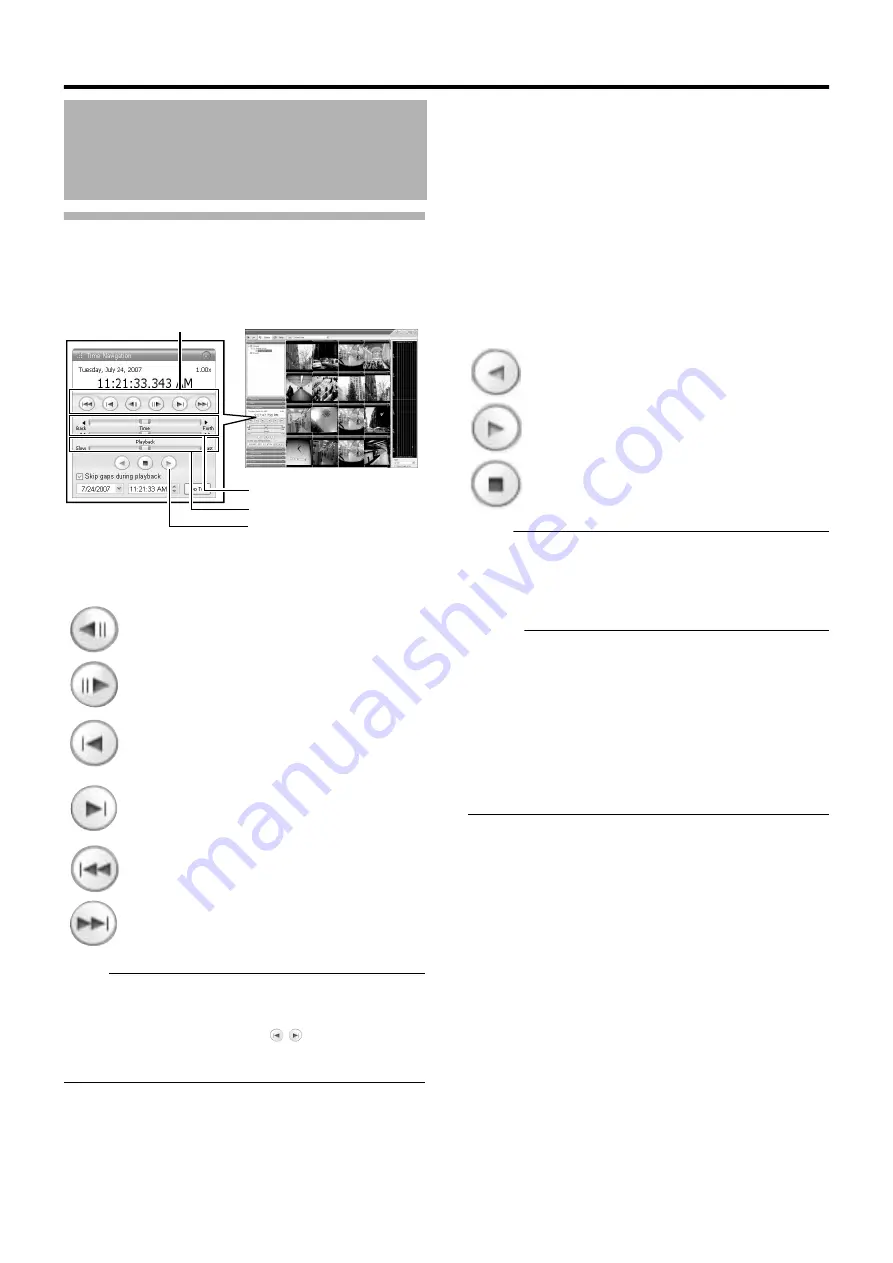
46
Basic Operation
Playing, Skipping and Stopping Recorded
Images
Use the [Time Navigation] of the NVR Viewer to perform playback,
stop, and skip operations.
The buttons and sliders have the following functions.
䢇
Browse Button
Note :
●
The browse buttons are only enabled when a camera has been
selected.
●
It may take several minutes for moving to complete after you
have pressed the browse buttons
. Note that if the
buttons are clicked continuously before the images are moved,
the selected sequences will be moved collectively.
䢇
[Time] Slider
Dragging the slider to the left changes the recording date to an
older date, and dragging the slider to the right changes it to a more
recent date. Use the top slider bar for fine browsing (x0.4 to x240)
within a limited period of time, and use the bottom bar for easy
browsing (x20 to x36,000) for longer time spans.
䢇
[Playback] Slider
The center position is for playback at normal speed (x1). Drag the
slider to the left and right to reduce and increase the playback
speed respectively. Dragging the slider to the leftmost position
pauses playback.
The playback speed is displayed at the top right of the [Master
Time] area.
●
Play Button
Note :
●
The Play buttons do not work when the [Playback] slider is at its
leftmost position (paused). Select the desired speed by moving
the [Playback] Slider.
●
The angle of the shuttle dial does not affect playback, which is
operated in the [Time Navigation] section using a mouse.
Memo :
●
When
A
Skip gaps during playback
B
of [Time Navigation] is
checked, playback is performed by skipping portions for which
no recorded image is found in the selected camera.
●
When the recorded images are played back with some images
skipped, the [SKIP] display will appear in red in the [Master
Time] area for some time.
●
During playback, skip playback operations may differ between a
single screen and multiple screens. Even if the selected camera
does not contain any recording, skipping will not take place as
long as recording is found in another camera. If recorded images
are not found, the last displayed image appears.
Playing Back Recorded
Images via Mouse Control
(continued)
:
Moves to the previous image on the selected camera
(frame-by-frame reverse playback).
:
Moves to the next image on the selected camera
(frame-by-frame forward playback).
:
Moves to the first image in the previous sequence of
the selected camera. (This function may not work
properly when there is no sequence or for some
sequence lengths.)
:
Moves to the first image in the next sequence of the
selected camera. (This function may not work
properly if there is no sequence or for some sequence
lengths.)
:
Moves to the oldest recorded image of the selected
camera. (This function may not work properly at a
playback speed of 10x or higher.)
:
Moves to the latest recorded image of the selected
camera. (This function may not work properly at a
playback speed of 10x or higher.)
NVR Viewer
Browse Button
[Time] Slider
[Playback] Slider
Play Button
[Browse] Screen
: Plays back images in the reverse direction.
: Plays back images.
: Stops playback.
Summary of Contents for LST0728-001C
Page 2: ...IMPORTANT SAFEGUARDS I ...
Page 7: ...VI ...
Page 8: ...SICHERHEITSVORKEHRUNGEN for Germany VII ...
Page 9: ...VIII E VR N900U 1600E VR N900U E VR N900U 1600E VR N900U E VR N900U E VR N900U ...
Page 167: ...159 ...
Page 168: ...LST0728 001C NETWORK VIDEO RECORDER VR N1600U VR N1600E VR N900U ...
















































