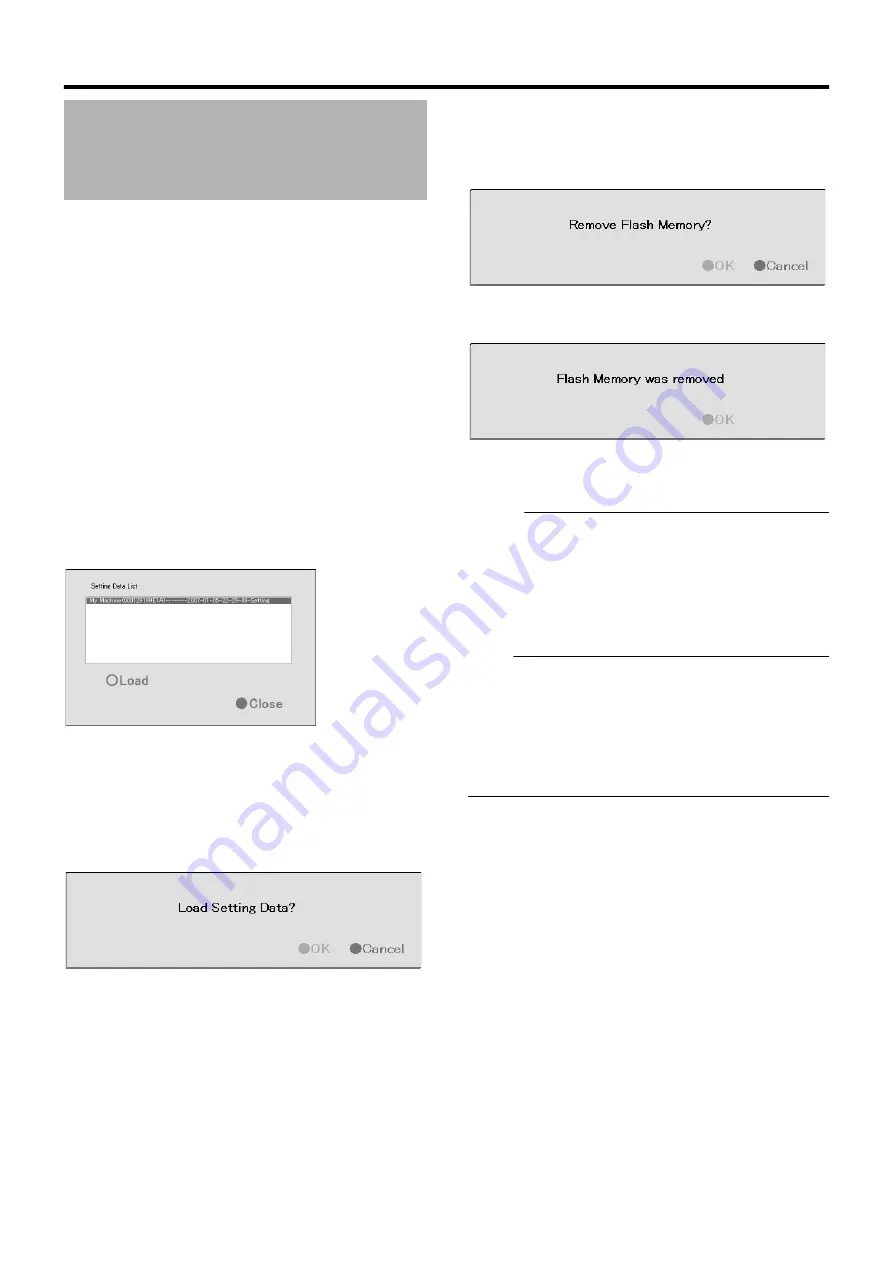
112
Applications
䡵
Reading Preset Data
This section describes procedures for reading the preset data from
the flash memory.
1
Insert the flash memory device into the
[SERIAL] terminal on the front (rear) panel
2
Select [Load Setting Data]
●
If data is stored on the flash memory device, a list of data
stored in the device will appear in the preset data list.
●
The [Flash memory cannot be detected] message may
appear in some cases. In this case, wait for about 30
seconds and select [Load Setting Data] again.
●
Preset data that is stored on this unit is indicated by
A
My
Machine
B
at the beginning. Data stored on other NVR
units is displayed as
A
Other Machine
B
. This is followed by
a pair of parentheses, which contains the MAC address of
the NVR where data was saved. This is followed by the
saved date/time in the
A
yyyy-mm-dd-sec-Setting
B
format.
●
If multiple data are displayed, highlight the data in the list
that you want to read.
3
Select the setting to load, followed by pressing
[Load]
●
The highlighted data will be read.
4
The [Load Setting Data?] confirmation message
appears. Press [OK].
●
The preset data will be read.
●
When reading is complete, a message informing you that
data has been read appears. Click the [OK] button.
5
Press [Close] to return to the [Flash Memory
Utility] screen
䡵
Removing the Flash Memory Device
1
Select [Remove Flash Memory]
●
The [Remove Flash Memory?] confirmation dialog
appears. Press [OK].
●
The [Flash Memory was removed] message appears.
Press [OK].
2
Remove the flash memory device from the
[SERIAL] on the front (rear) panel
Memo :
●
Items specified in the [Image Quality...] settings of [Main
Menu]
-
[Camera Record Setting] (
Page 58), [OS Setting]
Page 73), and [Password] section of [Unit Setting 1]
Page 69) will not be saved.
●
To read the preset data after you have selected [Remove
Flash Memory], remove the flash memory device from the
serial terminal and insert it again. When the flash memory is
inserted, it will be automatically detected.
Note :
●
If you are reading preset data saved using a different language
setting, change [Language Setting] of the [Main Menu] to the
language used when the data is saved.
●
If a Master/Slave setup is created using Milestone System’s
Enterprise 6.0 on an NVR, settings on that unit cannot be loaded
on another NVR.
●
Data saved using VR-N900U cannot be used on VR-N1600U/E.
and vice versa.
Flash Memory Utility
(continued)
[Setting Data List] Screen
Summary of Contents for LST0728-001C
Page 2: ...IMPORTANT SAFEGUARDS I ...
Page 7: ...VI ...
Page 8: ...SICHERHEITSVORKEHRUNGEN for Germany VII ...
Page 9: ...VIII E VR N900U 1600E VR N900U E VR N900U 1600E VR N900U E VR N900U E VR N900U ...
Page 167: ...159 ...
Page 168: ...LST0728 001C NETWORK VIDEO RECORDER VR N1600U VR N1600E VR N900U ...
















































