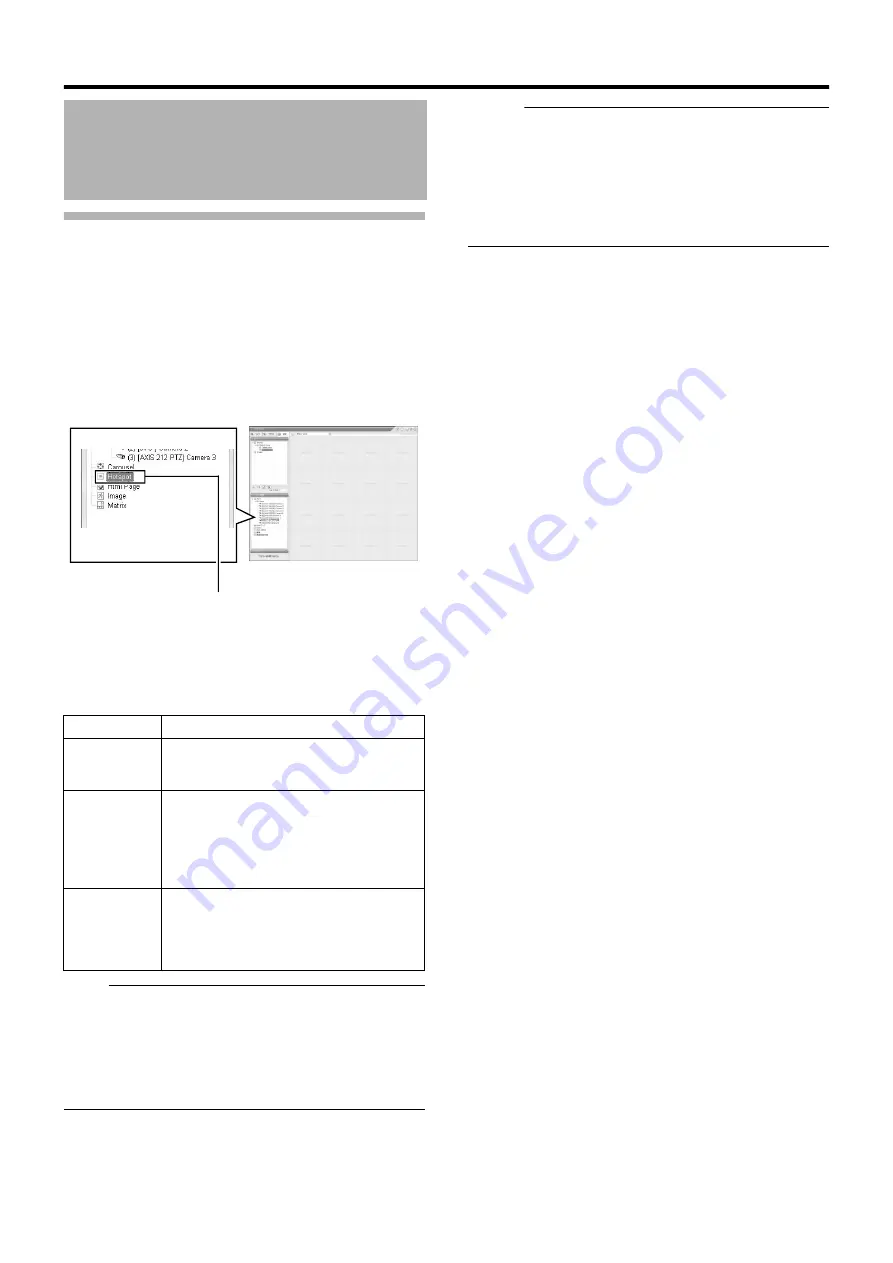
66
Basic Operation
Adding Hot Spots (Enlarged Images)
The selected camera within the view is displayed in the hot spot
designated position. Setting the hot spot in a larger position, such
as in [1] of the [1+7] view, displays an enlarged image when the hot
spot is selected.
1
Displaying the [Screen Setup] Screen
2
Click and drag the [Hotspot] icon in the [System
Overview] section to the position that you want
to set in the [Views]
3
Release the mouse button at the position
4
Select the preset position in [Hotspot] and
specify its properties in the [Properties] section
Note :
●
The recording frame rate may deteriorate if you change the
picture quality. The [Image] settings may affect the recording
performance. As such, use this function with the value fixed at
A
Full
B
.
●
When you drag the timeline browser using the mouse during
playback, the frame rate setting is
A
disabled
B
Recorded Image Using the Timeline Browser] (
Memo :
●
Using the [Hotspot] function enables you to use a low frame rate
for other cameras and a high frame rate for the hot spot.
●
The orange border indicates that the position is used for a
hotspot.
●
When the hot spot is set in multiple views and the view is
switched, the camera image displayed in the view before
switching continues to be displayed in the hot spot window in the
view after switching.
Screen Setup (continued)
Item
Description
A
Image
Enables you to adjust the image resolution and
picture quality during viewing. Select
A
Full
B
at
all times.
B
Frame
Rate
This is the viewing frame rate.
Select [Unlimited] (default value; same as live
settings), [Medium] (25 % of the frame rate), or
[Low] (5 % of the frame rate), depending on the
frame rate specified in [Live Settings]
(
Page 56) on the [Camera Settings] screen.
C
Maintain
Image
Aspect
Ration
If this check box is selected, images will not be
stretched to fit the size of the display position.
Images will be displayed in the aspect ratio
(horizontal to vertical ratio of the screen) that
they have been recorded.
[Hotspot]
[Screen Setup] Screen
Summary of Contents for LST0728-001C
Page 2: ...IMPORTANT SAFEGUARDS I ...
Page 7: ...VI ...
Page 8: ...SICHERHEITSVORKEHRUNGEN for Germany VII ...
Page 9: ...VIII E VR N900U 1600E VR N900U E VR N900U 1600E VR N900U E VR N900U E VR N900U ...
Page 167: ...159 ...
Page 168: ...LST0728 001C NETWORK VIDEO RECORDER VR N1600U VR N1600E VR N900U ...






























