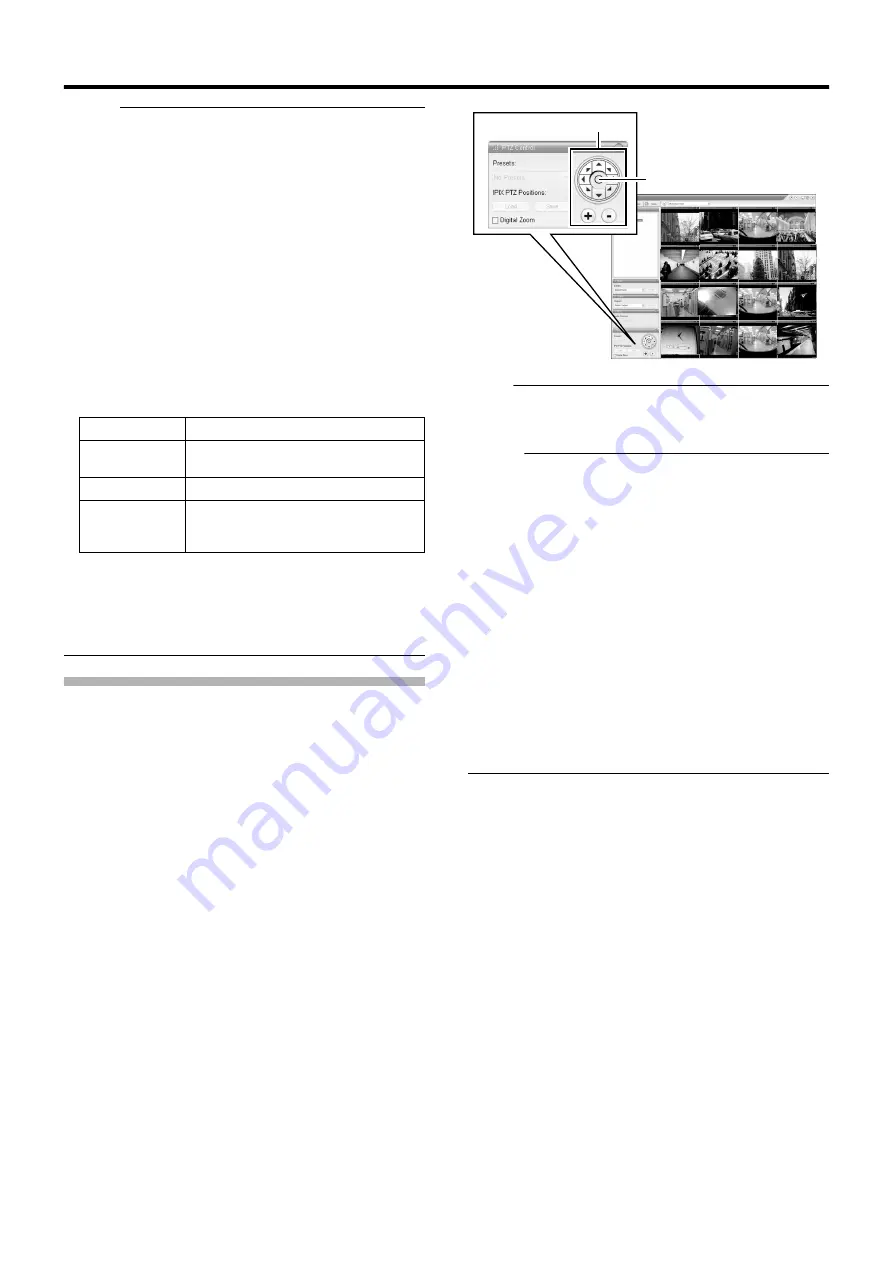
37
Memo :
●
When you have selected a camera, the blue bar at the top of
each live image changes to a lighter blue tone. This bar comes
with a tri-color square indicator, which indicates the following
features, as well as characters that indicate the operating status
of the camera.
A
Event indicator (Left: yellow)
Lights up when events specified in the [Camera Record
Setting] occur. The indicator appears black if event
indication has not been specified for the camera in
question, or if no specified event has occurred.
B
Motion indicator (Center: red)
Lights up when motion is detected.
C
Online indicator (Right indicator: Green)
Blinks every time an image is received from the camera.
D
Operating status of the camera (Characters to the left
of the indicator)
●
The image bar displays the name of the camera as well as the
name of the device to which the camera is connected.
●
To enlarge the camera image, double-click the blue bar at the
top. To return to the original size, double-click the blue bar again.
●
You can turn off the light of the indicator by clicking the event or
motion indicator that is lit.
Viewing Images Using the PTZ Features
PTZ stands for pan, tilt and zoom.
The PTZ features are only available if the camera supports the PTZ
functions. If the camera is not a PTZ camera, pressing the button
will have no effect.
1
Click the PTZ navigation button in the [PTZ
Control] section
●
The camera moves in the direction indicated by the arrow.
●
Click the round button at the center to return to the home
position.
●
Click the [+] and [-] buttons to zoom in and out
respectively.
Note :
●
The PTZ features are only available if the camera supports the
PTZ functions. If the camera is not a PTZ camera, pressing the
button will have no effect.
Memo :
●
If you see a set of crosshairs when placing your mouse pointer
over the image from a PTZ camera, then you are able to control
the orientation of the camera using point-and-click control on the
image screen. Control of the camera on the image screen is not
possible if the mouse pointer does not change to the cross
shape pointer. The mouse pointer may not change to the cross-
shape pointer depending on the type of the PTZ camera. Control
of the PTZ camera may not be possible for some PTZ cameras
even though the mouse pointer changes to the cross-shape
pointer. In this case, use the PTZ navigation button of the [PTZ
Control] section to control the PTZ camera.
●
The mouse pointer does not change to the cross shape pointer
for analog cameras that are connected to the network encoder
(IP video server) (e.g. VN-E4).
●
If your mouse is equipped with a scroll wheel, you can use it to
control the zoom in and out function on the PTZ camera.
●
When using electronic zoom feature on VN-C625U/VN-C655U,
zooming will stop at the boundary between optical zoom and
electronic zoom. To continue zooming, perform zoom operation
again.
Display
Status
Live (Green)
When live images are displayed without
being recorded
REC (Red)
When recording is in progress
Stop (Yellow)
When images are not acquired from the
camera, or when the camera is in the
offline mode (
PTZ Navigation Button
[Live] Screen
Home Button
Summary of Contents for LST0728-001C
Page 2: ...IMPORTANT SAFEGUARDS I ...
Page 7: ...VI ...
Page 8: ...SICHERHEITSVORKEHRUNGEN for Germany VII ...
Page 9: ...VIII E VR N900U 1600E VR N900U E VR N900U 1600E VR N900U E VR N900U E VR N900U ...
Page 167: ...159 ...
Page 168: ...LST0728 001C NETWORK VIDEO RECORDER VR N1600U VR N1600E VR N900U ...
















































