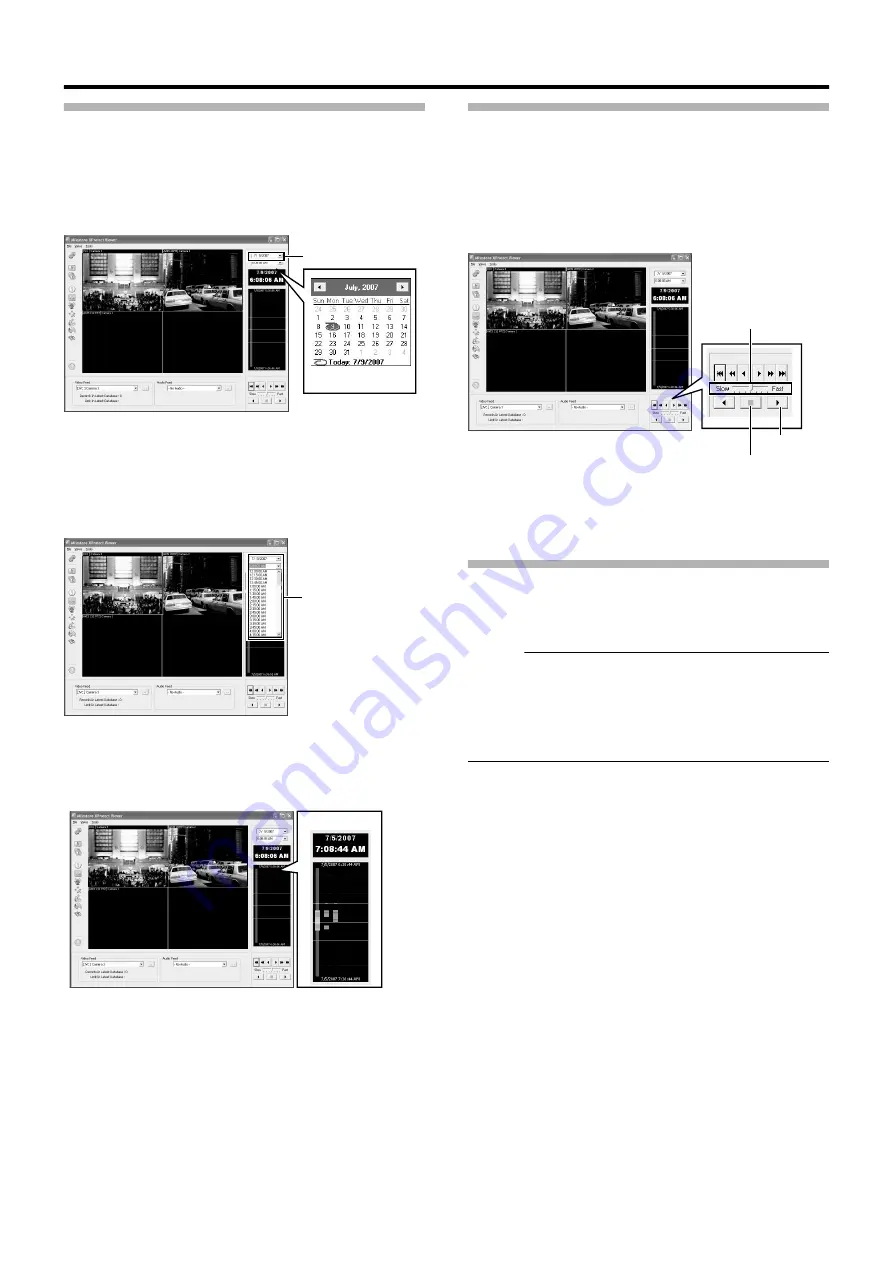
143
Viewing Exported Data
䡵
Viewing Data on a Specific Date/Time Using
Date/Time Selection
1
Click the [
K
] button for date selection
●
A calendar appears.
2
Select a specific date from the calendar
●
Image on the selected date appears.
3
Click the [
K
] button for time selection, and
select a specific time
●
Image of the selected time appears.
䡵
Viewing Data on a Specific Date/Time Using
Timeline
The vertical timeline indicates the progress status of a recording
operation.
1
Drag the mouse pointer upwards or downwards
on the Timeline
●
You can view data at the specified date/time while
checking the images.
Data Playback/Stopping Data Playback
䡵
Playback
1
Set the playback speed using the speed control
2
Click the Play button
●
The database is played back at the specified speed.
䡵
Stopping Playback
1
Click the Stop button
●
Data playback stops.
Exiting the Export Viewer
1
Go to the Start menu, and select [File]-[Close]
●
Ends the Export Viewer.
Memo :
●
You can also click [
⳯
] on the right side of the screen to exit the
Export Viewer.
●
For details of the viewer, refer to the Milestone XProtect Smart
Client User’s Manual available on the website of Milestone
Systems (http://www.milestonesys.com).
●
The URL address may be subject to changes.
Click
Calendar
Click
Timeline
Speed Control
Play Button
Stop Button
Summary of Contents for LST0728-001C
Page 2: ...IMPORTANT SAFEGUARDS I ...
Page 7: ...VI ...
Page 8: ...SICHERHEITSVORKEHRUNGEN for Germany VII ...
Page 9: ...VIII E VR N900U 1600E VR N900U E VR N900U 1600E VR N900U E VR N900U E VR N900U ...
Page 167: ...159 ...
Page 168: ...LST0728 001C NETWORK VIDEO RECORDER VR N1600U VR N1600E VR N900U ...






























