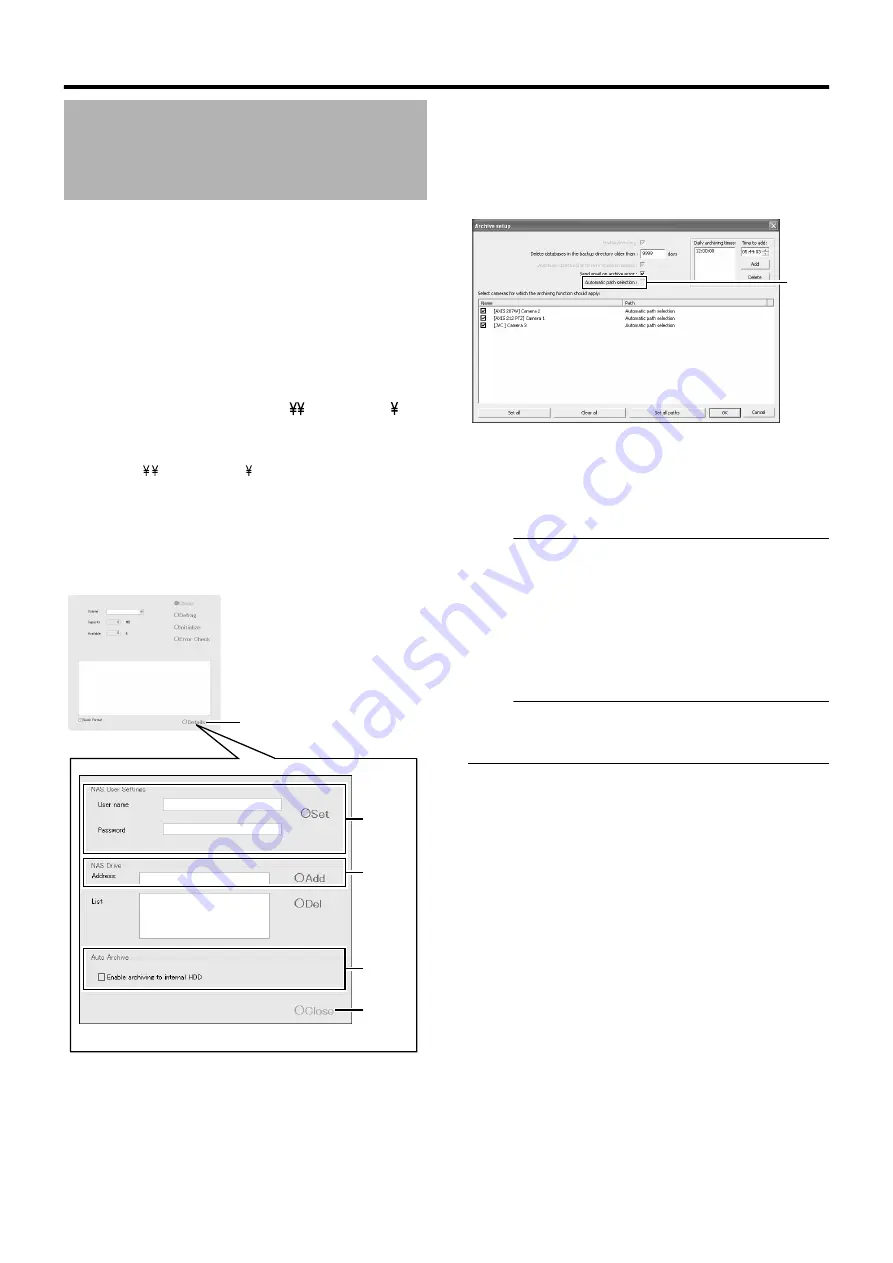
145
1
Click [HDD Utility] under [Main Menu]
●
The [HDD Utility] screen appears.
2
Click [Details]
3
Enter the [User name] and [Password] that are
configured on the NAS device for access to NAS
in [NAS User Settings], and click [Set]
4
Enter the IP address and shared name of the
NAS device in the format of
A
IP Address
shared name
B
in the [Address] field under [NAS
Drive], followed by clicking [Add]
Example)
5
If the NAS device is the only device for
recording images, deselect the [Enable
archiving to internal HDD] check box
6
Click [Close]
7
Click [Main Menu]
-
[Camera Record Setting]
-
[Archive Setup...] (
●
The [Archive Setup] screen appears.
8
Deselect the [Automatic path selection] check
box
9
Configure each drive as destinations for storing
images of the respective cameras.
Note :
●
Performing the above setting only after the NAS device setting is
complete and when the device is connected to the network.
●
If you change the archive destination after applying the setting,
playback of previously archived data will fail.
●
The configurable items may differ according to the camera in
use.
●
Specify the user name with a different name from the [OS
Setting] (
Page 73) host name under the user setting for NAS
connection.
Note :
●
After configuring the NAS drive, an error message will appear on
the NVR Viewer for several minutes, and live images may not be
displayed during this interval.
Configuring NAS
192.168.0.200
2
3
4
5
6
[HDD Utility] Screen
8
[Archive Setup] Screen
Summary of Contents for LST0728-001C
Page 2: ...IMPORTANT SAFEGUARDS I ...
Page 7: ...VI ...
Page 8: ...SICHERHEITSVORKEHRUNGEN for Germany VII ...
Page 9: ...VIII E VR N900U 1600E VR N900U E VR N900U 1600E VR N900U E VR N900U E VR N900U ...
Page 167: ...159 ...
Page 168: ...LST0728 001C NETWORK VIDEO RECORDER VR N1600U VR N1600E VR N900U ...
















































