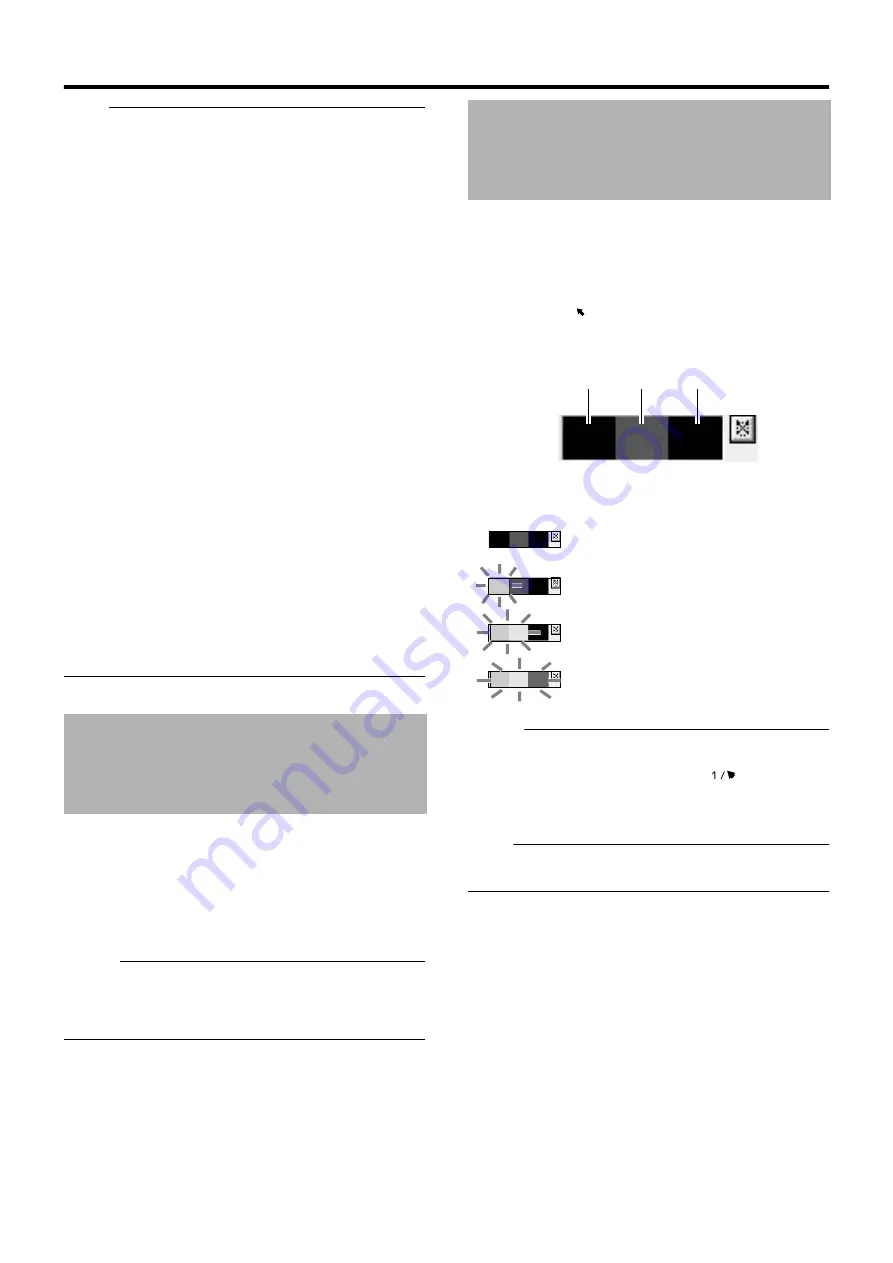
27
Note :
●
Do not connect LAN1 to the internet. If the internet is busy or the
relay equipment fails, you may not be able to save important
camera images. To maintain full recording capacity, it is
recommended that a dedicated network be used. Be sure to
connect the LAN1 camera network to the same segment. (Do
not use the address translation of NAT and NAPT etc. or a
router.)
●
If you connect LAN2 to the internet from a surveillance
computer, you will need to configure IP Masquerading.
●
Communication between LAN1 and LAN2 is not possible. Nor is
it possible to configure a camera connected to LAN1 from the
surveillance computer connected to LAN2. In order to configure
a camera connected to LAN1, it is necessary to connect the
computer for configuring cameras to LAN1.
●
LAN1 and LAN2 are incompatible with QoS. Sound may not be
played normally depending on the condition of the circuit.
●
The default LAN1 IP address is 192.168.0.253 and the default
LAN2 IP address is 192.168.1.253. To change the address, use
[OS Setting] (
●
In VR-N900U, analog input circuitry is considered as a network
encoder (IP video server) and the IP address is set to
192.168.201.12 by default. When altering the IP address of
LAN1 and LAN2, specify an address (different segment) other
than 192.168.201.0 to 192.168.201.255. Also make sure that the
same segment is not specified for LAN1 and LAN2. (VR-N900U)
●
When a single network camera is registered with multiple units
of VR-N1600U/VR-N1600E/VR-N900U, recording may not be
properly completed in some cases. Camera control (e.g. PTZ
control) may also become unstable. It is recommended that a
single VR-N1600U/VR-N1600E/VR-N900U be used for
registering one IP camera as well as for controlling PTZ
operations.
●
Do not connect a broken hub, router or deteriorated network
cable etc. Doing so may prevent the system from operating
properly.
●
Connection to a keyboard is not recommended.
This unit comes with a clock display feature.
You can display the current time on the screen.
1
Press and hold the [FUNCTION] button, and
press the [2/
D
] keypad button at the same time
●
The clock is displayed at the top left corner of the screen
beside the performance meter.
Memo :
●
To turn the clock display off, press the [2/
D
] keypad button while
holding down the [FUNCTION] button.
●
To move the clock display position, left click and drag the clock
display to the desired position.
This unit comes with a performance meter, which allows you to
check its load on the meter.
At high operating loads, the system may not be able to record at the
preset frame rate or operate normally.
1
Press and hold the [FUNCTION] button, and
press the [1/
] keypad button at the same time
●
The performance meter appears on the screen.
Memo :
●
The performance meter automatically appears after this unit
starts up.
●
To hide the performance meter, press the
keypad button
while holding down the [FUNCTION] button.
●
To move the display position of the performance meter, left click
and drag it to the desired position.
Note :
●
Do not use the recorder when the performance meter is
indicated in red.
Clock Display
Performance Meter
Load factor of 5 % or less, indicated in gray
Load factor of 60 % or less, lights up in green
Load factor of 90 % or less, lights up in green
and yellow
Load factor exceeds 90 %, lights up in green,
yellow and red
Green
Yellow
Red
Summary of Contents for LST0728-001C
Page 2: ...IMPORTANT SAFEGUARDS I ...
Page 7: ...VI ...
Page 8: ...SICHERHEITSVORKEHRUNGEN for Germany VII ...
Page 9: ...VIII E VR N900U 1600E VR N900U E VR N900U 1600E VR N900U E VR N900U E VR N900U ...
Page 167: ...159 ...
Page 168: ...LST0728 001C NETWORK VIDEO RECORDER VR N1600U VR N1600E VR N900U ...
















































