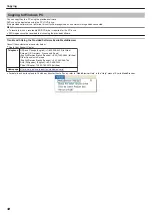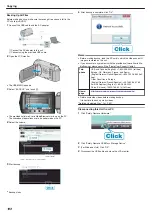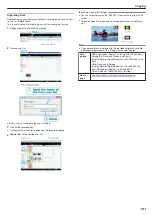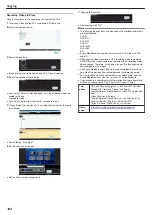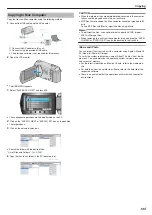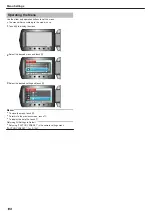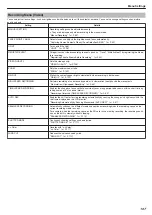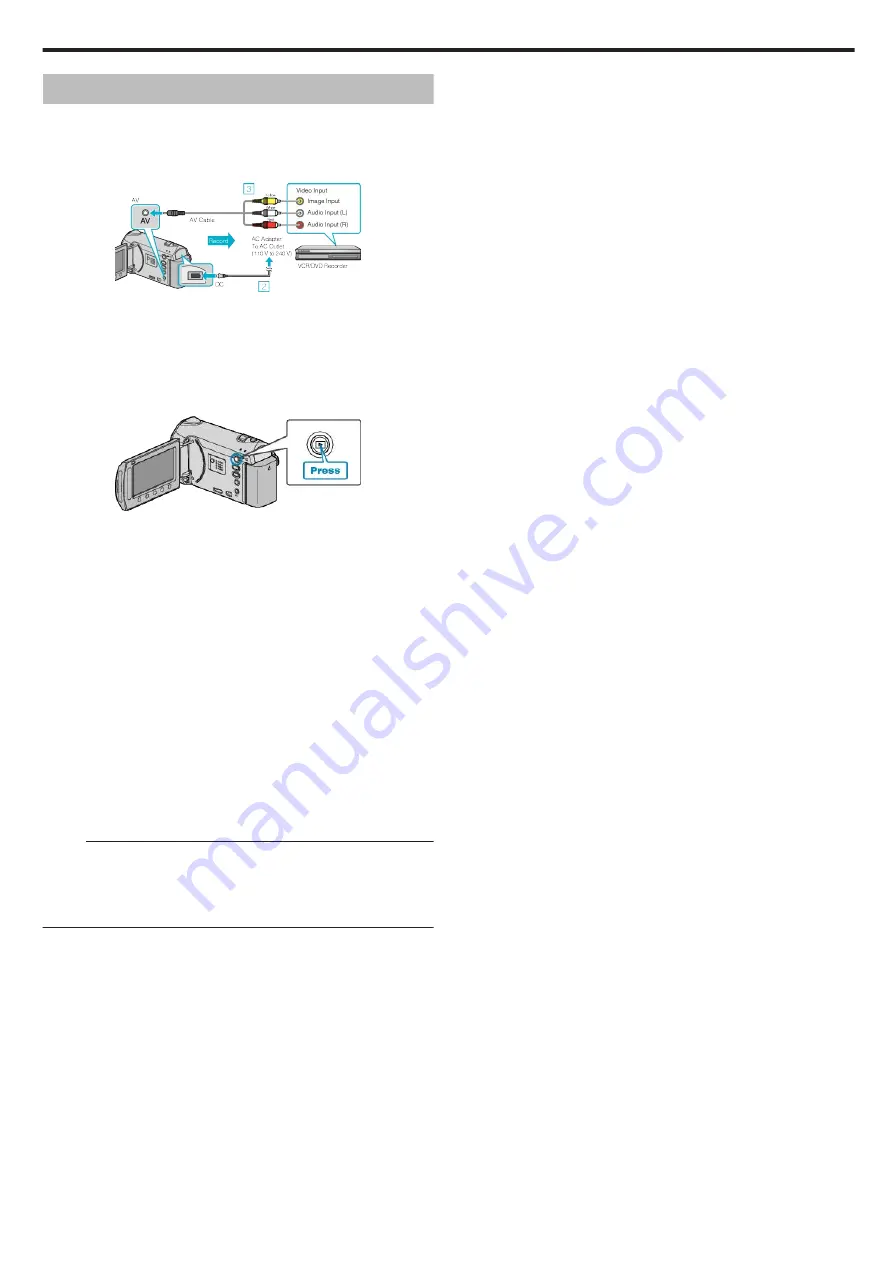
Dubbing Files to a DVD Recorder or VCR
You can dub videos by connecting to a DVD recorder or VCR.
●
Refer also to the instruction manuals of the TV, DVD recorder, VCR,
etc.
1
Connect to a VCR/DVD recorder.
.
①
Press and hold the power button for 2 seconds or more to turn off
the power.
②
Connect the AC adapter to this unit.
③
Connect using the provided AV cable.
④
Press and hold the power button for 2 seconds or more to turn on
the unit.
2
Select the playback mode.
.
3
Prepare the TV/VCR for recording.
●
Switch to a compatible external input.
●
Insert a DVD-R or video tape.
4
Prepare this unit for playback.
●
Set “VIDEO OUTPUT” in the connection settings menu to the aspect
ratio (4:3 or 16:9) of the connecting TV.
●
To include the date during dubbing, set “DISPLAY ON TV” in the con-
nection settings menu to “ON”.
Set “ON-SCREEN DISPLAY” in the playback menu to “DISPLAY DATE
ONLY”.
5
Start recording.
●
Start playback on this unit and press the record button on the VCR/
DVD recorder.
●
After playback is complete, stop the recording.
Memo:
●
When there are many videos to dub, you can create a playlist in ad-
vance and play it back so that all your favorite videos can be dubbed at
once.
"Creating Playlists with Selected Files"
Copying
97
Summary of Contents for EVERIO GZ-HM550
Page 1: ...GZ HM550 GZ HM545 CAMCORDER Detailed User Guide LYT2119 021A ...
Page 152: ......