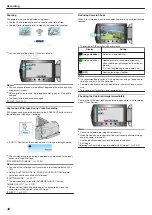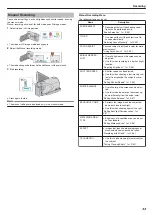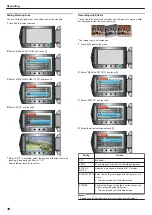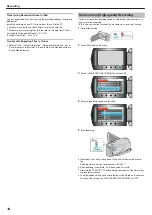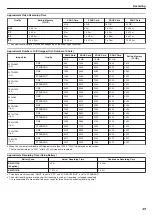Registering Files to Events Before Record-
ing
Videos can be found easily during playback by categorizing them when
recording.
1
Select video mode.
.
2
Touch
D
to display the menu.
.
3
Select “REGISTER EVENT” and touch
C
.
.
4
Select the event type and touch
C
.
.
Event Type
VACATION
HOLIDAY
SPORTS
ANNIVERSARY
CONGRATULATIONS
BABY
SON
DAUGHTER
BIRTHDAY
GRADUATION
●
An icon appears on the screen and the video is recorded under the se-
lected event.
(Videos will continue to be recorded to the same event until a change is
made.)
Memo:
●
To cancel event registration, touch “CANCEL” in step 4.
●
The registered event can be changed again later.
"Changing the Event of the Currently Displayed File"
"Changing the Event of the Selected Files"
Taking Videos in YouTube Format
You can share your enjoyable memories with family and friends easily by
posting your videos on the video sharing website YouTube.
Through upload shooting, videos that are suitable for uploading to You-
Tube (within 10 minutes) may be taken directly.
Memo:
For more information on YouTube, please visit the following website.
1
Select video mode.
.
●
The video mode icon appears.
2
Press the UPLOAD/EXPORT button to display the “UPLOAD SHOOT-
ING”/“EXPORT SHOOTING” menu.
.
3
Select “UPLOAD SHOOTING” and touch the
C
button.
.
●
The mode switches between ON and OFF with every press.
●
When set to ON, a "
p
" mark appears on the screen.
●
To cancel this setting, set to "OFF".
●
After setting, touch the
J
button.
4
Start recording.
.
●
Press again to stop.
●
The maximum recording length of a video in upload mode is 10 mi-
nutes.
Recording stops automatically after 10 minutes.
Recording
42
Summary of Contents for EVERIO GZ-HM550
Page 1: ...GZ HM550 GZ HM545 CAMCORDER Detailed User Guide LYT2119 021A ...
Page 152: ......